Adjust color – Philips 107P40-99 User Manual
Page 89
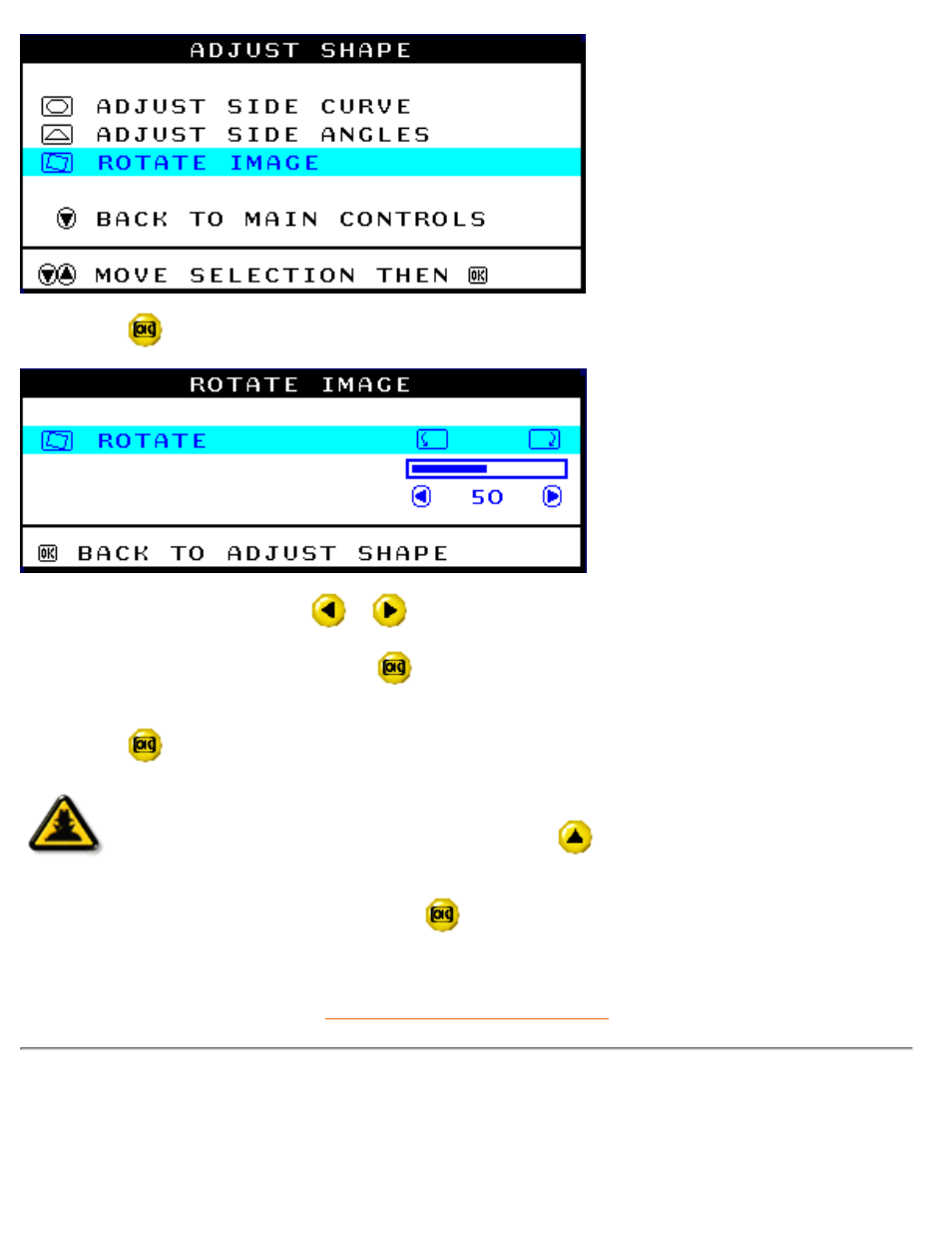
5) Press the
button. The ROTATE IMAGE window appears. ROTATE should be highlighted.
6) To adjust the rotation, press the
or
button.
7) When the rotation is adjusted, press the
button to return to the ADJUST SHAPE window. BACK TO
MAIN CONTROLS should be highlighted.
8) Press the
button to return to MAIN CONTROLS.
Smart
Help
After returning to MAIN CONTROLS . . .
. . . to continue to ADJUST COLOR, press the
button until ADJUST COLOR is
highlighted. Next, start with step 3 under ADJUST COLOR and follow the directions.
...to exit completely, press the
button twice.
ADJUST COLOR
Your monitor has three preset options you can choose from. The first option is for GENERAL USE, which is
fine for most applications. The second option is for IMAGE MANAGEMENT, which includes projects such as
The OSD Controls
file:///D|/EDFU/crt_17/edoc/english/OSD/osd_cont.htm (15 of 25) [6/25/2003 10:10:06 AM]
