Advanced sound settings, 8sgdwh àupzduh, Control play – Philips DS8800W-37 User Manual
Page 19
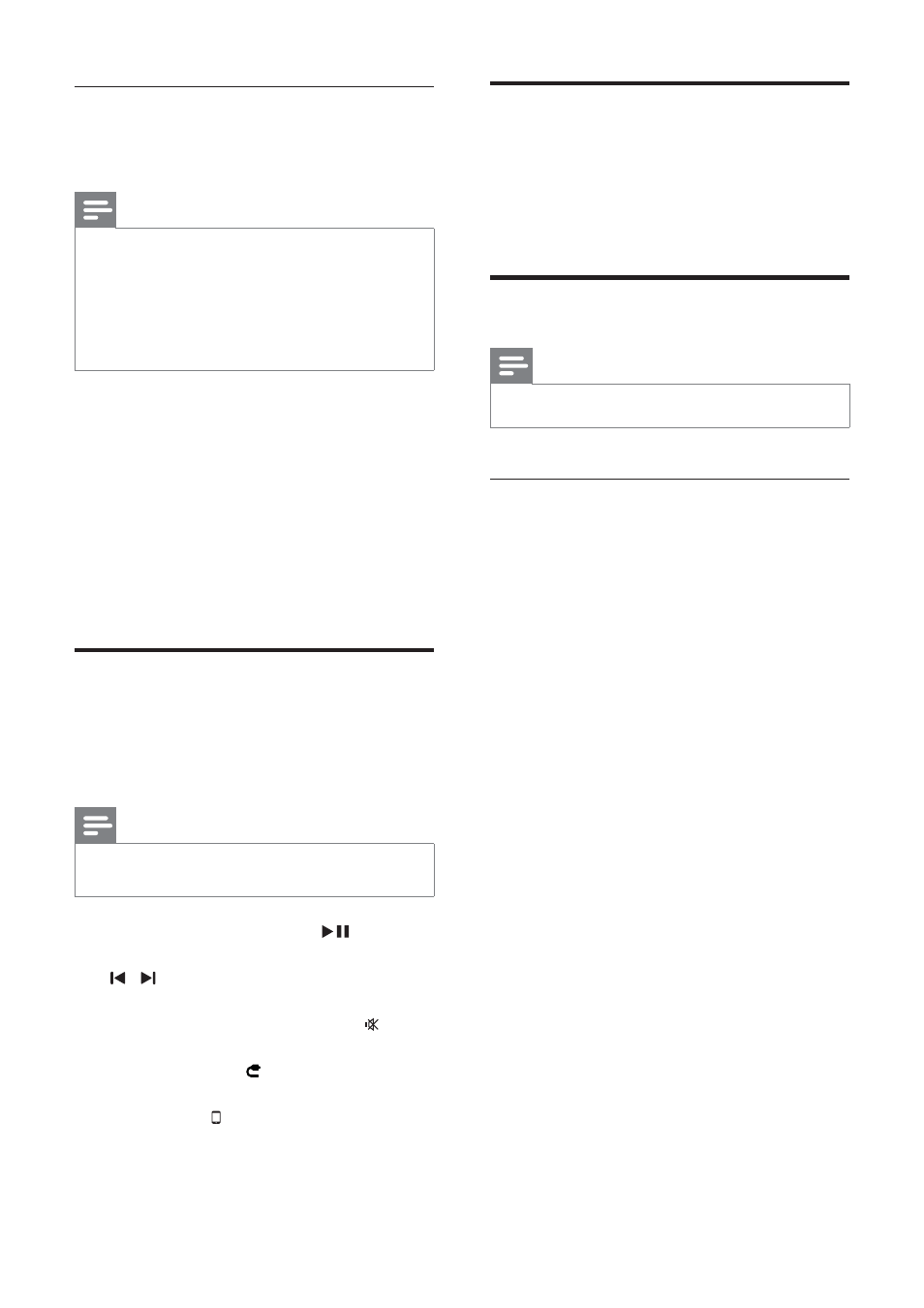
20
Advanced sound settings
For advanced sound settings and additional
features, you can use your AirPlay device to
download the Philips Fidelio application from
Apple App Store.
8SGDWH ÀUPZDUH
Note
'RZQORDG WKH XSGDWH ÀOH 1 On your PC/Mac, go to www.philips.com/ support. 2 (QWHU WKH PRGHO QXPEHU WR ÀQG WKH ODWHVW 3 6DYH WKH XSJUDGH ÀOH WR \RXU KDUG GULYH Stream from your Wi-Fi enabled PC Note Before you open iTunes, make sure that you have 1 Open iTunes 10 (or later). 2 Click the AirPlay icon at the bottom right corner of the window. 3 Select Philips_Fidelio_AirPlay XXXX (or user customized name) from the list. 4 6HOHFW D PHGLD ÀOH DQG VWDUW SOD\ 5 Wait until successful audio streaming to the speaker. Control play You can select different play options from either Note All the operations below are based on the supplied To start or pause play, press . To skip to the previous or next track, press / . To adjust volume, press +/- repeatedly. To mute or restore volume, press . To switch to the AUX IN source (if To switch back to the AirPlay device EN
ÀUPZDUH XSJUDGH ÀOH DYDLODEOH
or Mac installed with iTunes 10 (or
ODWHU
enabled Bonjour service in your PC. Take Windows
XP for example: to enable the service, you can click
Start->Settings->Control Panel, and double-click
Administrative Tools-> Services->Bonjour Service,
and then click Start followed by OK on the pop-up
menu.
your AirPlay device or the supplied remote
control.
remote control.
connected), press .
source, press .
