Multimedia browser – Philips flat HDTV 32PF7320A 32" LCD digital cable ready with Pixel Plus User Manual
Page 28
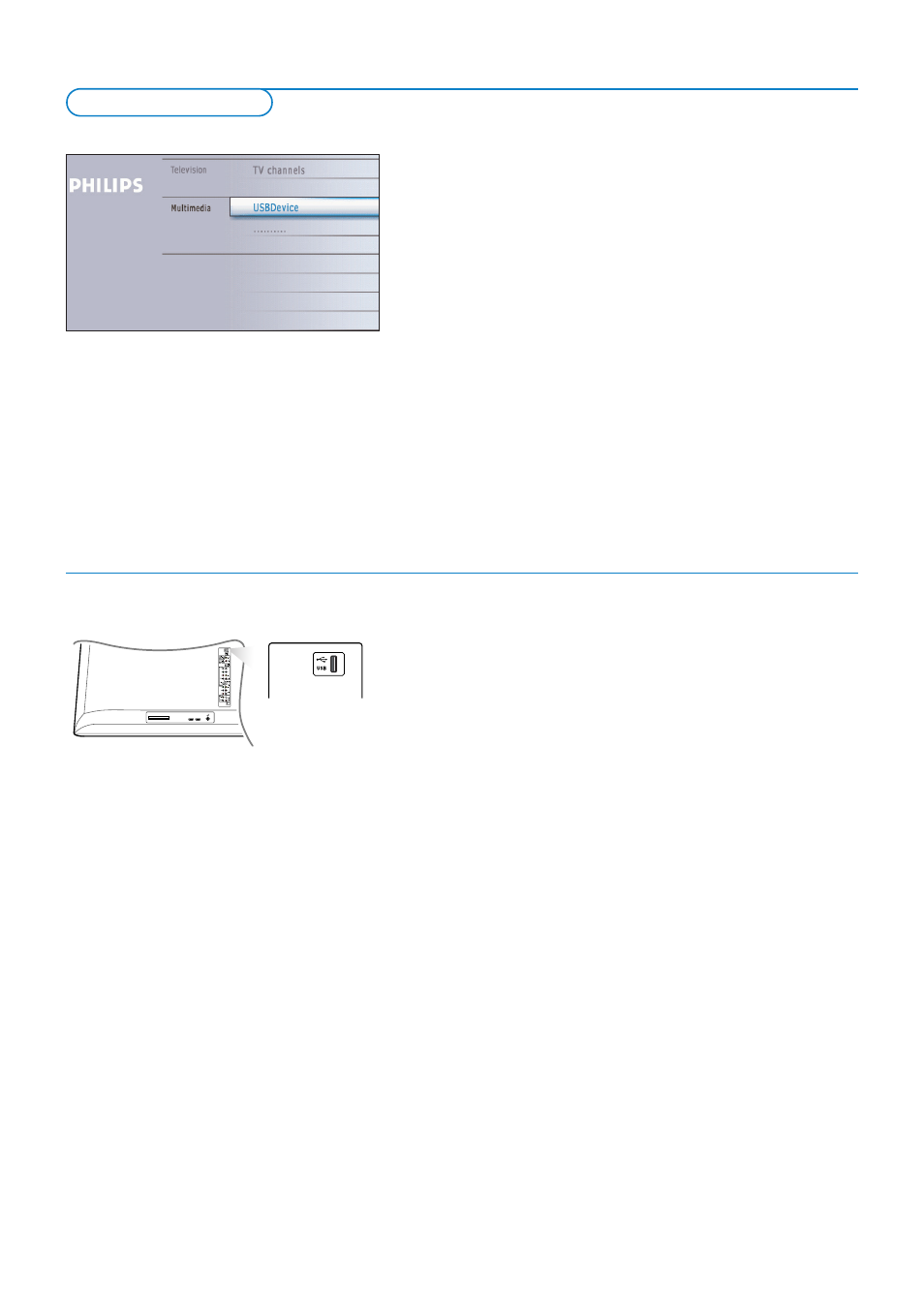
26
Viewing content from a USB device
Note: The access and response time of the content on a USB device can differ
depending on the type or brand of the device and on the content itself.
Inserting a USB device
Note: USB devices are not supplied with this TV.
Insert a USB device in the
USB
connector at the left side of the TV.
When a USB device is inserted, the Multimedia browser menu is displayed
automatically, see further.
If your USB device does not fit into the USB connector at the side, use an USB extend
cable to connect the USB device to the USB port. Ask your dealer.
Removing the USB device
&
First switch off the My Content menu.To do so, navigate to the Multimedia
browser menu and press the
= button to exit the menu.
é
Remove the USB device.
Multimedia browser lets you display pictures or play audio files stored on a
USB device.
The Multimedia browser application is invoked from the My Content menu
(press the
= button) by selecting the USB device and pressing the cursor
right.
Notes:
- Following file formats can be reproduced:
• For pictures: JPEG
• For audio: MP3, MP3 Pro
- Only FAT/DOS-formatted memory devices are supported.
- If your digital camera is not supported, make sure your camera is switched on and
verify if its configuration settings are correct (see the manual of your camera).
- Philips cannot be responsible if your USB device is not supported.
Cable CARD INTERFACE
HDMI 1
HDMI 2
CABLE / ANTENNA
75
Multimedia browser
