11 usb screen – Behringer 32-Channel User Manual
Page 60
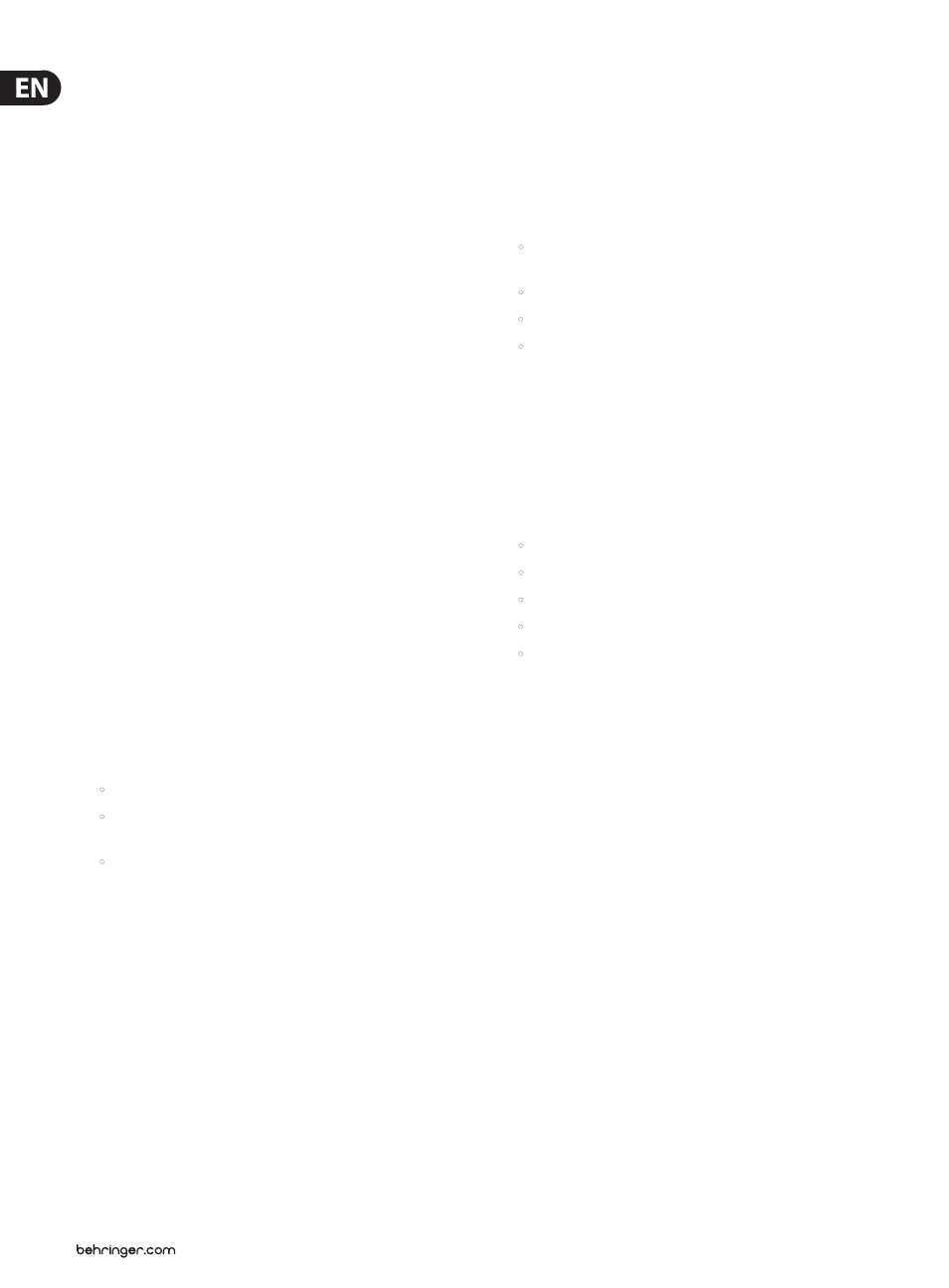
60
X32 DIGITAL MIXER Preliminary User Manual
7.11 USB Screen
The USB screen controls various aspects of the console’s onboard audio file
player/recorder, allowing the user to record stereo audio to an attached
USB drive, as well as playback audio files from the drive through the console.
The USB screen contains the following separate tabs:
Home: This screen provides a general overview of the USB record/playback
interface.
Config: This screen allows configuration of the various parameters associated
with recording to and playback from the USB drive, such as audio paths,
record folders, etc.
7.11.1 USB Screen: Home Tab:
The USB screen’s home tab provides a general overview of the recording/playback
process for audio files residing on the attached USB drive. It offers a basic set of
transport controls, as well as metering and a list of files available for playback.
To adjust the various settings on the USB screen’s home tab, perform the
following steps:
1. Tap the 1st encoder to stop playback of the audio file.
2. Tap the 2nd encoder to play back audio from the currently loaded audio file.
3. Tap the 3rd encoder to rewind the audio.
4. Tap the 4th encoder to fast forward the audio.
5. Tap the 5th encoder to record audio from the currently configured audio
path, to the attached USB drive.
6. Rotate the 6th encoder to select an audio track from the currently attached
USB drive.
7. Tap the 6th encoder to begin playback of the selected audio file.
A list of available audio files is displayed on the right hand side of the screen.
When the currently loaded track finishes playback, the next track in the list will
begin playback. This allows assorted audio tracks on the USB drive to be played
back in sequence and used as “break music” during a break in the band’s set.
The USB screen’s home tab also contains the following helpful displays:
•
Stereo meter displays for the recorder input level
•
Stereo output meters for the playback level of the file currently
playing back
•
A list of available tracks on the attached USB drive
7.11.2 USB Screen: Configuration Tab
The configuration tab allows setting up all aspects of the stereo recorder. In this
screen, one can select audio paths to feed to the recorder and adjust the level of
incoming audio.
To adjust the various settings on the USB screen’s configuration tab, perform the
following steps:
1. Tap the 1st encoder to select a folder to save the recorded audio files to.
•
A pop-up window appears, displaying all available folders on the
attached drive.
•
Rotate the first encoder to select an available folder.
•
Tap the first encoder to select the currently highlighted folder.
•
Tap the 2nd encoder to select the folder and return to the
main interface.
2. Rotate the 2nd encoder to adjust the input trim for the currently selected
channel of the stereo recorder. A stereo input meter on the left side of the
screen shows the current input level.
3. Tap the 2nd encoder to select the left or right input of the stereo recorder for
further configuration.
4. Rotate the 3rd encoder to select the category of input to feed to the currently
selected channel of the stereo recorder. Choices include:
•
Main (LRC)
•
Mix Bus
•
Matrix
•
Direct Out
•
Monitor
