2 configuring the pc to interface, With the xuf card – Behringer 32-Channel User Manual
Page 36
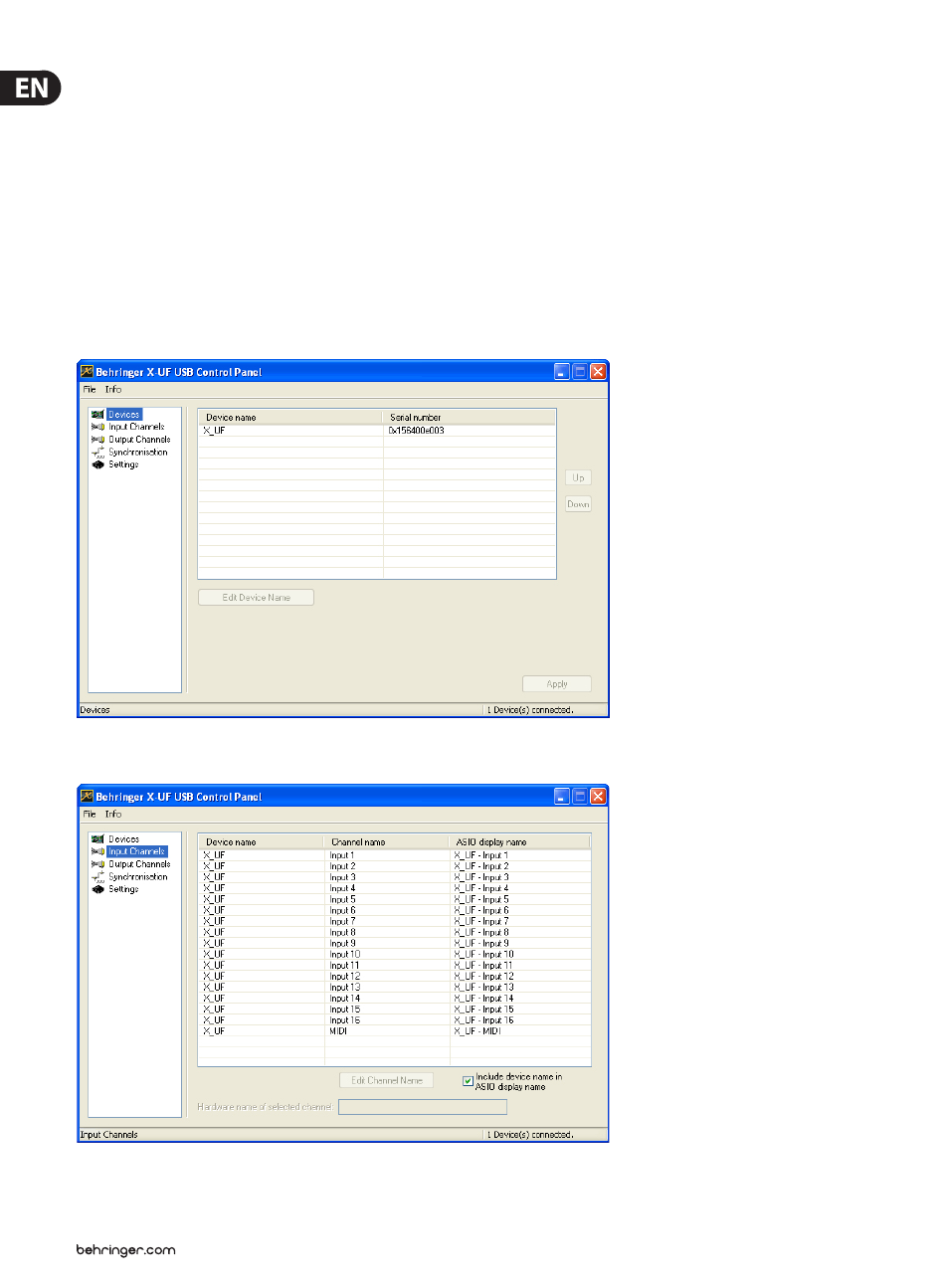
36
X32 DIGITAL MIXER Preliminary User Manual
6.2 Configuring the PC to Interface
with the XUF Card
Please watch behringer.com for further advice on the software configuration of
XUF interface card.
WINDOWS:
There is an ASIO high-performance driver available for
download, which is essential for low-latency audio on
Windows computers.
MACOS:
The XUF is CoreAudio compatible and thus works with
low-latency on Mac computers without any additional
driver installation.
Windows ASIO Driver
Download the X32 ASIO driver installer files from behringer.com. There is one
zip archive for USB and one for FireWire driver installation. Unpack the one you
intend to use, or both, on your local hard drive. Double-click on Setup.exe in the
corresponding unpacked folder and follow the instructions on the screen.
Driver Control Panels
Once the driver is installed, you can open the control panel by double-clicking on
the small tray icon. These screens will allow configuring the XUF expansion card
in the X32 as an audio interface for your computer.
The 'Devices' screen displays the card name and serial number. You can rename
the card if necessary.
The 'Input Channels' screen allows you to name each input channel for more
organized mixing.
