Dvd menu options, Select icon and press 4, Move to {child lock} and press 2 – Philips MX5900SA-37B User Manual
Page 39: English
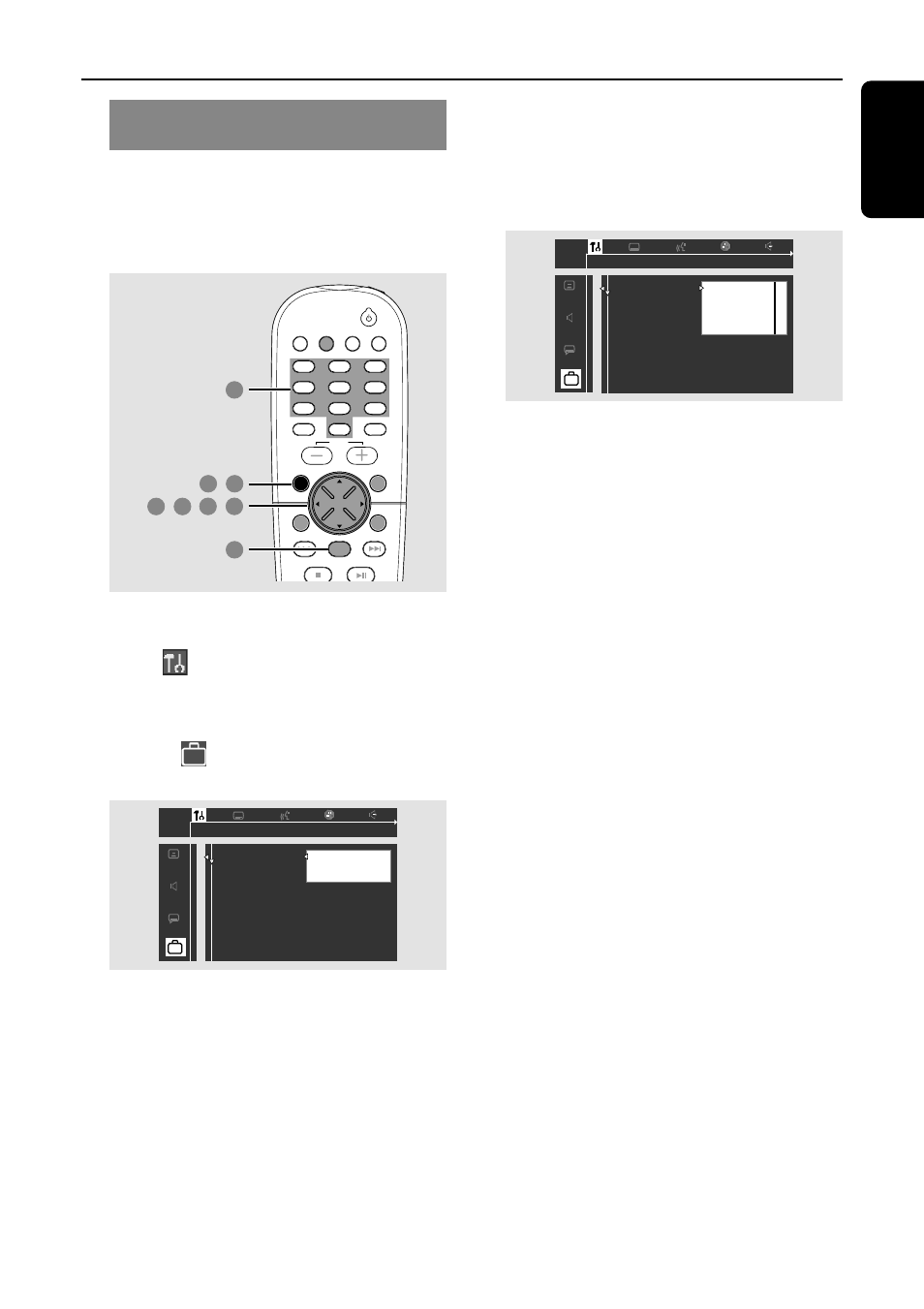
39
English
DVD Menu Options
Locking/Unlocking the DVD for
viewing
Not all DVDs are rated or coded by the
disc maker. You can prevent a specific
DVD from playing by locking or unlocking
the DVD, regardless of its rating.
TV/AV
DISC/
MEDIA
TUNER
AUX/DI
DISC MENU
SYSTEM MENU
SEATING
ZOOM
PREV
NEXT
STOP
PLAY/PAUSE
VOL
OK
4
5
6
1
2
3
7
8
9
0
SURR.
SOUND
1
7
,
6
5
6
,
4
2
3
,
,
1
In disc mode, press
SYSTEM MENU.
2
Select
icon and press 4.
3
Use the joystick (1
2 3 4) on the
remote to navigate in the menu.
Move to
and press 2.
Move to {Access Control} and press 2.
1en
1en
st
1
Access control
Status window
PBC
Help text
[ ]
[ ] [ ] [ ]
Enter code
4
Use the
numeric keypad (0-9) to enter
the four-digit code. You may have to
enter the same code, exactly, twice.
➜
If not successful, see page 37 “Changing
the password.”
5
Move to {Child lock} and press 2.
6
Press
3 4 to select Ç (lock) or É
(unlock,) then press
OK.
➜
Locked discs will not play unless you
enter your four-digit code.
1en
1en
st
1
Access control
Status window
PBC
Help text
Child lock
Parental level
Change country
Change code
З
Й
7
Press
SYSTEM MENU again to remove
the menu.
Helpful Hint:
– Lock / Unlock each side of two-sided DVDs
and each volume of multi-volume Video CDs.
