Getting started, Step 5: setting language preference – Philips MX5900SA-37B User Manual
Page 23
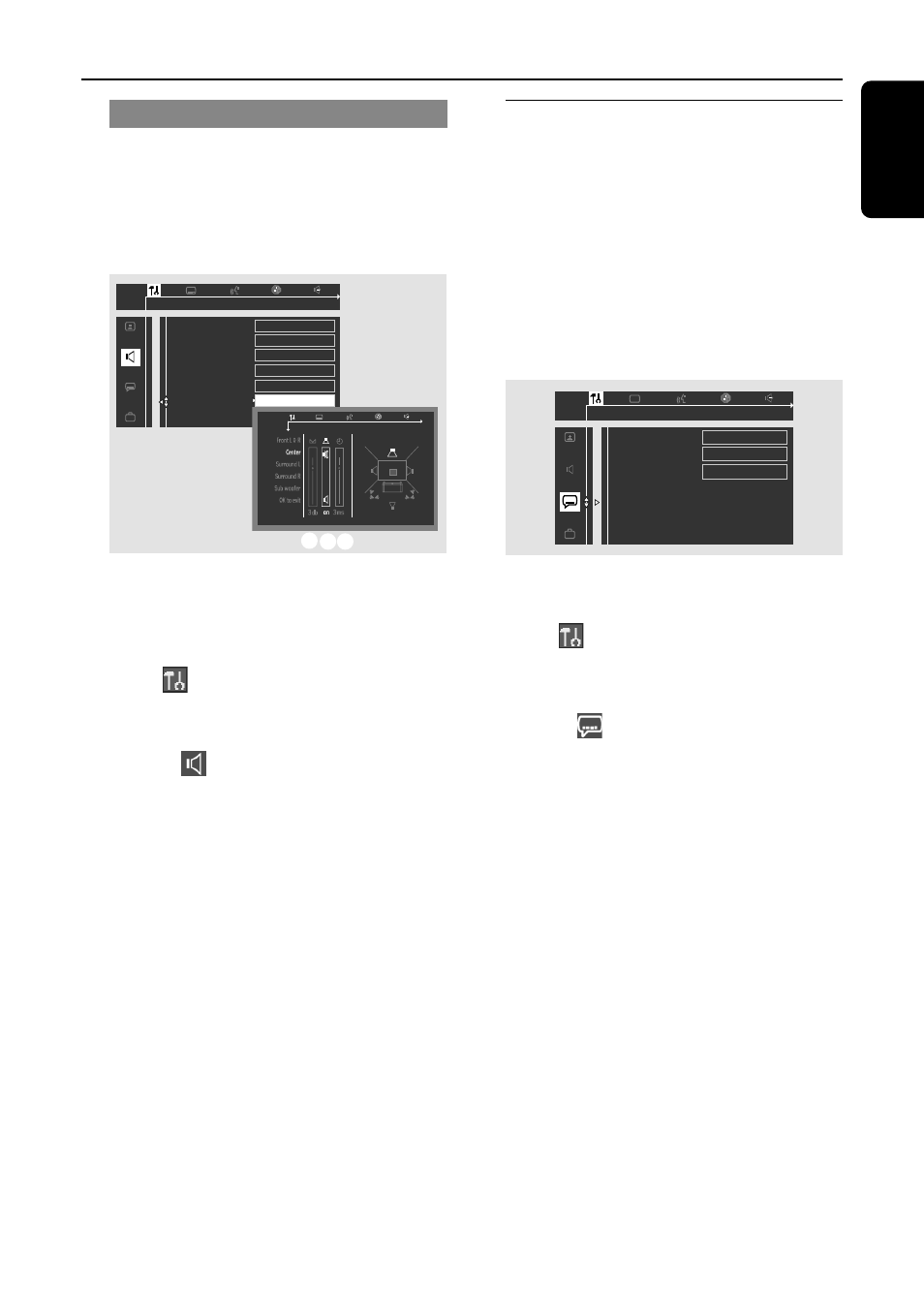
23
English
Getting Started
Setting the speakers’ channels
You can adjust the delay times (center and
surround only) and volume level for
individual speakers. These adjustments let
you optimize the sound according to your
surroundings and setup. Speaker settings are
only active on Multi-channel audio outputs.
Digital output
Analog output
Night mode
Karaoke vocal
Speakers
All
1en
1en
st
1
Speaker layout
PCM output
Multi-channel
Off
Off
Square
Settings...
48 kHz
1
Press
SURR. (or SURROUND on the
front panel) repeatedly to select ‘Multi-
channel.’
2
In disc mode, press
SYSTEM MENU.
3
Select
icon and press 4.
4
Use the joystick (1
2 3 4) on the
remote to navigate in the menu.
Move to
and press 2.
Move to {Speakers} and press 2.
5
Press 3
4 to select (Front L&R, Center,
Surround L&R, Sub woofer) then press 2
to enter the speaker setting menu.
➜
The test tone will be automatically
generated.
6
Use 3
4 to adjust the settings for each
speaker that suit your surround sound
needs, which may includes :
A Adjusting the volume levels for one or
both speakers until the sound evens.
B Turning on or off the sound output.
C Delay time settings - use the longer
delay settings when the surround
speakers are closer to the listener
than the front speakers.
7
Press
OK to confirm.
To remove the menu
Press SYSTEM MENU.
Step 5: Setting language
preference
You can select your preferred language
settings so that this DVD system will
automatically switch to the language for
you whenever you load a disc. If the
language selected is not available on the
disc, the disc’s default setting language will
be used instead. The exception is DVD
system’s menu language, it will remain
once selected.
Audio
Subtitle
Menu
English
English
English
1en
1en
st
1
1
In disc mode, stop playback and press
SYSTEM MENU.
2
Select
icon and press 4.
3
Use the joystick (1
2 3 4) on the
remote to navigate in the menu.
Move to
and press 2.
Move to one of the following and press 2.
– {Audio} (disc’s soundtrack)
– {Subtitle} (disc’s subtitles)
– {Menu} (on screen menu)
4
Press 3
4 to select a language and press
OK.
5
Repeat steps
3
~
5
for other settings.
To remove the menu
Press SYSTEM MENU.
1en
1en
st
1
ABC
