Screen adjustments – Philips 170W4P7499 User Manual
Page 28
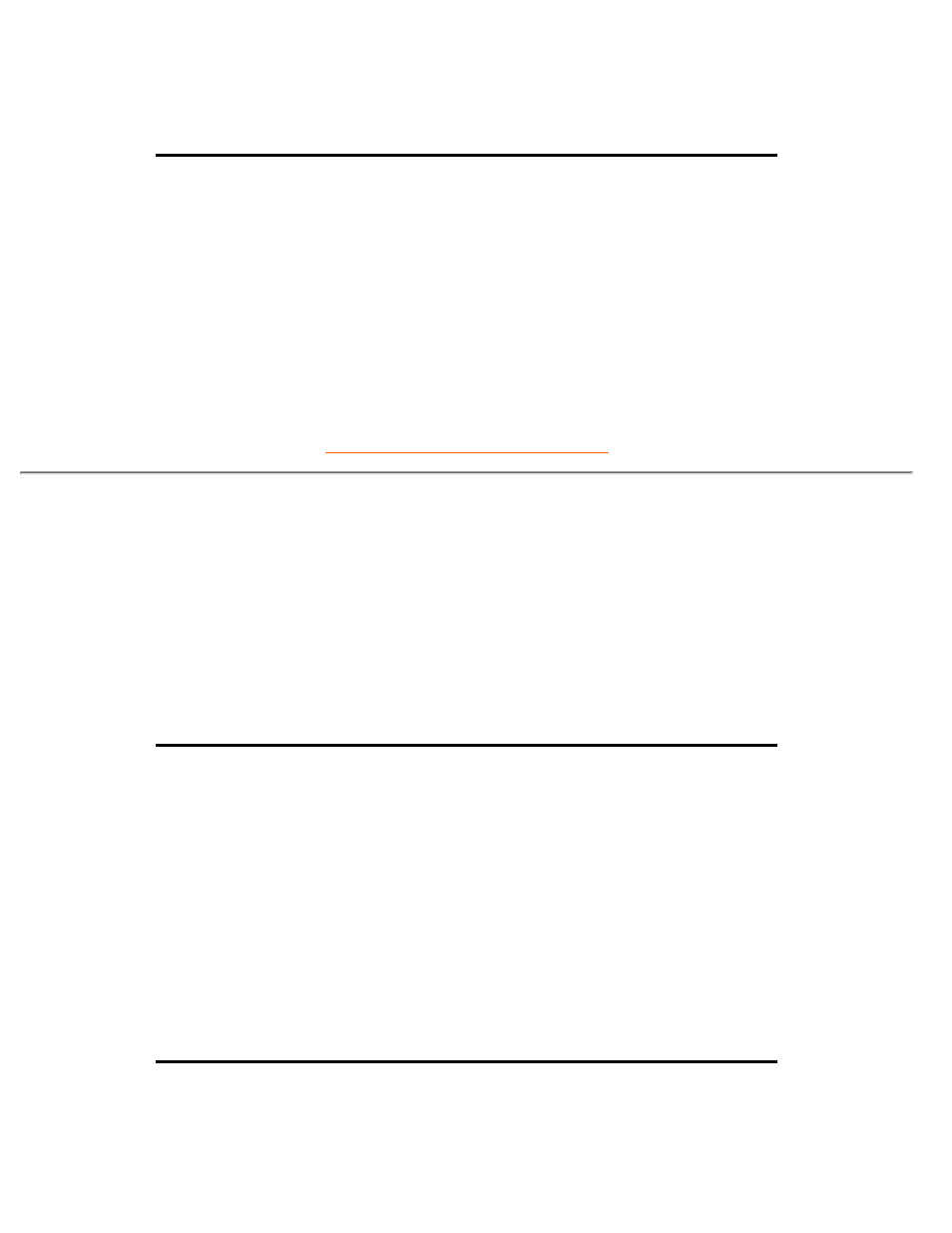
Q:
How should I clean the LCD surface?
A:
For normal cleaning, use the clean, soft and fine. For extensive cleaning, please use Isopropyl
alcohol. Do not use other solvents such as ethyl alcohol, ethanol, acetone, hexane, etc.
Q:
Can the Philips LCD Monitor be hung on the wall or used as touch panel?
A:
Yes, Philips Brilliance LCD monitors have this optional feature. The standard VESA mount holes
on back cover that allows user to mount the Philips monitor on any VESA standard ARM or
accessories. Touch panels are being developed for future applications. Check with your Philips
sales representative for more information.
Screen Adjustments
Q:
What is the FPadjust program on the setup disk and CD-ROM?
A:
The FPadjust program generates alignment patterns that help you adjust monitor settings such
as Contrast, Brightness, Horizontal Position, Vertical Position, Phase, and Clock for optimal
performance.
Q:
When I install my monitor, how do I get the best performance for the monitor?
A:
For best performance, make sure your display settings are set at 1280x768@60Hz for Philips 17"
Wide WXGA. Note: You can check the current display settings by pressing the OSD OK button once.
The current display mode is shown in product information in OSD main controls.
1.
To install the Flat Panel Adjust (FPadjust) program located on the monitor setup CD-ROM, open the
CD-ROM and double-click the FP_setup04.exe icon. This will install FP Adjust automatically and
place a shortcut on your desktop.
2.
Run FPadjust by double clicking the shortcut. Follow the instructions step by step to optimize image
performance with your system's video controller.
3.
Q:
How do LCDs compare to CRTs in terms of radiation?
FAQs (Frequently Asked Questions)
file:///D|/K1/english/170w4p/safety/saf_faq.htm (3 of 7) [3/26/2003 10:53:02 AM]
