Software upgrade, Setups – Philips HTS5100B-F7 User Manual
Page 47
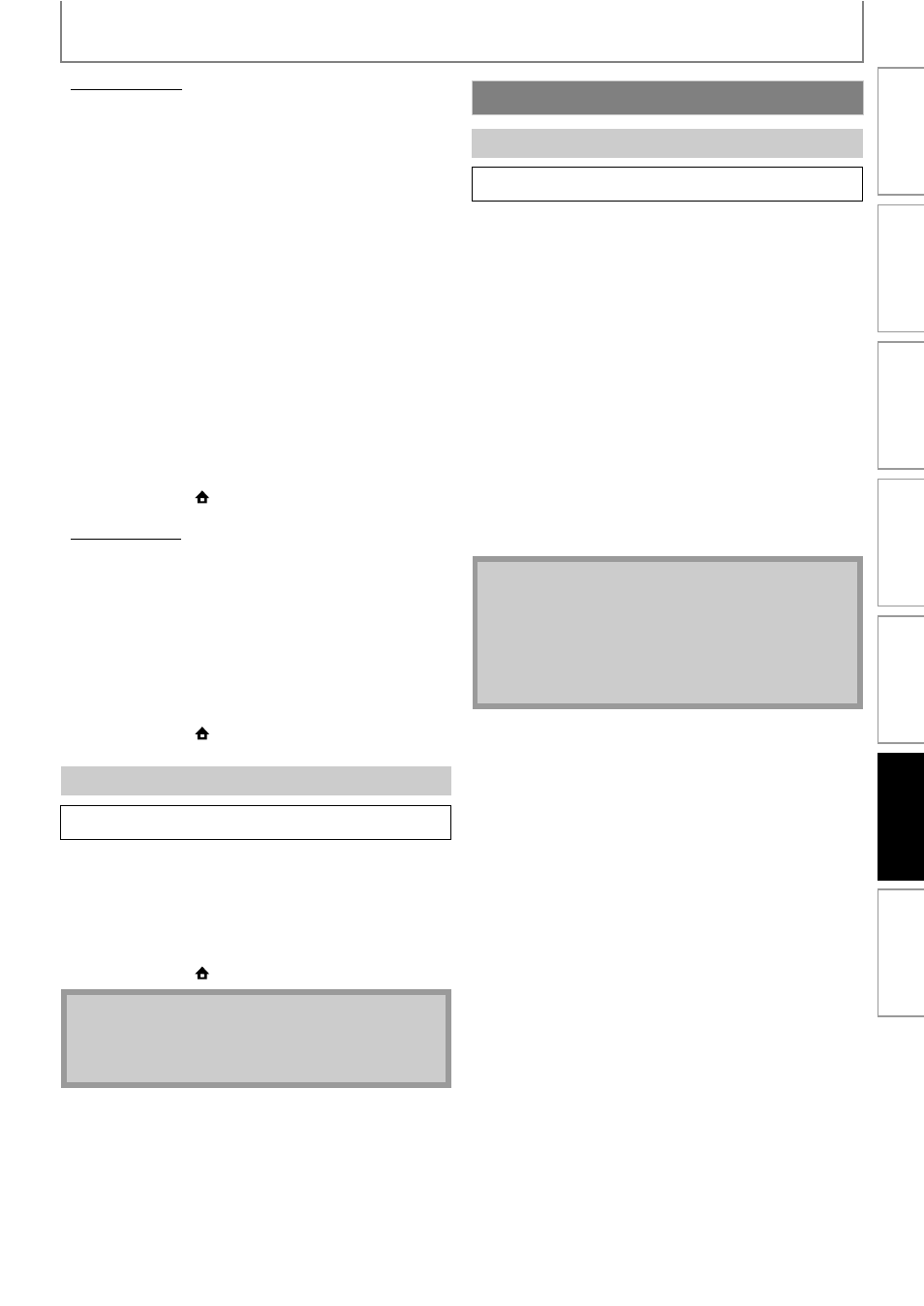
47
SETUPS
EN
• BD-Live Setting
You can limit the Internet access from the BD-Live
functions. (The default setting is “Allow”.)
1) Follow steps 1) to 5) in “Connection Test” on page
2) Use [K / L] to highlight “Enable(Custom)”, then
press [OK].
3) Use [K / L] to highlight “BD-Live Setting”, then
press [OK].
4) Use [K / L] to highlight the desired setting, then
press [OK].
“Allow”:
Internet access is permitted from all BD-Live contents.
“Limited Allow”:
Internet access is permitted only for BD-Live contents
which have content owner certificates. Internet access
without the certificates are prohibited.
“Prohibit”:
Internet access is prohibited from all BD-Live contents.
5) Press [BACK
U] to go back to the previous screen,
or press [HOME
] to go back to the home menu.
• Network Status
You can check the status of network settings.
1) Follow steps 1) to 5) in “Connection Test” on page
2) Use [K / L] to highlight “Enable(Custom)”, then
press [OK].
3) Use [K / L] to highlight “Network Status”, then
press [OK].
• Network setting list will be displayed.
4) Press [BACK
U] to go back to the previous screen,
or press [HOME
] to go back to the home menu.
Deactivate all the network connection and settings.
1) Follow steps 1) to 5) in “Connection Test” on page
2) Use [K / L] to highlight “Disable”, then press [OK].
3) Use [K / L] to highlight “Yes”, then press [OK].
4) Press [BACK
U] to go back to the previous screen,
or press [HOME
] to go back to the home menu.
You can upgrade the software by using disc.
1) Follow steps 1) to 4) in “Connection Test” on page
2) Use [K / L] to highlight “Software Upgrade”, then
press [OK].
3) Use [K / L] to highlight “Disc Upgrade”, then press
[OK].
4) Use [K / L] to highlight “Yes”, then press [OK].
5) Disc tray will open automatically.
• Insert the disc for software upgrade and then press
[OPEN/CLOSE A].
6) After completing loading disc, confirmation
message will appear. Use [s / B] to highlight “Yes”
and press [OK] to start upgrading.
• It may take a while to complete the upgrading.
7) After the disc upgrade finishes, this unit will restart
and open the disc tray automatically. Remove the
disc.
Disable
HOME
A
“Play Disc
Setup”
A“Custom” A “Other” A
“Network
Connection” A
“Disable”
Note
• The network connection can be reactivated by
setting the network connection to “Enable(Easy)” or
“Enable(Custom)”.
Software Upgrade
Disc Upgrade
HOME
A
“Play Disc
Setup”
A “Custom” A “Other” A
“Software
Upgrade” A
“Disc
Upgrade”
Note
• Please visit www.philips.com/support to download
the latest firmware version.
• Please do not unplug the AC power code while
executing the “Disc Upgrade”.
• All settings will remain the same even if you upgrade
the firmware version.
In
tro
d
u
ctio
n
Co
nn
ectio
ns
Basi
c Setu
p
P
la
ybac
k
R
ad
io
Tun
in
g
Ot
h
e
rs
Fu
nct
ion
S
e
tup
