Use of the menus and the menu system, Picture menu – Philips 55FD9955 User Manual
Page 9
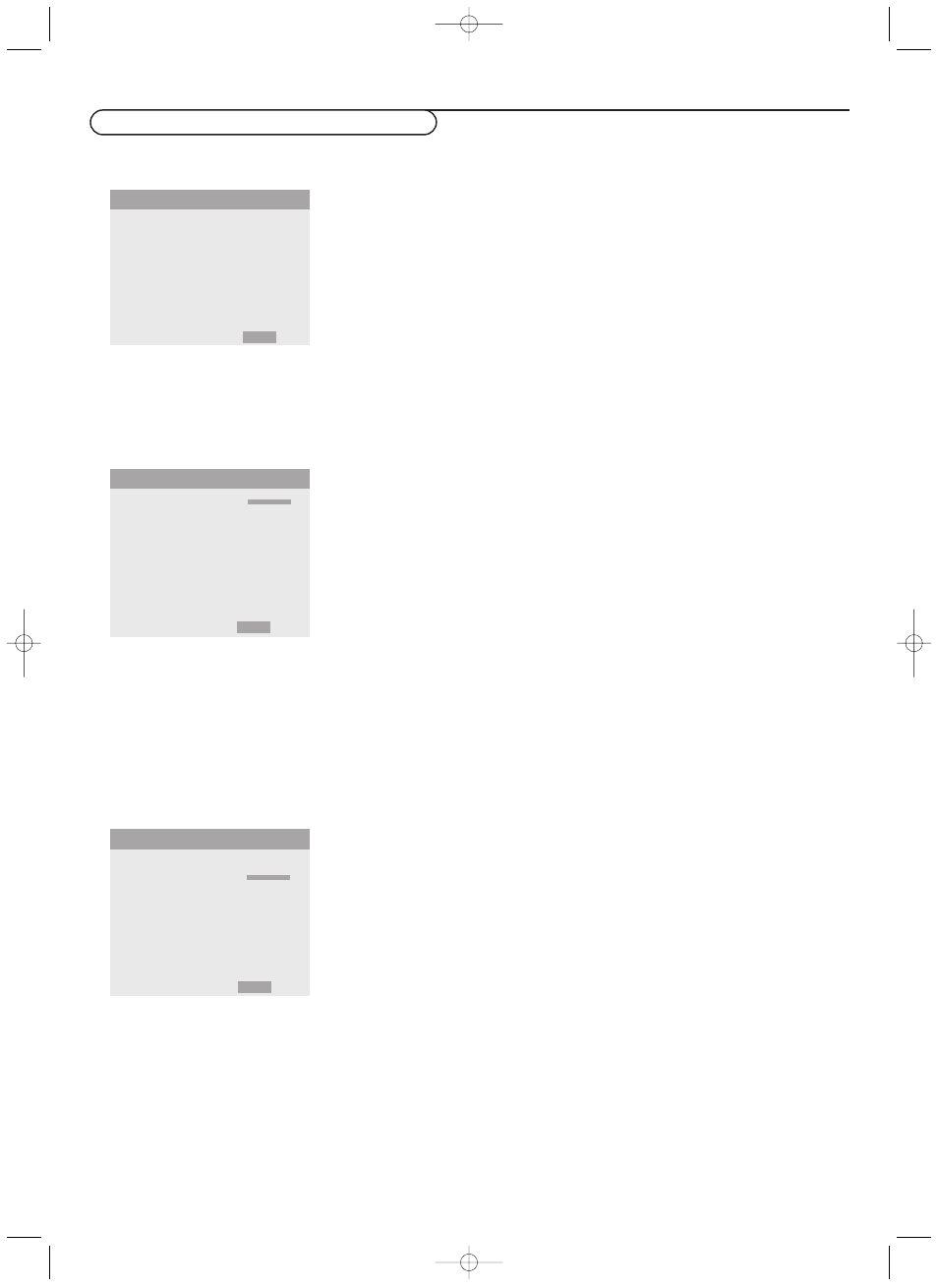
9
Use of the menus and the menu system
Use of the menus and the menu system
&
Press the
MENU
button on the remote control to display/cancel the
MAIN
MENU.
é
Use the cursor button in the up/down directions to select the menus.
“
Press the cursor right to access the menu.
‘
Use the cursor button in the up/down directions to select the menu items.
(
In case of a slider, move the cursor left/right to adjust.
§
Press the
MENU
button repeatedly to return or to switch the menu off.
Note: Only when in the US English language has been selected (see
SET-UP
menu,
LANGUAGE
, p. 13), the menu items will be displayed with additional icons.
Picture menu
Note:
- In
VGA
mode only the
CONTRAST
,
BRIGHTNESS, COLOR TEMP.
and
NOISE RED.
can be
adjusted.
- If the message “can not adjust” appears when trying to adjust the picture settings,
be sure the
PICTURE MODE
is set to
MEMORY
.
Contrast
This control allows you to adjust the contrast level of the picture.
Brightness
This control allows you to adjust the brightness level of the picture.
Sharpness
This control allows you to adjust the edge definition of a picture.
Color (only available when the source is
AV1
,
AV2
or
AV3
Y/CbPb/CrPr
)
This control allows you to adjust the saturation level of the colors to suit your
personal preference.
Tint (only available when the source is
AV1 (NTSC only), AV2 or AV3 (Y/CbPb/CrPr))
This control allows you to compensate for the color variations in NTSC
encoded transmissions.
Picture mode
This control allows you to select a picture mode according to the brightness of
the environment in which you are viewing the pictures on the monitor display.
Press the cursor left/right to select
Theatre
in a dark room,
Normal
in a bright
room,
Memory
to keep the picture adjustments you adjusted yourself,
Reset
to
reset the picture to the settings predefined in the factory.
Color temperature
This control allows you to select the color temperature and the white balance
of the picture.
&
Press the cursor left/right to select 1 (bluer), 2 (standard), 3 (redder) or
PRO (white balance).
é
Select
PRO
to adjust the white balance for bright and dark pictures.
“
Press the
OK
button to display the
WHITE BALANCE
menu.
‘
Select and adjust Red-Green-Blue
Gain
to adjust the white balance for signal
level.
Select and adjust Red-Green-Blue
Bias
to adjust the white balance for black
level.
Noise reduction
This control allows you to reduce the noise in the picture due to poor
reception or poor picture quality.
Select
OFF, NR-1, NR-2
or
NR-3
according to the level of noise present.
Note: Select
RESET
in the
OPTION 1
menu, p. 11, to restore the predefined factory
PICTURE
settings.
CONTRAST
BRIGHTNESS
SHARPNESS
COLOR
TINT
PICTURE MODE
COLOR TEMP.
NOISE RED.
PICTURE
SCREEN
OPTIONS1
OPTIONS2
SET-UP
FREQUENCY
MAIN MENU
PICTURE
GAIN
RED
GREEN
BLUE
BIAS
RED
GREEN
BLUE
WHITE BALANCE
L
M
L
M
J SELECT
M SELECT
MENU OFF
J SELECT L M ADJUST
MENU RETURN
J SELECT L M ADJUST
MENU RETURN
126 1023.2 en us 29-08-2002 15:05 Pagina 9
