18 o – Philips 20PS40S User Manual
Page 22
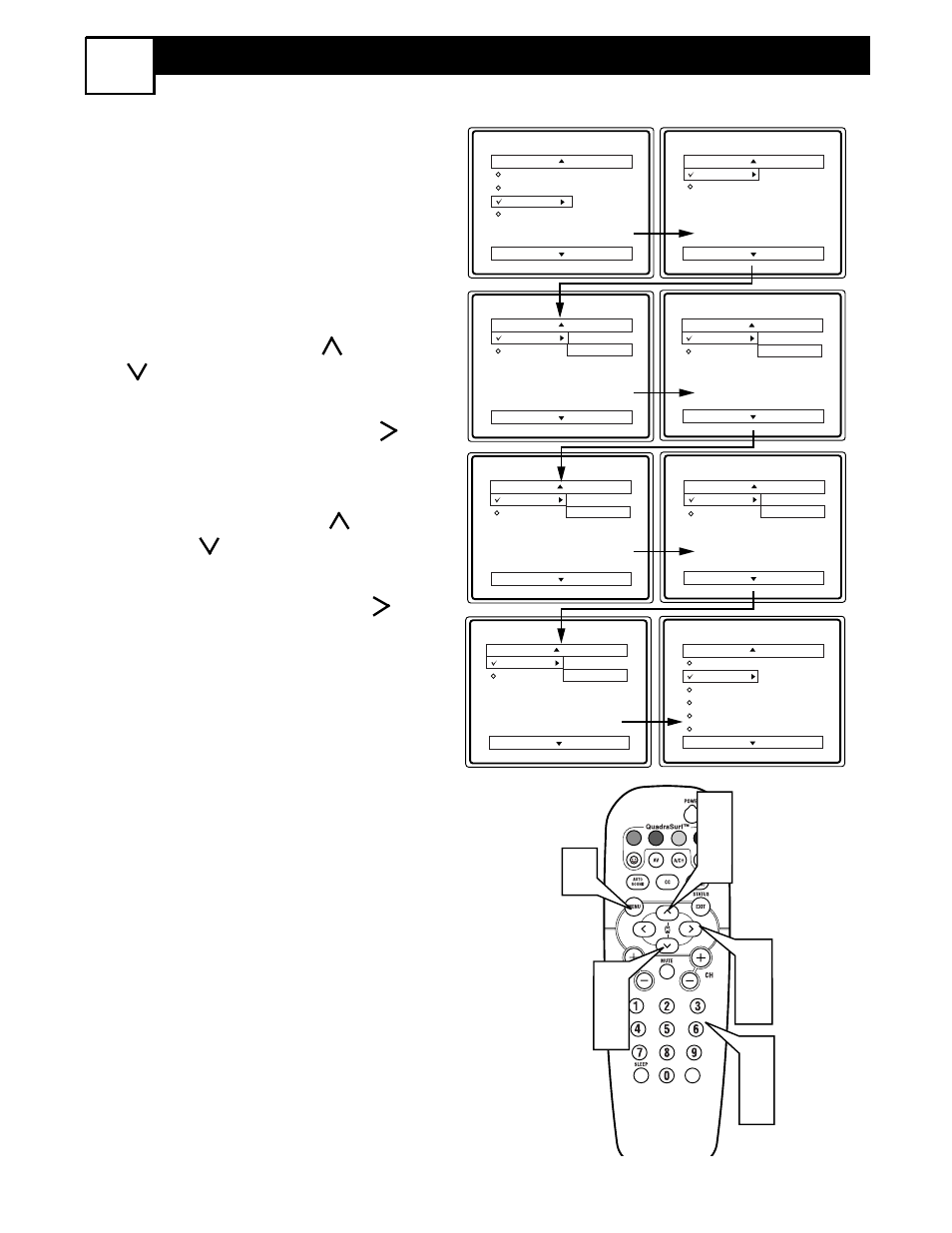
22
C
REATING AN
A
CCESS
C
ODE FOR
A
UTO
L
OCK
™
18
O
ver the next few panels you’ll learn
how to block channels and get a better
understanding of the rating terms for cer-
tain programming.
First, let’s start by learning how to set a
personal access code:
1
Press the MENU button on the
remote to display the on-screen menu.
2
Press te CURSOR UP
or DOWN
button until the word FEATURES
is highlighted.
3
Press the CURSOR RIGHT
button to display the FEATURES
menu options.
4
Press the CURSOR UP
or
DOWN button until the words
AUTOLOCK™ are highlighted.
5
Press the CURSOR RIGHT
button. The screen will read,
“ACCESS CODE - - - - .”
6
Using the NUMBERED buttons,
enter 0, 7, 1, 1. “XXXX” appears on
the Access Code screen as you press
the numbered buttons.
“INCORRECT CODE” will appear
on the screen, and you will need to
enter 0, 7, 1, 1 again.
7
The screen will ask you to enter a
“New Code.” Enter a “new” 4 digit
code using the NUMBERED but-
tons. The screen will then ask you to
CONFIRM the code you just entered.
Enter your new code again.
“XXXX” will appear when you enter
your new code and then display the
AutoLock™ menu options.
Proceed to the next panel to learn more...
Main
Picture
Sound
Features
Install
AutoLock
Format
Features
AutoLock
Format
Timer
Start Time
Stop Time
Channel
Activate
Display
Features
AutoLock
Format
Access Code
- - - -
AutoLock
Block Channel
Setup Code
Clear All
Block All
Movie Rating
TV Rating
OffStop Time
Channel
Activate
Display
Features
AutoLock
Format
Access Code
XXXX
Features
AutoLock
Format
Access Code
XXXX
Incorrect
Features
AutoLock
Format
New Code
- - - -
Features
AutoLock
Format
Confirm Code
XXXX
VOL
1
3
5
2
4
6
7
2
4
