Special playback – Philips HTS3051BV-F7 User Manual
Page 38
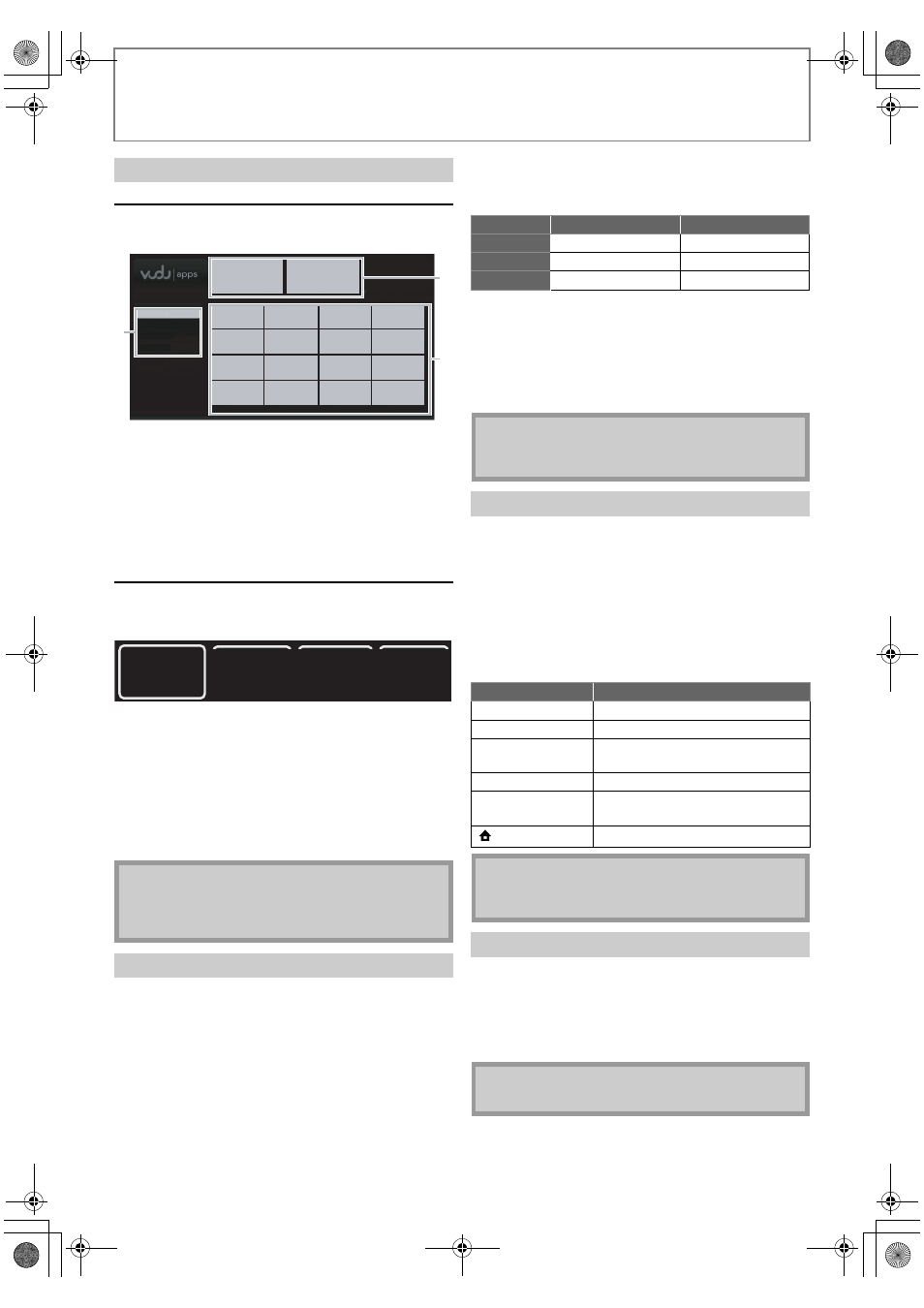
38
SPECIAL PLAYBACK
EN
App Home Screen
App Home screen is the entry point to VUDU applications
including VUDU movies.
VUDU Movies Home Screen
When you select “VUDU movies” in App Home screen,
VUDU movies home screen will appear.
After activating this unit, you are ready to purchase or rent
movies / TV episodes and watch directly on your TV.
1) Select a desired movie or TV episode by navigating
VUDU movies menus. Press [OK] to display the
“MOVIE DETAILS” screen.
2) Use [K / L] to select “Rent / Own”, then press [OK].
3) Use [K / L] to select a desired quality option, then
press [OK].
• Select the quality option that best suits your network
environment.
4) Use [K / L] to select “Rent for $*.**” or “Buy for
$*.**”, then press [OK] to confirm your rental or
purchase.
5) Select “Watch Now” to start playing the movie / TV
episode.
• If you want to return to the “MOVIE DETAILS”, select
“Watch Later”.
1) In VUDU movies home screen, select “My Vudu” and
press [OK].
2) Use [s / B] to select “My Rentals”, “My Movies” or
“My TV Shows”, then press [OK].
3) Use [K / L] to select a desired movie / TV episode,
then press [OK].
4) Select “Watch” or “Watch ***” to start watching the
movie / TV episode.
• During playback, use following buttons to control the
playback.
In addition to VUDU movies, you can use various kinds of
Internet applications.
1) In App Home screen, use [K / L / s / B] to select a
desired application and press [OK].
2) Follow the instructions on screen of the selected
application.
Guide to VUDU Menu Screen
1) Viewing mode
: List of different viewing modes for
App Home applications
2) Promotional
graphics
: Placeholder where promotional
graphics are displayed
3) Application list
: Grid of applications in the selected
viewing mode
1) Most Watched
: To access the list of popular
movies / TV episodes on VUDU
2) New on Vudu
: To access the list of newly
available movies / TV episodes
3) Explore Catalog
: To access the list of options to
search movies / TV episodes
4) My Vudu
: To access the list of rented or
purchased contents
Note
• You can go back to VUDU movies home screen by
pressing [BLUE] while you are using VUDU movies
features.
Renting or Purchasing VUDU Movies
Most Popular
1
2
3
My Favorites
Most Popular
Newest
Browse by Genre
1
2
3
4
Most
Watched
New
on Vudu
Explore
Catalog
My
Vudu
Video Resolution
Minimum Bit Rate
SD
480p
1 Mbps
HD
720p
2.25 Mbps
HDX
1080p
4.5 Mbps
Note
• Available quality options differ depending on the
content.
Watching Rented or Purchased VUDU movies
Button
Action
[F (pause)]
Pause the playback.
[C (stop)]
Stop the playback.
[E (reverse)] /
[D (forward)]
Fast reverse or forward the
playback.
[B (play)]
Resume the playback.
[YELLOW]
Display the info banner which
shows the playback information.
[
(home)]
Go back to the home menu.
Note
• Available buttons and actions may subject to change
without notice.
Using Internet Applications
Note
• Available applications may change without notice.
E1S07UD_E1S08UD_EN.book Page 38 Monday, January 31, 2011 2:42 PM
