Vcr b, Emote, Ontrol – Philips 32RF50S User Manual
Page 47: Sing the, Uttons
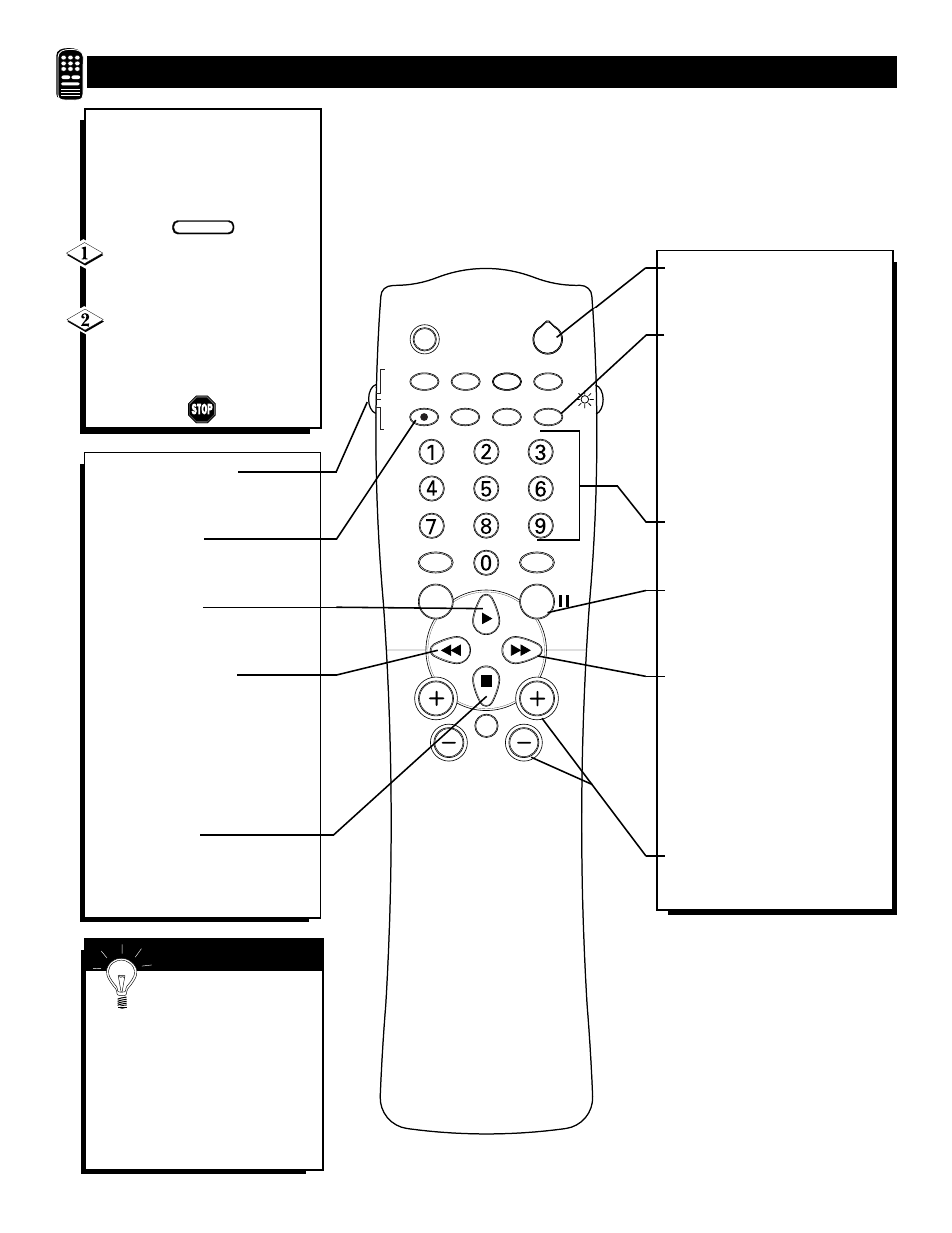
47
SLEEP
TV/VCR
SOUND
PICTURE
MENU
CH
MUTE
MULTIMEDIA
CC
CLOCK
POWER
VOL
STATUS/EXIT
SURF
PROGRAM
LIST
INCR.
SURR.
VCR
RECORD
VCR
TV
ACC
A/CH
R
EMOTE
C
ONTROL
– U
SING THE
R
EMOTE
’
S
VCR B
UTTONS
W
hen using the TV remote
control with a VCR, first
make certain it is set to control
your VCR (by the REMOTE
CODE or SEARCH method).
Set the TV/VCR/ACC mode
switch to VCR on the remote
control.
Point the top of the remote
toward the front of the VCR
(remote sensor window) when
pressing the buttons.
S
MART
H
ELP
Remember, the VCR but-
tons on the remote will not
operate your VCR if those features are
not found on your VCR remote con-
trol.
NOTE: All VCR functions (particu-
larly Search, Rewind, Fast Forward,
etc.) will operate the same as with the
original VCR remote control provided
with the VCR.
BEGIN
Power Button
Press to turn the VCR ON and
OFF.
TV/VCR Button
Press while in the VCR mode (the
VCR indicator on the front of the
unit will light) to view the playback
of a tape. Press again to place in the
TV position (the VCR indicator
light will go off) to view one pro-
gram while recording another pro-
gram.
Number Buttons
Press buttons for the direct selec-
tion of VCR channels.
Pause Button II
Press to temporarily stop the tape
during a playback or recording.
Press again to release Pause.
Fast Forward Button
ᮣᮣ
Press to rapidly advance the tape.
For some VCRs, you may need
to press the STOP button first,
then the FAST FORWARD but-
ton. In playback mode, hold the
button down to view the picture
moving rapidly in the forward
direction.
Channel + and – Buttons
Press to scan up or down through
the VCR channel numbers.
VCR System Switch
Set in the VCR position to send
remote commands to the VCR.
Record Button
Hold the (VCR) • RECORD button
down to begin a VCR recording.
Play Button
ᮣ
Press to begin playback of a
videotape.
Rewind Button
ᮤᮤ
Press to rewind tapes. For some
VCR’s, the STOP button may
have to be pressed first, then
REWIND. In playback mode,
hold down the button to view the
picture moving rapidly in
reverse.
Stop Button
■
Press to stop the motion of a tape
in playback, rewind, fastforward,
and so on.
