Imer, Etting the, Lock – Philips 32RF50S User Manual
Page 12
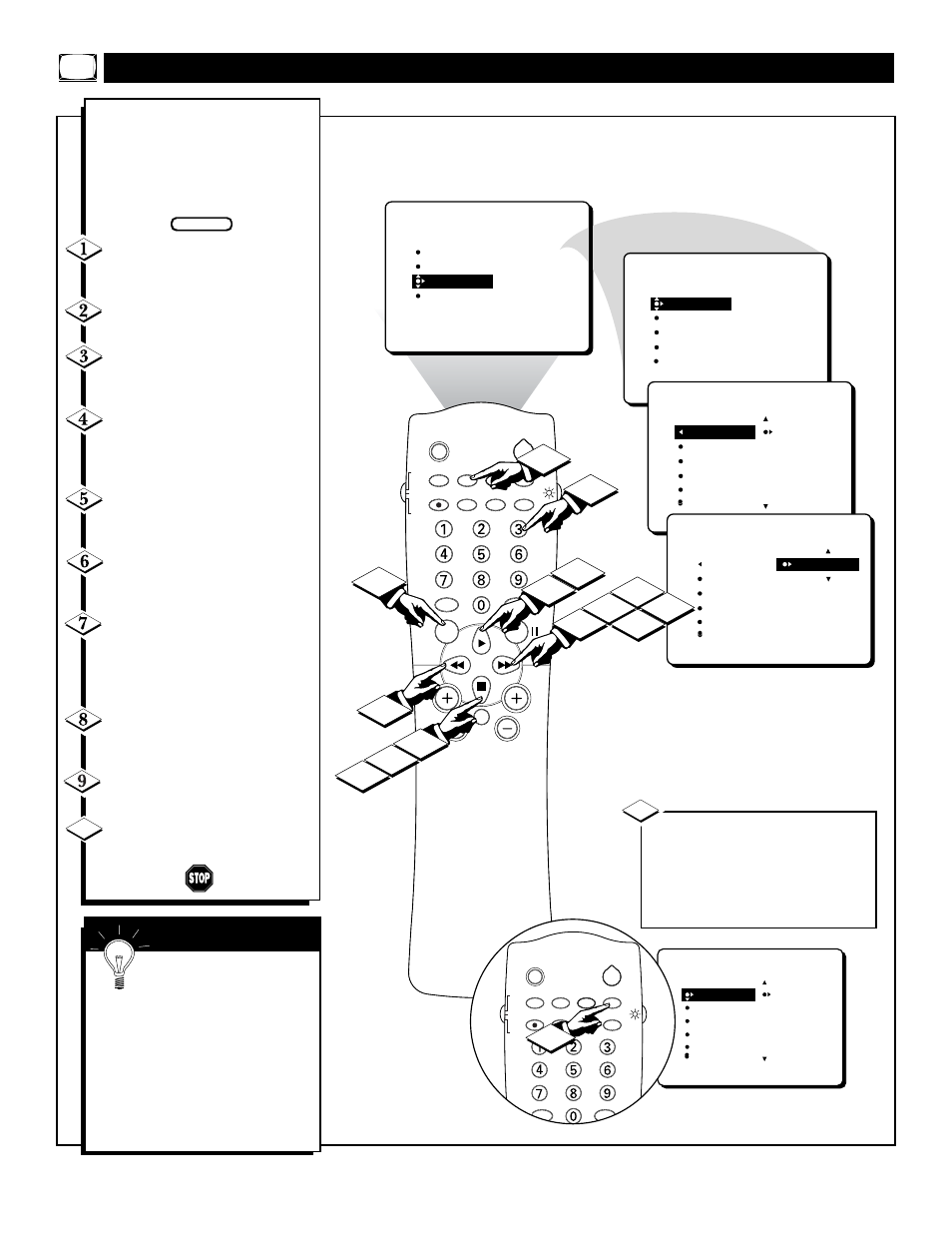
12
SLEEP
TV/VCR
SOUND
PICTURE
MENU
CH
MUTE
MULTIMEDIA
CC
CLOCK
POWER
VOL
STATUS/EXIT
SURF
PROGRAM
LIST
INCR.
SURR.
VCR
RECORD
VCR
TV
ACC
5
4
PICTURE
SOUND
FEATURES
INSTALL
TIMER
AutoLock
CLOSED CAP
FORMAT
BLUE MUTE
3
1
2
10
FEATURES
7
TIMER
AutoLock
CLOSED CAP
FORMAT
BLUE MUTE
TIME
START TIME
STOP TIME
CHANNEL
TUNER MODE
FEATURES
TIMER
TIME
_ _:_ _ AM
START TIME
STOP TIME
CHANNEL
ACTIVATE
TIMER
TIME
10:30 AM
START TIME
STOP TIME
CHANNEL
ACTIVATE
TIMER
FEATURES
FEATURES
A/CH
6
7
8
6
9
7
9
T
HE
T
IMER
– S
ETTING THE
C
LOCK
TIME
_ _:_ _ AM
START TIME
STOP TIME
CHANNEL
TUNER MODE
TIMER
FEATURES
SLEEP
TV/VCR
SOUND
PICTURE
MULTIMEDIA
CC
CLOCK
POWER
STATUS/EXIT
PROGRAM
LIST
INCR.
SURR.
VCR
RECORD
VCR
TV
ACC
11
A/CH
Y
our television comes with an on-
screen clock. During normal oper-
ation, the clock appears on the screen
when the STATUS/EXIT button is
pressed or if the TIMER DISPLAY
control is turned ON.
Press the MENU button on the
remote control to show the onscreen
menu.
Press the CURSOR DOWN but-
ton twice to highlight FEATURES.
Press the CURSOR RIGHT but-
ton and the menu will shift to the left.
TIMER will be highlighted.
With TIMER selected, press the
CURSOR RIGHT button again to
shift the display left and highlight the
TIME control.
Press the CURSOR RIGHT but-
ton again to highlight the time indica-
tor area.
Press the CURSOR LEFT or
CURSOR RIGHT button to select
the position or digit you wish to enter.
Press the CURSOR UP or CUR-
SOR DOWN button
to select the
digits for the time. Or press the
NUMBERED buttons
to enter the
correct time.
Press the CURSOR RIGHT but-
ton
to move to the AM or PM posi-
tion.
Press the CURSOR UP or
DOWN button
to set AM or PM.
Press the STATUS/EXIT button
to remove the menu from the screen.
S
MART
H
ELP
Remember, be sure to press
0 first and then the hour num-
ber for single-digit entries.
The Clock also can be set automati-
cally using the AutoChron
TM
feature
found on page 4 of the Quick Use
and Installation Guide that came
with your television.
The TV’s clock settings may be lost
when the TV is unplugged (or when
AC power to the set is interrupted).
BEGIN
NOTE: The TIME (Clock) fea-
ture can be accessed directly by
pressing the CLOCK button on the
remote control, and then by simply
following steps 5 through 10 to
complete the task.
11
10
