Philips DVDR520H-37 User Manual
Page 33
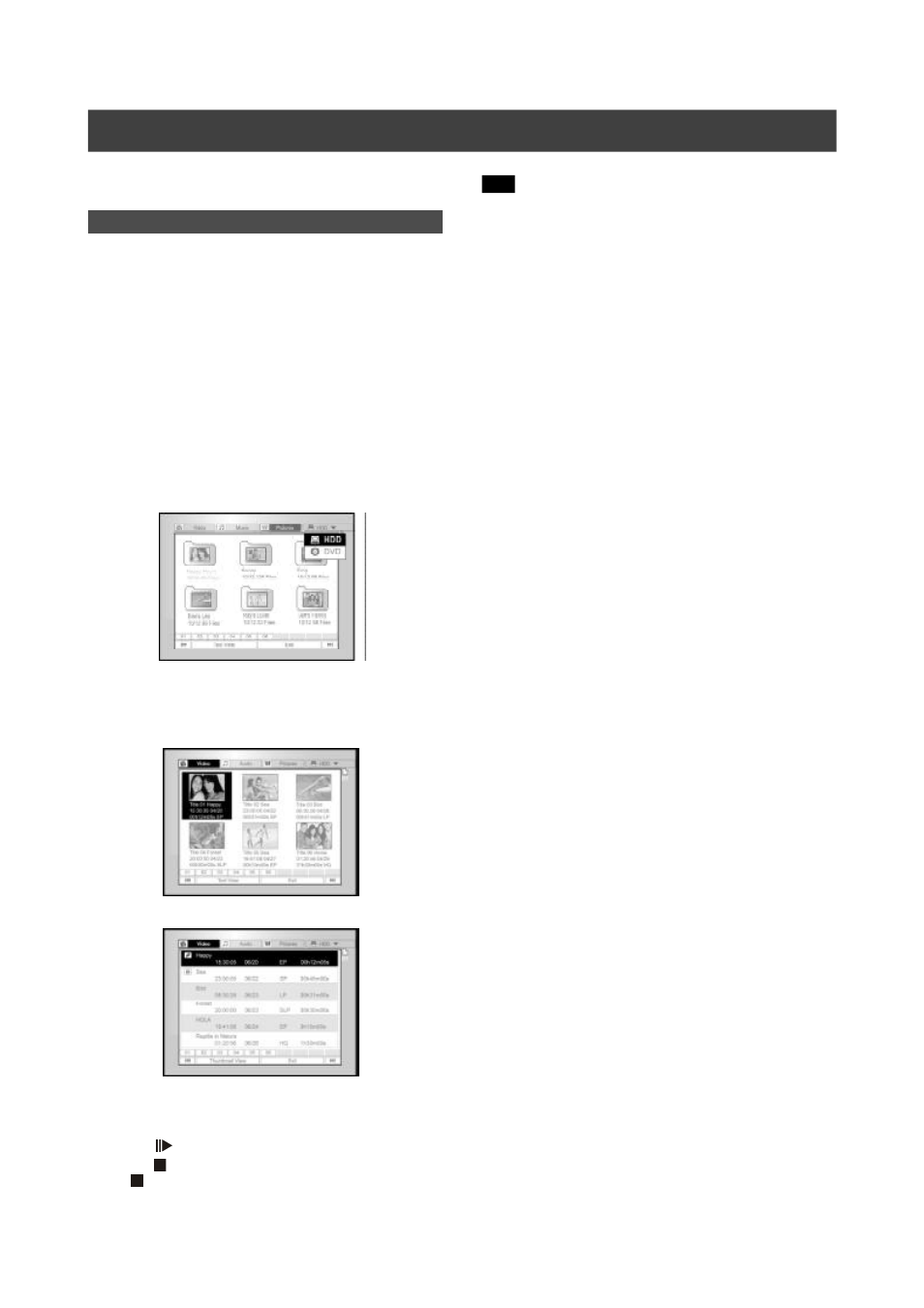
32
V
IDEO
T
ITLE
P
LAYBACK
(
BY
B
ROWSER
)
This unit can play video titles recorded on the HDD or the
recordable DVD disc.
Playing back video title
1. Place a disc with recorded video titles on the tray
or make sure that the video titles are saved on
the HDD.
2. Press the [HDD/DVD] button to select HDD or DVD.
3. Press the [BROWSER] button and this will bring
up the browser menu with thumbnails.
If you want to view the text menu, move the cursor to the “Text
View” icon and press [OK].
If you want to change the playback device, press [
t] [u] to
move the highlight to the “HDD” icon or “DVD” icon (depending
what the source is set as) and press [OK] to change the setting.
4. Press [
t] [u] to move the highlight to the “Video”
icon and press [OK] to view the file menu with
thumbnails.
If you want to view the text menu, move the highlight to the “Text
View” icon and press [OK].
5. Press [
p] [q][t] [u] to move the highlight to the
file you want to start playback and press [OK].
6. Press [
PAUSE] to pause playback.
Press [ STOP] to stop playback at a marked stop.
Press [
STOP] twice to bring the playback to a full stop.
Note:
The index page numbers shown on the bottom of the browse
menu varies with the number of titles/files saved on the HDD/
DVD disc and do not always follow the numeric order. This is
designed for easier access to each page when there are more
titles/files available.
