Vcr p – Philips DVDR520H-37 User Manual
Page 16
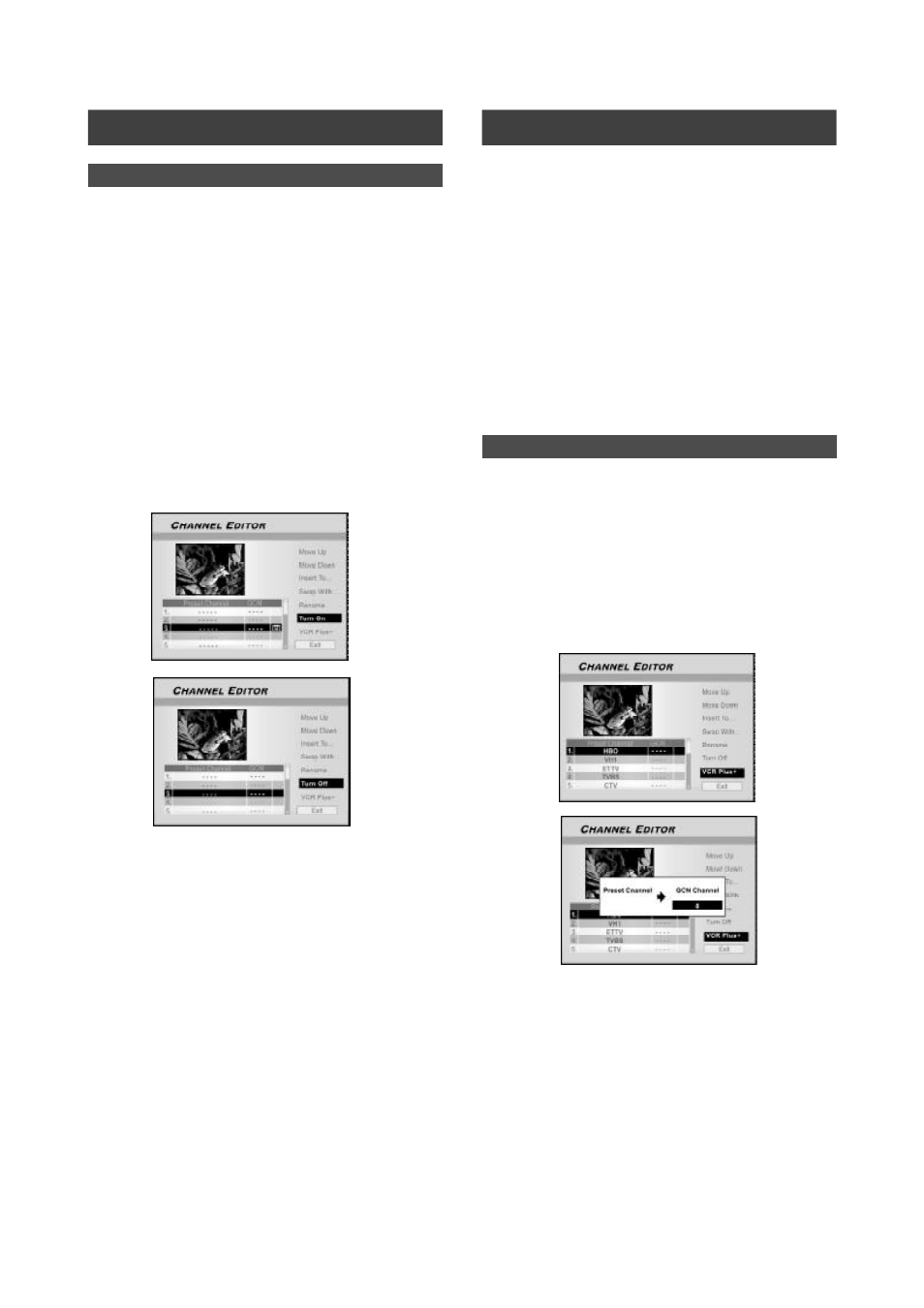
15
Setting up the VCR Plus+® system
1. Press the [SOURCE] button to set TV as the
input signal source.
2. Press [EDIT] to display the “Channel Editor”
menu.
3. Press [
p] [q] to go to a channel and press
[OK].
4. Press [
t] [u] [p] [q] to go to “VCR Plus+”
and press [OK].
The menu to enter GCN number is displayed.
5. Use the numbered buttons (1~9) to enter the
GCN number and press [OK] when done.
Press [
t] [u] to go back to advance/return to the previous/
next digit.
6. To set GCN numbers for other channels, repeat
step 5.
7. When complete, press [
p] [q] to go to “EXIT”
and press [OK] to exit the channel editor menu.
Unlike VCR technology, you no longer need to struggle entering
date, channel, starting time and ending time values to set up by
timer recording. You can initialize the timer recording setup with
simple VCR Plus+® code. The VCR Plus+® code (typically 4-9
digits) can be easily located in publications or on web pages
that list local TV programs.
Setting up the VCR Plus+® system requires you to match local
channel numbers to the Guide Channel Number (GCN) on this
recorder. (check with your local provider for TV channel
numbers, and visit www.vcrplus.com to determine the GCN
number in your local area).
Before setting up, confirm that the all cables are securely
connected.
S
ETTING
U
P
VCR P
LUS
+ S
YSTEM
®
C
HANNEL
E
DITOR
Turning on or turning off TV channels manually
After you have performed the channel scanning process, you
may like to add or delete some of the TV channels. This function
allows turning on the channel not found at channel scanning or
turning off the channel found manually.
1. Press [
p] [q] to select a TV Channel not found at
channel scanning and press [
u].
2. Press [
p] [q] to select “Turn on” and press
[OK]. The TV channel selected will be turned on.
To turn off the TV channel, move to “Turn off” and press [OK].
The TV channel selected will be turned off.
3. To turn on other TV channels, repeat step 2 to
complete the settings.
4. Press [
t] [u][p] [q] to select “EXIT,” press
[OK] to save the setting and exit the “Channel
Editor” menu.
