Ooking, Elevision, Pc (m – Philips 20PF8946-37 User Manual
Page 5: Av2 (s
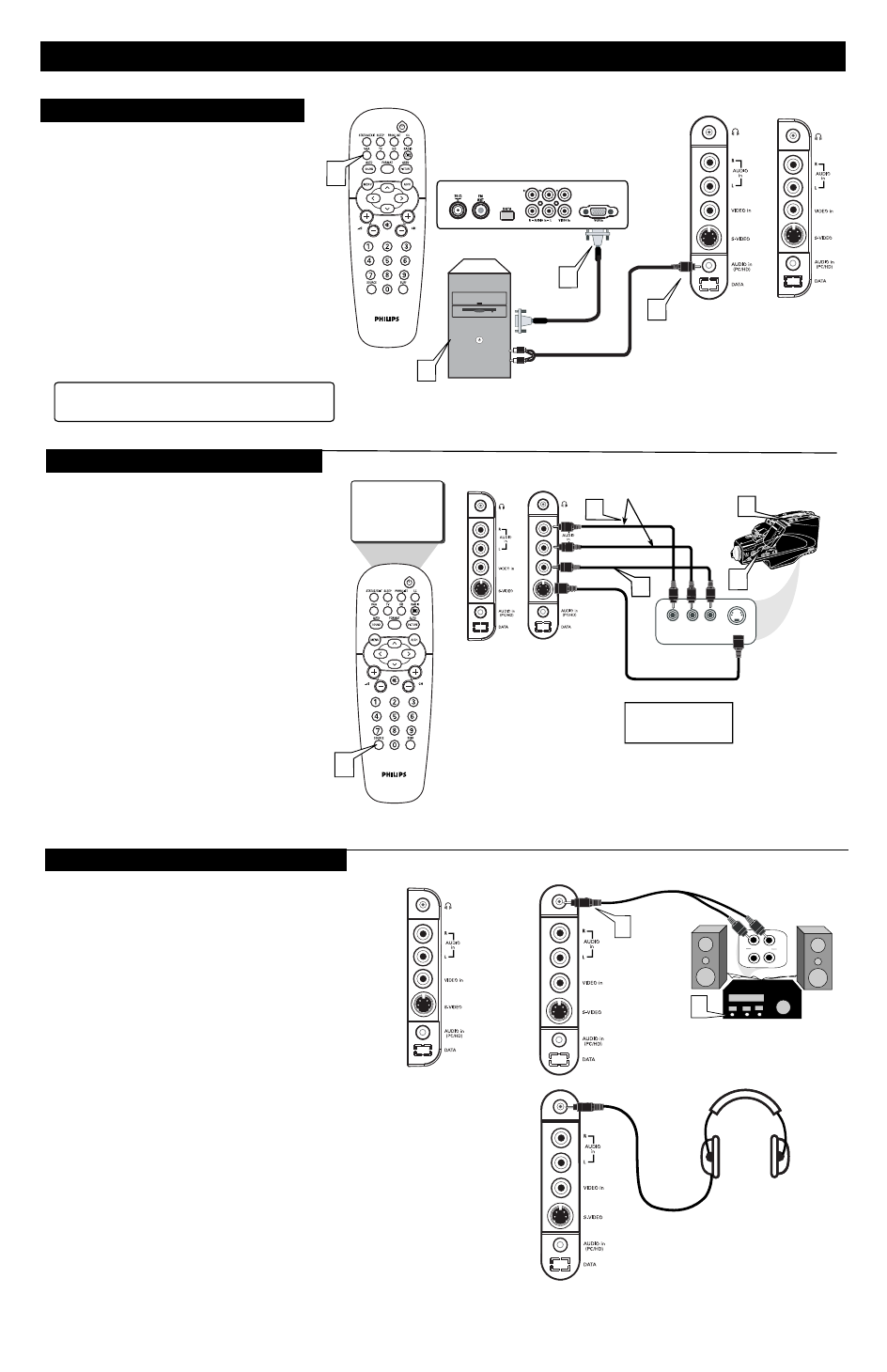
H
OOKING
UP
THE
T
ELEVISION
5
T
he Audio headphone jack can be used to connect an
external audio system for better audio sound or to
a headphone in any of the available modes.
If connected to an audio system or a headphone, there will
be no sound from the TV speakers. The sound will come
fom the audio system of the headphone.
1
Connect Headphone jack located on the right rear of
the TV to the R and L audio input jacks on your sound
system or to your headphone set.
2
Turn the TV and Audio system/Headphone ON.
The TV sound can be heard through the Audio
system/Headphone.
M
ONITOR
O
UTPUTS
T
his TV can be used as a PC Monitor. Your computer
will have to be equipped with a VGA type video output
and VGA cable.
Appicable to 15"/17"/23" models only.
20" model is for 480p Progressive Scan DVD
playback.
1
Connect one end of the VGA video cable to the
Monitor (video) output on the computer to the PC
Input (VGA) jack on the bottom of the TV.
Connect the AUDIO PC/HD cable of the TV to
the Audio output on the PC.
Turn the TV and the Computer ON.
Press the VGA Mode button to set the TV into the
VGA Mode and tune to the computer's signal.
Note : For the display resolutions available to your
TV, refer to the Operating Instruction Manual
2
3
PC (M
ONITOR
) I
NPUTS
M
uch like the AV1 jacks, the AV2 jacks allow for
extra accessory device connections for items such
as cameras or gaming stations. The AV2 Input Jacks are
located on the rear of the TV.
1
2
3
4
5
AV2 (S
IDE
) I
NPUTS
VIDEO
AUDIO
RIGHT LEFT
S-VIDEO
AUX/TV INPUT
PHONO INPUT
R
L
1
2
ACCESSORY DEVICE
(Camcorder, Camera,
etc..)
JACK PANEL
at REAR of TV
S-VIDEO CABLE
ACCESSORY DEVICE
JACK PANEL
Audio System Connection:
AUDIO CABLES
(Red & White)
AUDIO SYSTEM
with AUDIO INPUTS
AUDIO CABLES
VIDEO CABLE
AN S-VIDEO CABLE CAN
BE USED IN PLACE OF THE
YELLOW V IDEO CABLE IF
DESIRED.
PC
15"/17"/23"
models only
4
Please contact your dealer or Philips at 800-531-0039 for
information about purchasing the needed cables.
AV2
Connect the VIDEO OUT (yellow) jack of the
Accessory device to the VIDEO IN jack on the
bottom of the TV. If your accesory device is
equipped with a S-VIDEO jack, do not connect
to the VIDEO jack. Connect to the S-VIDEO
jack instead.
Connect the AUDIO OUT (left and right) jacks
of the Accessory device to the AUDIO IN (left
and right) jacks on the bottom of the TV.
Turn the Accessory Device and the TV ON.
Press the SOURCE button button on the remote
control to select AV2 channel for the accessory
device. AV2 will appear in the upper left corner
on the TV screen when tuned properly.
With the Accessory Device ON, press the PLAY
button to activate the playback on the television.
OR
1
2
4
3
5
1
15" model
only
17"/20"/23"
models only
15" model
only
17"/20"/23"
models only
JACK PANEL
at REAR of TV
4
JACK PANEL
at REAR of TV
2
3
JACK PANEL
at REAR of TV
JACK PANEL
at REAR of TV
HEADPHONE
JACK PANEL
at REAR of TV
JACK PANEL
at REAR of TV
Headphone Connection:
15" model
only
17"/20"/23"
models only
Headphone Cable
Audio
Cable
VGA
Cable
