Ooking, P the, Elevision – Philips 20PF8946-37 User Manual
Page 4: Hd (h, Cvi) i
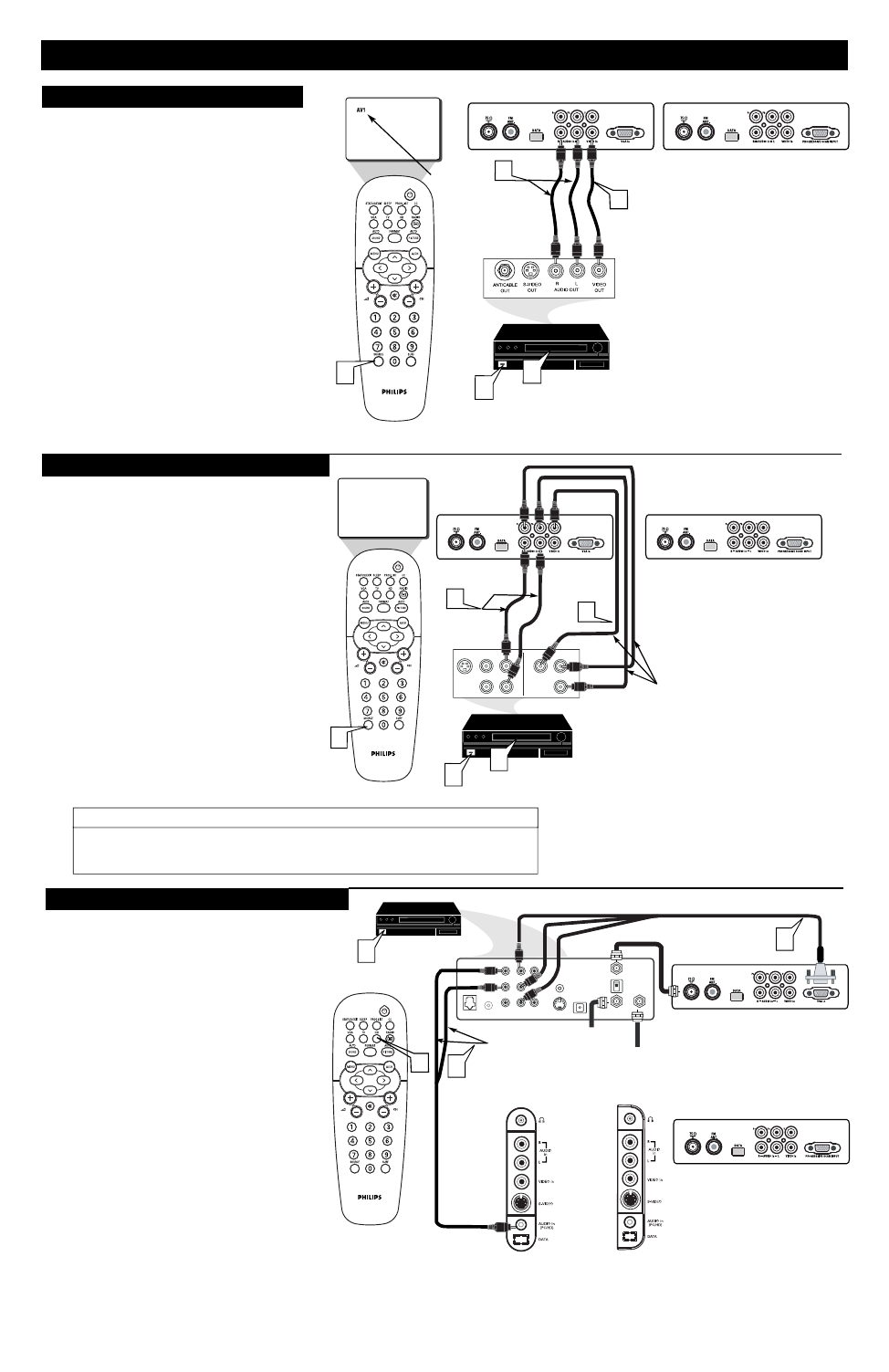
3
5
H
OOKING
U
P THE
T
ELEVISION
4
I
1
Connect the Component (Y, Pb Pr) Video
Out jacks from the HD Receiver (or similar
device) to the VGA In jack (15"/17"/23" models)
via the VGA cinch to cable ( not supplied with set)
or to the PROGRESSIVE SCAN INPUT
(20" model) jack on the bottom of the TV.
Connect the red and white AUDIO CABLES
to the Audio (left and right) output jacks on the
rear of the HD Receiver to the
AUDIO PC/HD
jack at the bottom of the TV.
Turn the TV and the HD Receiver ON.
Press the HD Mode button to set the TV into
the HD Mode and tune to the HD signal.
2
3
4
HD (H
IGH
D
EFINITION
) I
NPUTS
T
he audio/video input jacks on the bottom panel of
the TV are for direct picture and sound connections
between the TV and a VCR (or similar device) that has
audio/video output jacks.
1
Connect the VIDEO OUT (yellow) jack of the
VCR to the VIDEO IN jack on the bottom of the TV.
Connect the AUDIO OUT (left and right) jacks
of the VCR to the AUDIO IN (left and right) jacks
on the bottom of the TV.
Turn the VCR or accessory device and the TV ON.
Press the SOURCE button button on the remote
control to select AV1 channel for the accessory device.
AV1 will appear in the upper left corner on the TV
screen when tuned properly.
With the VCR (or accessory device) ON, press
the PLAY button of the VCR to view the tape
on the television.
2
3
4
AV1
I
NPUTS
VCR (or accessory device)
(EQUIPPED WITH VIDEO AND
AUDIO OUTPUT JACKS)
BACK OF VCR
(or Accessory device)
C
omponent Video inputs provide the highest possible color
and picture resolution in the playback of digital signal
soure material, such as with DVD players.
Connect the Component (Y, Pb, Pr) Video OUT
jacks from the DVD player (or similar device) to the
COMP(onent) VIDEO Input (Y green, Pb blue,
Pr red) jacks on the bottom of the TV. When using
the Component Video Inputs, it is best not to connect
a signal to the AV1 IN Video Jack. The CVI
connection will dominate over the AV1 in Video
Input jack.
Connect the red and white AUDIO CABLES to the
Audio (left and right) output jacks on the rear of the
accessory device to the AV1 in Input Jacks on the TV.
Turn the TV and the DVD (or digital accessory
device) ON.
Press the SOURCE button on the remote control to
select CVI channel for the accessory device. CVI will
appear in the upper left corner on the TV screen.
Insert a DVD disc into the DVD player and press
the PLAY É button on the DVD Player
C
OMPONENT
(CVI) I
NPUTS
The description for the component video connectors may differ depending on the DVD player or
accessory digital source equipment used (for example, Y, Pb, Pr; Y, B-Y, R-Y; Y, Cr, Cb). Refer
to your DVD or digital accessory owner's manual for definitions and connection details.
H
ELPFUL
H
INT
1
2
3
4
5
f your are using a High Definition receiver that can transmit
high definition programming, the TV can accept those signals
through the HD Inputs located on the bottom of the TV.
Note : The Audio/Video cables needed for this connection are
not supplied with your TV. Please contact your dealer or Philips
at 800-531-0039 for information about purchasing the needed cables.
Note :
Rear of HD Receiver (Illustration is for reference
only.Your HD Receiver's jack panel may look and be
labelled differently.)
The Audio/Video cables needed for
this connection are not supplied with your TV. Please
contact your dealer or Philips at 800-531-0039 for
information about purchasing the needed cables.
Jack Panel at bottom of TV
Jack Panel at bottom of TV
5
Tune
To AV1
Channel
3
5
4
20" model only
15"/17"/23"
models only
1
Audio Cables
(Red/White)
Video Cable
(Yellow)
2
4
CVI
S-VIDEO
OUT
OUT
OUT
L
AUDIO
VIDEO
COMP VIDEO
Pb
Pr
Y
R
ACCESSORY DEVICE
(Equipped with Component
Video Outputs)
Coaxial Cable Lead-in
from Cable Outlet,
or VHF/UHF Antenna
IN FROM ANT SATELLITE IN
OUT TO TV
CH 3
CH 4
DIGITAL
AUDIO OUT
VCR
CONTROL
S-VIDEO
VIDEO
in 2
L
AUDIO
RF
REMOTE
PHONE JACK
VIDEO
in 1
R
L
AUDIO
PB
PR
Y
Jack Panel at
bottom of TV
Jack Panel at bottom of TV
20" model only
15"/17"/23"
models only
Audio Cables
(Red/White)
2
Component Video Cables
(Green/Blue/Red)
1
Jack Panel at
bottom of TV
HD RECEIVER
(Equipped with
Component
Video Outputs)
Coaxial Cable Lead-in
from Satellite Dish Antenna
15"/17"/23"
models only
4
Audio Cables
(Red/White)
3
1
Jack Panel at bottom of TV
20" model only
15" model
only
17"/20"/23"
models only
JACK PANEL
at REAR of TV
2
JACK PANEL
at REAR of TV
VGA to Cinch cable
