22 front panel – Philips VR660BPH User Manual
Page 22
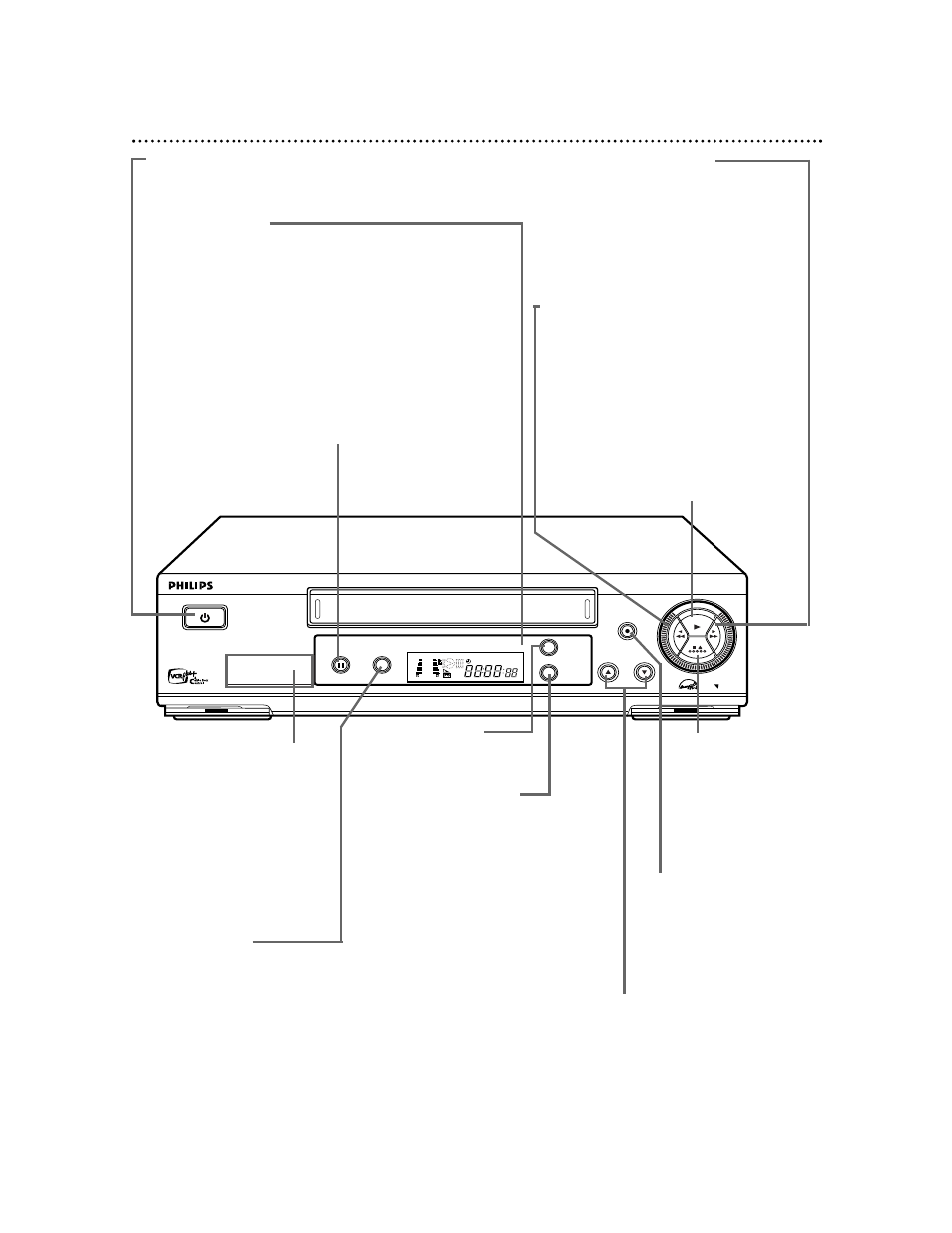
DIGITAL STUDIO PICTURE CONTROL
CHANNEL
REC / OTR
MENU
POWER
VIDEO L AUDIO R
PLAY
STOP/EJECT
/
STILL / PAUSE
VCR / TV
OK/
STATUS
VR660B 4-HEAD HI-FI STEREO
VIDEO RECORDER
TURBO
DRIVE
TURBO TIMER . SMARTPICTURE . MULTIBRAND TV CONTROL
VCR
SP SLP
NORM
-15dB
6
0
4
+8
L
VCR/TV Button
Press to select the signal that your TV receives.
VCR Position:
Use to watch a tape, to watch a program while recording it, or
to watch a TV broadcast using the CH(annel) 8/9 or Number
buttons to change channels at the VCR. The VCR light will
appear on the display panel when the VCR is in VCR position.
TV Position:
Use to watch TV (changing channels at the TV) or to watch
one program while recording another. Details are on page 31.
The VCR light will not appear on the display panel when the
VCR is in TV position.
22 Front Panel
POWER Button
Press to turn the VCR power on and off.
Remote Sensor
Receives a signal from your remote control so
you can operate your VCR from a distance. Press
the VCR button on the remote control before
pressing other VCR operation buttons.
STILL/PAUSE Button
During tape playback, press once to freeze the
picture. Press repeatedly to advance the Still pic-
ture frame by frame. During tape playback, press
and hold for three seconds to start Slow Motion
playback. Details are on page 59. During recording,
press to temporarily stop the recording. Details
are on page 30.
REC(ord)/OTR Button
Press once to record.
Details are on page 30. Press
repeatedly to start a One-
Touch Recording. Details
are on page 32.
CHANNEL 8/9 Buttons
Press to scan through the VCR’s
channels. During tape playback,
press to manually adjust the
tracking. Details are on page 62.
Press to select an item in the
VCR menu.
STOP/EJECT
Button
Press once to stop the
tape. When tape play-
back is stopped, press
to eject the tape.
Fast Forward - Button
When tape playback is stopped, press to
fast forward the tape at high speed.
During tape playback, press to fast
forward the tape while the picture stays
on the screen. Details are on page 59.
Press to change the setting of a VCR
menu item.
Rewind / Button
When tape playback is stopped, press to
rewind the tape at high speed. During
tape playback, press to rewind the tape
while the picture stays on the screen.
Details are on page 59.
Press to return to a previous VCR menu.
PLAY Button
Press to play a tape. Press to release
Slow, Still or Search mode and return to
normal playback. Details are on page 59.
Front VIDEO/AUDIO
In Jacks
Connect cables coming from
the VIDEO and AUDIO OUT
Jacks of another VCR or a
camcorder here. Details are on
page 46. To access these jacks,
gently flip down the plastic
cover.
MENU Button
Press to access or
remove the VCR menu.
OK/STATUS Button
Press to go to the next VCR menu.
Press to see the status display.
Details are on page 26. Press repeat-
edly to see the real-time counter,
remaining tape time, the current
channel, or the current time on the
display panel. Details are on page 21.
