4 music, Transfer music to the player, Find music on the player – Philips SA4VBE04KF-37 User Manual
Page 12: Find music by song information, Find music by playlist, Find music by file folder, Superscroll, Superscroll 10
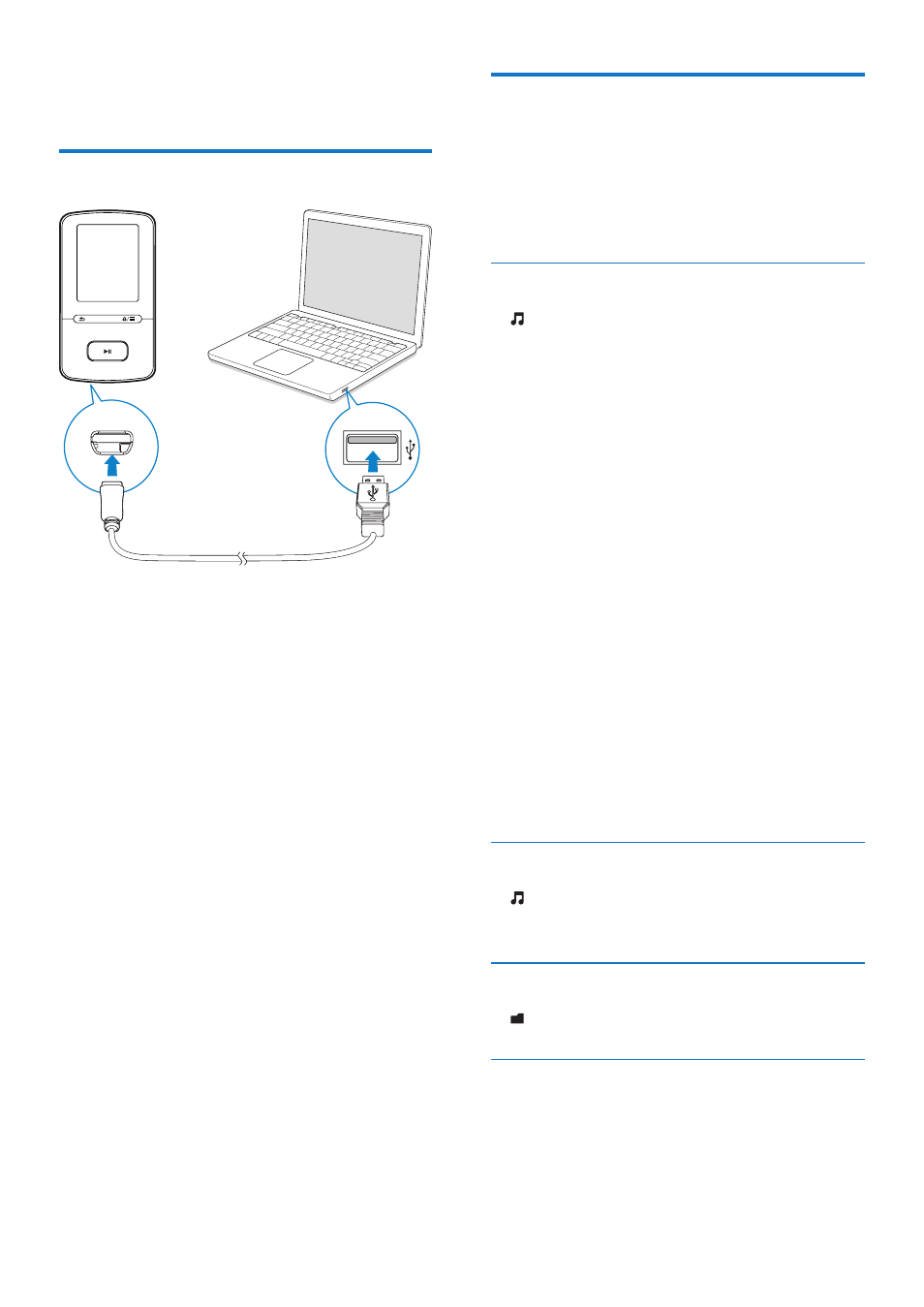
10 EN
4 Music
Transfer music to the player
You can transfer music from your PC media
library to VIBE in the following ways:
• Drag and drop music files in Windows
Explorer.
By doing so, you can organize your music
collection by file folder.
• Sync through Songbird.
With the media management software,
you can access online music stores,
create playlists, or edit your music
collection by song information. Download
Songbird.
To drag and drop music files in Windows
Explorer,
1
Connect VIBE to a PC.
2
On the PC, under My Computer or
Computer,
• select VIBE, and create file folders.
3
On the PC, drag and drop music files to
the file folders on VIBE.
• Alternatively, drag and drop file folders
from the PC to VIBE.
Find music on the player
On VIBE, you can find music by song
information, playlist, or file folder. With
Superscroll, you can quickly browse through
the music library by initial.
Find music by song information
In , songs are sorted by metadata or ID3 tag
under different collections: [All songs], [Artists],
[Albums], or [Genres].
[All songs]
• Songs are sorted by song title in
alphabetical order.
[Artists]
• Songs are sorted by artist in alphabetical
order;
• Under each artist, songs are sorted by
album in alphabetical order.
[Albums]
• Songs are sorted by album in alphabetical
order.
[Genres]
• Songs are sorted by genre, such as pop,
rock.
Find music by playlist
In > [Playlists], find the playlists-on-the-go
that you create on the player.
Find music by file folder
In , find music by file folder.
Superscroll
In a list of options that are sorted by alphabet,
Superscroll allows you to browse the options
by initial.
