Philips 107T56-99 User Manual
Page 8
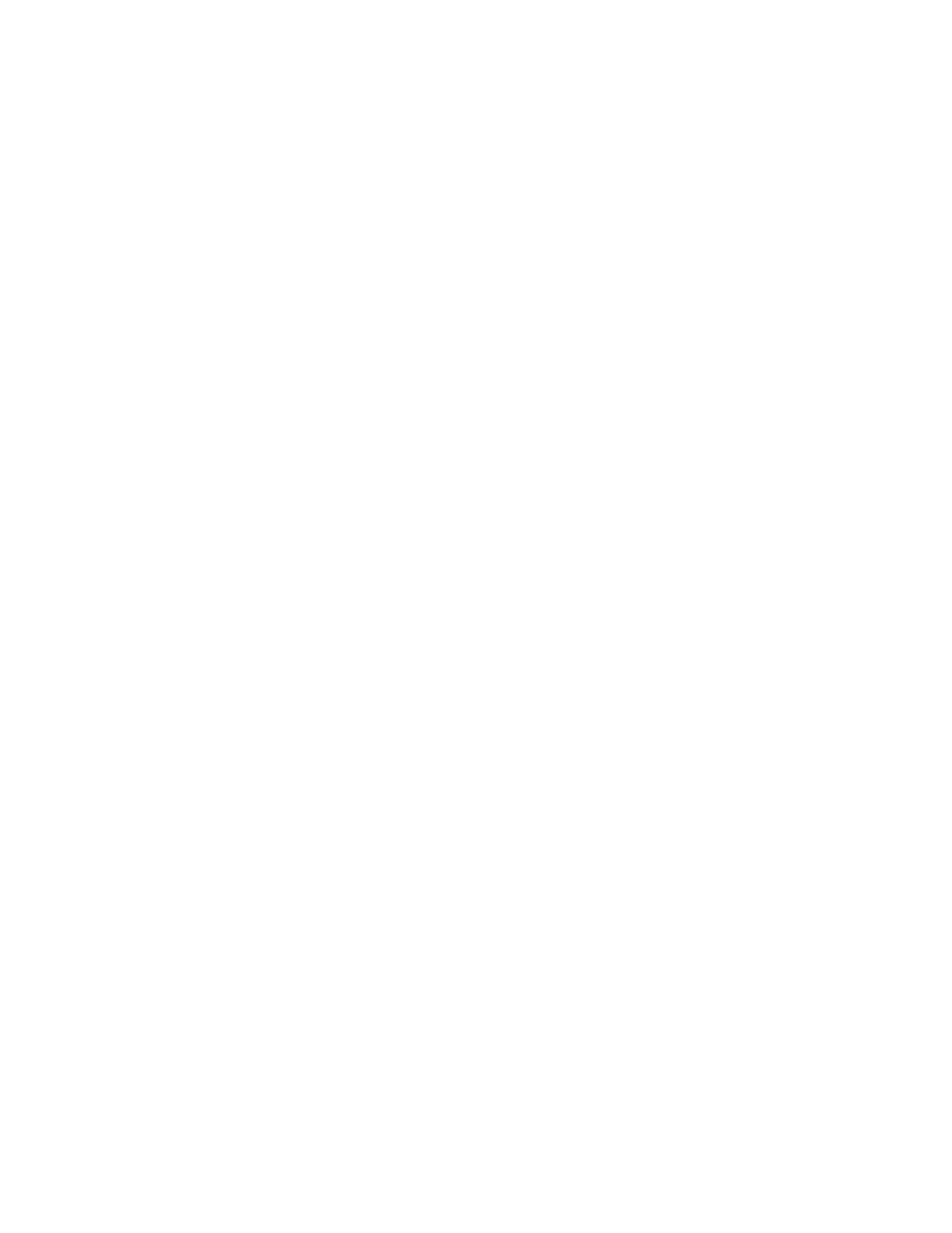
107T Product Information
1)
To install LightFrame™, place the CD in the CD-ROM drive.
2)
Next, when the menu of items on the CD appears on your screen, click on 'Install
LightFrame™'.
3)
Now, follow the on-screen prompts to properly install the program. The software checks to
see if you have a compatible monitor. You must agree to the license agreement terms for the
software to install.
4)
After installation, LightFrame™ automatically loads and the icon appears in the taskbar.
Notes
If LightFrame™ detects that your monitor is not LightFrame™ compatible, a message appears on
the monitor screen. If you see this message, you can select to abort or continue the installation.
However, if you continue the installation, LightFrame™ will probably not work on the monitor.
How to use LightFrame™
After installation, LightFrame™ starts up automatically whenever the computer is started.
For information about using LightFrame™ please refer to the help information which is available after
installation.
Compatibility
This version of LightFrame™ is compatible with
Windows® 95
Windows® 98
Windows® Me (Millenium Edition)
Windows® XP
Windows® 2000 Professional Edition.
LightFrame™ 3 -- Frequently Asked Questions (and answers)
file:///D|/EDFU/crt_17_5/edoc/ENGLISH/107T/PRODUCT/PRODUCT.HTM (3 of 12)7/15/2004 5:51:39 PM
