Anel, Acks, S-video vcr – Philips 60PP940199 User Manual
Page 28
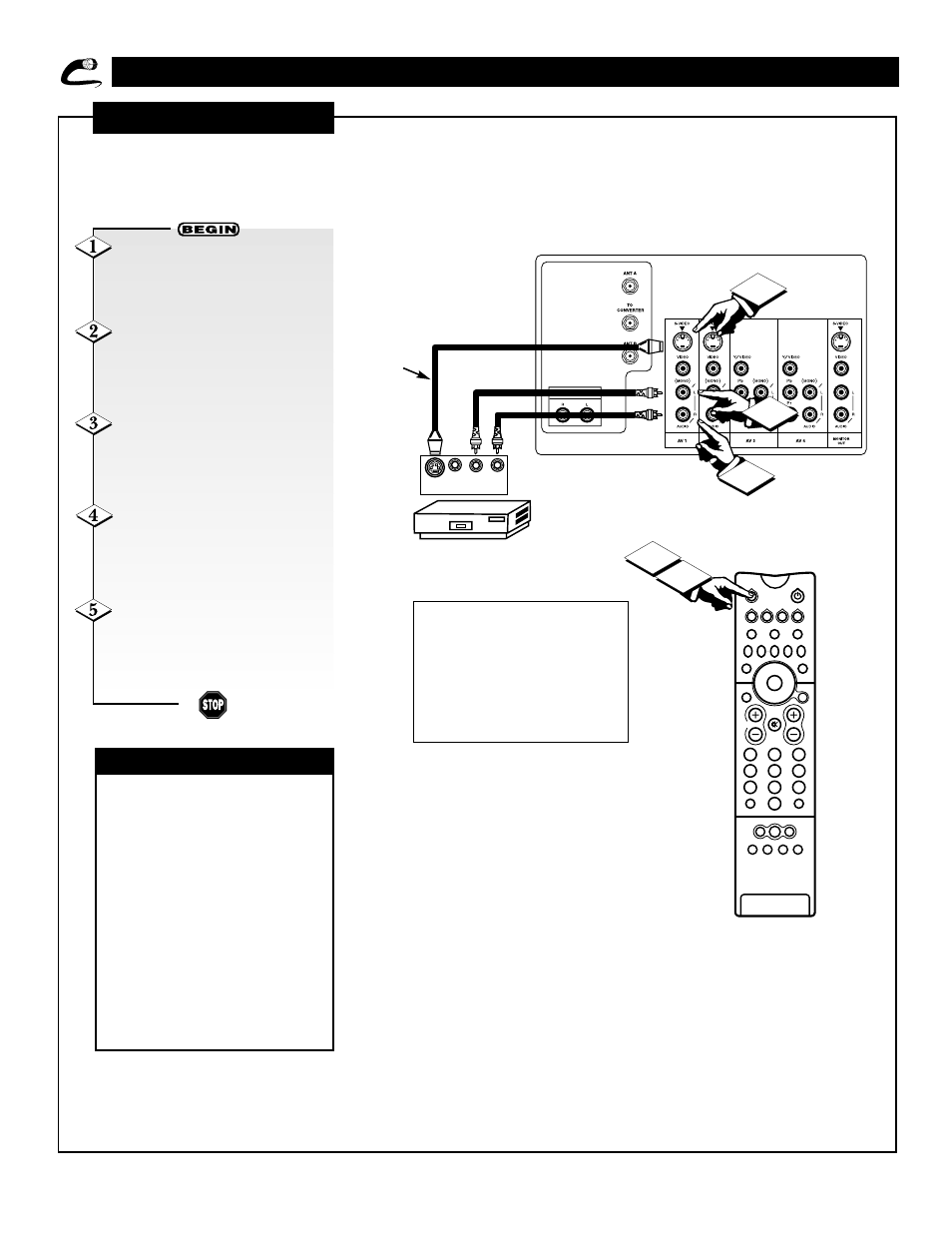
28
2
1
3
TUNER A
2
1
3
5
4
6
8
7
9
0
HELP
FORMAT
LIGHT
TV
SOURCE
DVD
SWAP
PIP CH
–
+
SOURCE FREEZE
PIP POSITION
VOL
CH
SURF
A/CH
PIP ON/OFF
STATUS/
EXIT
MENU/
SELECT
VCR
ACC
TUNER B FRONT
AV1
AV2
AV3
AV4
4
5
V L R
OUTPUT
S-VIDEO
R
EAR
P
ANEL
J
ACKS
S-VIDEO VCR
OR
L
ASERDISC
F
ollow the steps shown here to
connect an S-VIDEO VCR or
laserdisc player.
Connect the cable from the
S-VIDEO OUT of the VCR or the
laserdisc player to the TV’s AV
(VIDEO) jack.
Connect the cable from the
AUDIO OUT R of the VCR or the
laserdisc player to the AV
(AUDIO/R) jack.
Connect the cable from the
AUDIO OUT L of the VCR or the
laserdisc player to the AV
(AUDIO/L) jack.
Press the SOURCE button
until you access the input source to
which you have connected the VCR
or laserdisc player.
Press the SOURCE button
until you return to the previous
channel. Or press the A/CH button
to return to the previous channel.
✔
Completely insert the connec-
tion cord plugs when hooking up
the Rear Panel jacks. The picture
and sound that are played back will
be abnormal if the connection is
loose.
✔
A single VCR can be used for
VCR #1 and VCR #2. Note, how-
ever, that a VCR cannot record its
own video or line output. (See the
setup on page 26.) Refer to your
VCR operating guide for more
information on the line input–out-
put connections.
CHECK IT OUT
TV’s Rear Panel
VCR or Laserdisc
Player
Back of VCR
or Laserdisc
Player
See tips on
page 26.
NOTE: A CD-i (Compact Disc Interactive)
player, Video Game, or other S-VIDEO acces-
sory can be hooked up to the TV using this
type of connection. Please be aware that such
video sources, which show a constant non-
moving pattern on the TV screen, can cause
picture tube damage. When not in use turn
your video accessories OFF. Also, regularly
alternate the use of video sources with normal
TV viewing.
