Basic tv menus, Home, Browse – Philips 42PFL7675H-12 User Manual
Page 18: Experience
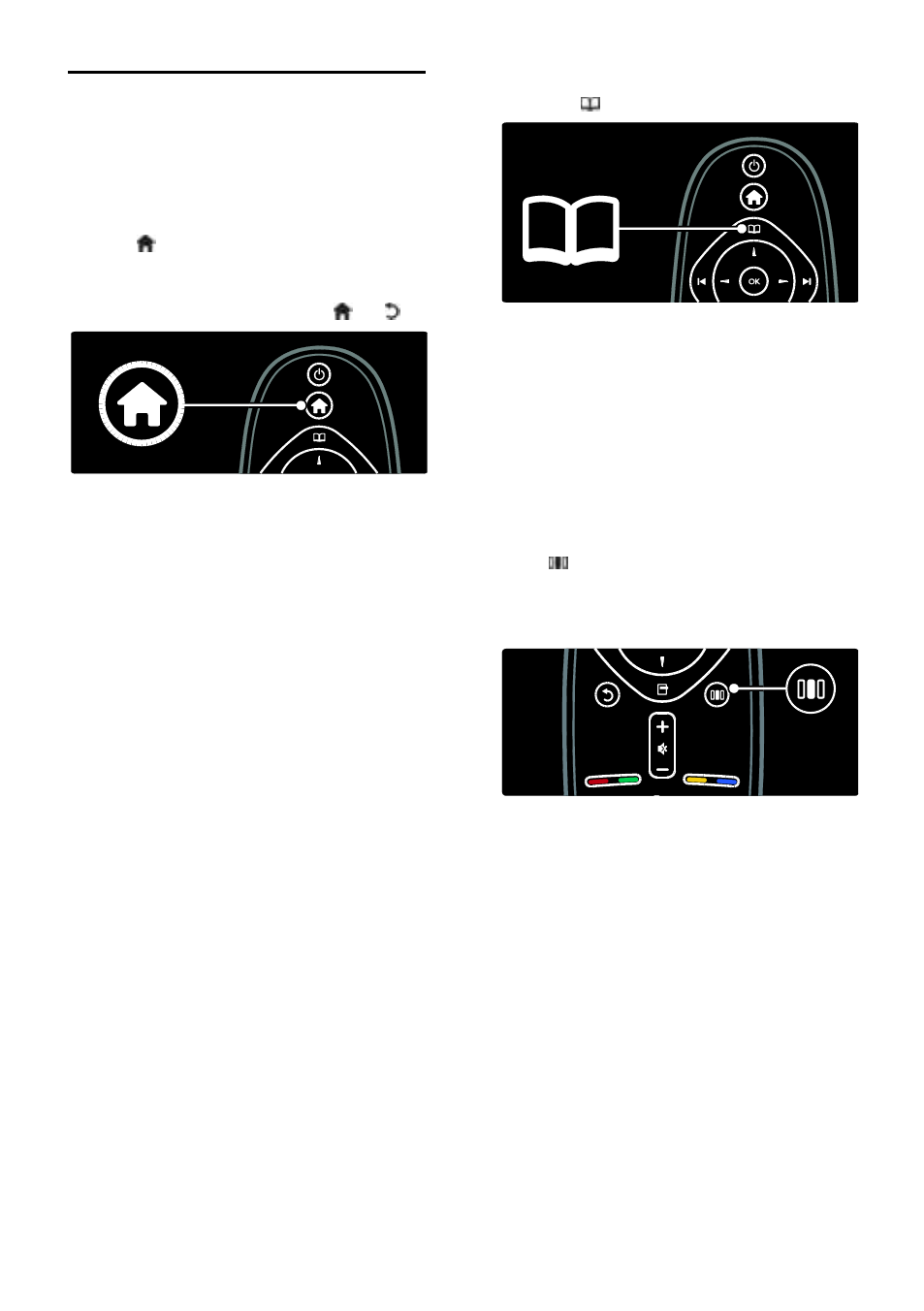
EN 18
Basic TV menus
Home
NonPu blish
The home menu gives you easy access to
connected devices, picture and sound
settings, and other useful features.
1. Press .
2. Select an item in the home menu, then
press OK to access the menu.
3. To exit the home menu, press or .
Press the Navigation buttons to select a
home menu item, and then press OK:
[Help] Accesses the electronic user
manual.
[Watch TV] Switches back to the
antenna source if another source is
selected.
[Watch satellite] Switches to satellite
channels received via satellite (DVB-S)
source.
[Browse USB] If a USB storage device
is connected, accesses the content
browser.
[Browse PC] Accesses the content
browser of the connected PC network.
[Browse Net TV] Accesses Net TV.
[Scenea] Switches to the Scenea
wallpaper.
[Show widgets] Accesses widgets by
online service providers (Only available
if connected to the Internet).
[Add your devices] Adds new devices
to the home menu.
[Setup] Accesses menus that allow you
to change picture, sound and TV
settings.
Browse
NonPu blish
The browse menu gives you easy access to:
Electronic programme guide
TV channel list
Teletext
To access the browse menu, while watching
TV, press .
1. Press the Navigation buttons to select an
item:
[Programme guide]: Accesses the
Electronic Programme Guide.
[Channel list]: Accesses the TV channel
list.
[Text]: Accesses teletext.
2. Press OK to confirm your choice.
Experience
Press to access the experience menu,
which provides a range of frequently used
settings.
The experience menu gives you easy access
to:
[Ambilight]: Turns Ambilight on or off.
[Ambilight dynamic]: Adjusts the speed
of Ambilight response.
[Picture format]: Changes the picture
format.
[Smart picture]: Frequently-used
picture settings.
[Smart sound]: Frequently-used sound
settings.
[Speakers]: Configure TV speakers for
Philips EasyLink.
[Picture shift]: Adjusts the position of
the picture.
