Install channels, Automatic install, Install analogue channels – Philips 42PFL7675H-12 User Manual
Page 37
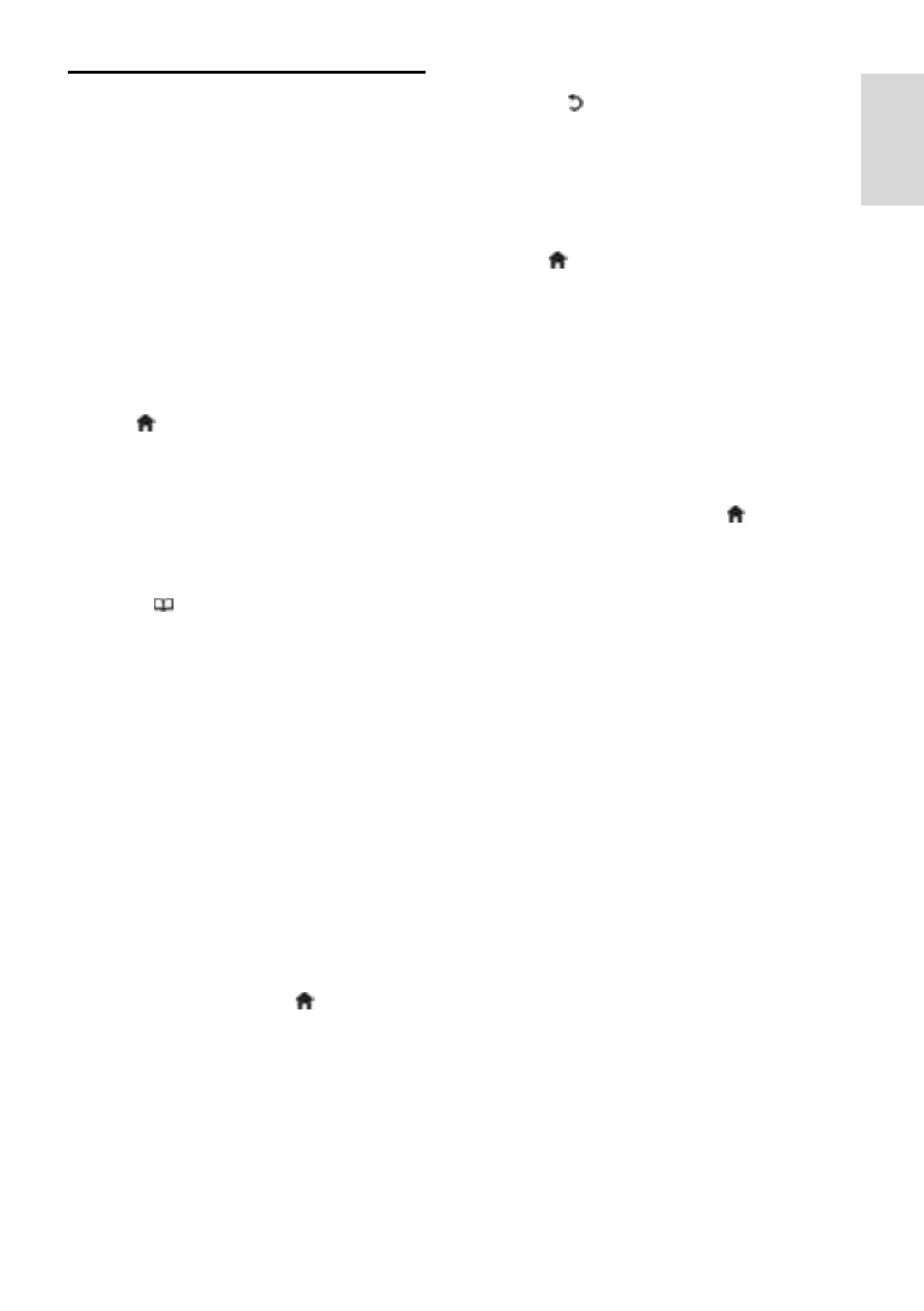
EN 37
En
gl
is
h
Install channels
Automatic install
NonPu blish
When the TV was switched on for the first
time, a full installation of channels was
performed. You can redo this full installation
again to set your language and country and
install all available TV channels.
Note:
If you are prompted to enter a code, enter
'8888'.
[Search for satellite] is only available if the
TV supports DVB-S.
1. Press .
2. Select [Setup] > [Search for channels] or
[Search for satellite], then press OK.
3. Follow the on-screen instructions to
complete the channel installation.
4. Once complete, select [Finish], then press
OK.
Tip: Press to see the channel list.
Notes
During installation, leave [Settings]
unchanged unless your digital provider
provides you with the specific values to
enter.
When digital TV channels are found, the
list of installed channels may display
empty channel numbers. You can
rename, reorder or uninstall these
channels.
Access DVB-C or DVB-T channels
If you have installed both DVB-C and DVB-T
channels, you have to switch to the
respective network to watch channels on
that network.
1. While watching TV, press .
2. Select [Setup] > [Channel settings].
3. Select [Channel installation] > [Antenna
or Cable DVB].
4. Select one of the following settings:
[Antenna (DVB-T)]: Access free-to-air
antenna or digital DVB-T channels
[Cable]: Access cable or digital DVB-C
channels.
3. Press OK to confirm your choice.
4. Press to exit.
The TV switches to the selected channel list.
Access DVB-S channels (for certain models
only)
If your satellite is connected to the SAT
connector, you can receive satellite channels.
Press > [Watch satellite] to watch
satellite channels.
Install analogue channels
NonPu blish
This section describes how to search and
store analogue TV channels manually.
Step 1: Select your system
Note: Skip this step if your system settings
are correct.
If you are prompted to enter a code, enter
'8888'.
1. While watching TV, press .
2. Select [Setup] > [Channel settings] >
[Channel installation] > [Analogue: Manual
installation] > [System], then press OK.
3. Select the system for your country or
region, then press OK.
Step 2: Search and store new TV channels
1. In the [Analogue: Manual installation]
menu, select [Find channel], then press OK.
2. Press:
The Navigation buttons or Numeric
buttons to manually enter the channel
frequency.
The Navigation buttons to select
[Search]. Press OK to automatically
search for the next channel.
3. When the correct channel frequency is
entered, select [Done], then press OK.
4. Select [Store current channel] to store
the fine tuned channel as the current channel
number, or select [Store as new channel] to
store it as a new channel number.
