Set up the tv, Change picture and sound settings, Settings assistant – Philips 42PFL7675H-12 User Manual
Page 34: Smart picture settings, More picture settings, 4 set up the tv
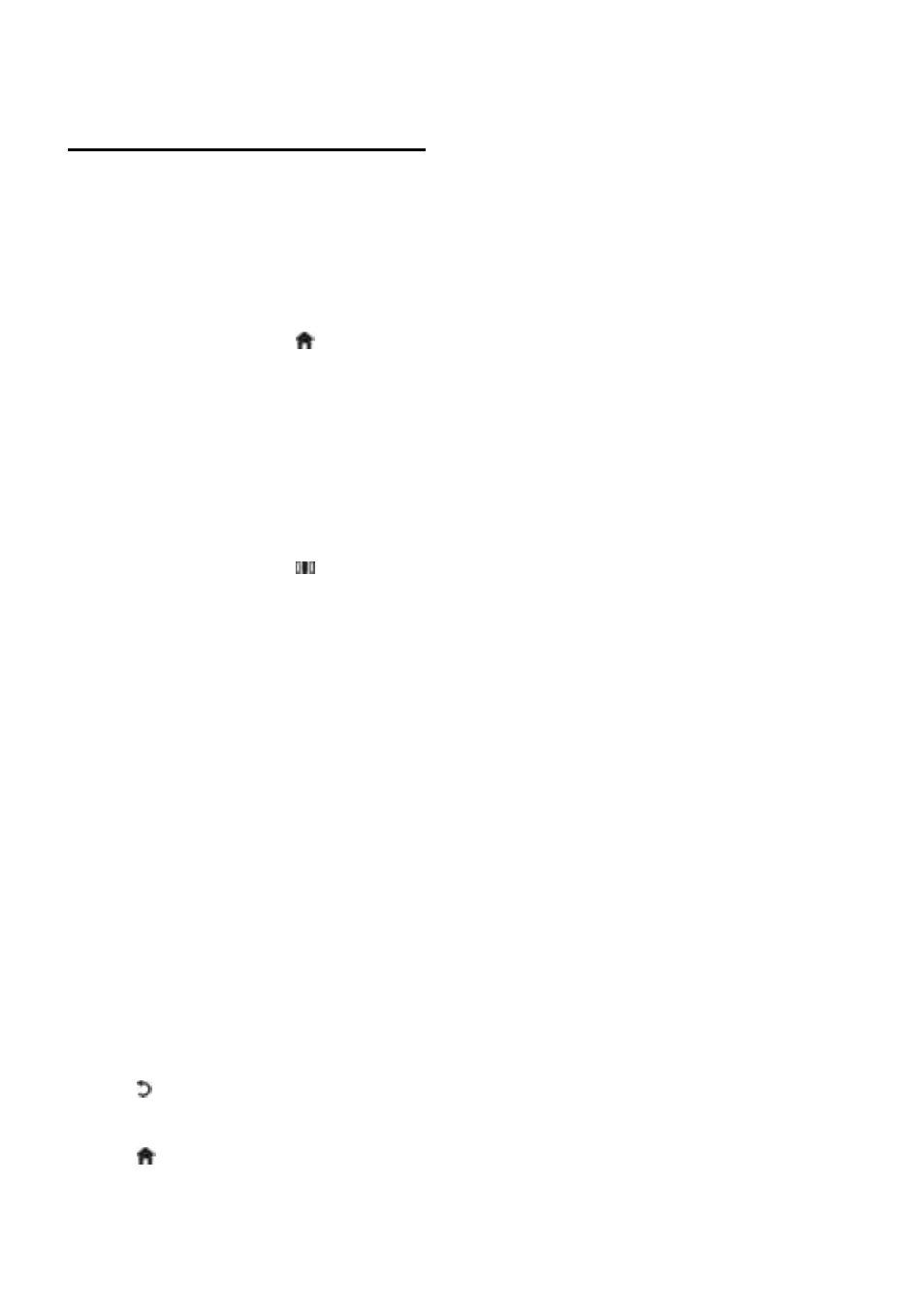
EN 34
4 Set up the TV
Change picture and sound
settings
Settings assistant
NonPu blish
Use the settings assistant to guide you
through the picture and sound settings.
1. While watching TV, press .
2. Select [Setup] > [Quick picture and
sound settings], then press OK.
3. Select [Start], then press OK.
Follow the on-screen instructions to choose
your preferred settings.
Smart picture settings
Use the [Smart picture] experience menu
to access frequently used picture settings.
1. While watching TV, press .
2. Select [Smart picture], then select one of
the following settings:
[Personal]: Sets the TV to your
personal preferences set in the
[Picture] menus in [Setup].
[Vivid]: Rich and dynamic settings, ideal
for daylight use.
[Natural]: A natural picture setting.
[Cinema]: Ideal settings for watching
movies.
[Game]: Ideal settings for gaming.
[Energy saving]: The most
energy-conscious settings.
[Standard]: Adjusts picture settings to
suit most environments and types of
video. Factory default settings.
[Photo]: Ideal settings for viewing
photos.
[Custom]: Allows you to customise and
store personal picture settings.
3. Press OK to confirm your choice.
4. Press to exit.
More picture settings
NonPu blish
1. Press .
2. Select [Setup] > [TV settings] >
[Picture], then press OK.
3. Select a setting to adjust:
[Smart picture]: Accesses pre-defined
smart picture settings.
[Reset]: Resets to factory default
settings.
[Contrast]: Adjusts the intensity of
bright areas, keeping dark areas
unchanged.
[Brightness]: Adjusts the intensity and
details of dark areas.
[Colour]: Adjusts colour saturation.
[Hue]: Compensates colour variations
in NTSC encoded transmissions.
[Sharpness]: Adjusts sharpness in the
image.
[Noise reduction]: Filters and reduces
noise in an image.
[Tint]: Adjusts the colour balance in an
image.
[Custom tint]: Customises tint setting.
[Pixel Precise HD] : Accesses advanced
settings, including [HD Natural
Motion], [100 Hz Clear LCD],
[Advanced sharpness], [Dynamic
contrast], [Dynamic backlight], [MPEG
artefact reduction], [Colour
enhancement], [Gamma].
[PC mode]: Enabled by default if you
select [Computer] in the home menu.
If enabled, you can select [Picture
format] > [Unscaled] which provides
maximum detail for display of PC
content. If a PC is connected via HDMI
or VGA, this option is enabled by
default.
[Light sensor]: Enables dynamic
adjustment of the screen display to
match lighting conditions.
[Picture format]: Changes the picture
format.
[Screen edges]: Changes the picture
size.
[Picture shift]: Adjusts the position of
the picture. Not applicable if selected
picture format is [Auto zoom] or
[Wide screen].
