Switch channels, Adjust volume – Philips 42PFL7675H-12 User Manual
Page 20
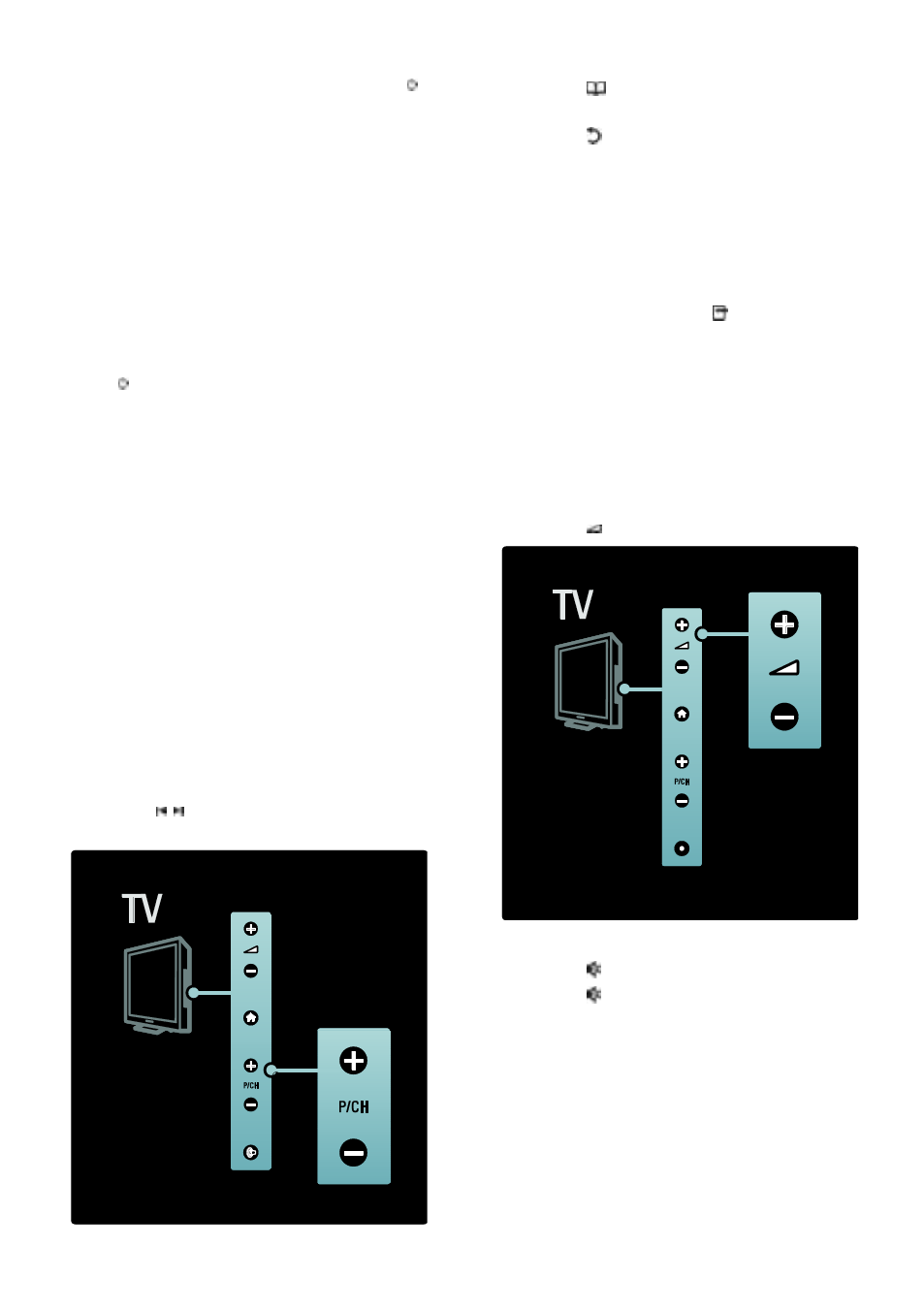
EN 20
If the front LED indicator is red, press
on the remote control (2). Alternatively,
switch on the TV from standby by
pressing any key on the side of the TV.
NonPu blish
Notes:
The front LED indicator does not turn
on when the TV is switched on.
The TV requires some time to start up.
During this time, the TV will not
respond to the remote control or side
controls. This is normal behavior.
To switch to standby
Press on the remote control. The front
LED indicator switches to red.
To switch off
Press the power switch on the bottom of
the TV to the 'o' position. The TV switches
off.
Though your TV consumes very little power
when in standby, energy continues to be
consumed. When not in use for an
extended period of time, switch off the TV
using the power switch on the bottom of
the set.
Tip: If you cannot locate your remote
control and want to switch on the TV from
standby, press P/CH +/- on the side of the
TV.
Switch channels
Press on the remote control or
P/CH +/- on the side of the TV.
Press , then select [Channel list] to
use the channel list.
Press to return to the
previously-viewed channel.
Enter a channel number using the
Numeric buttons.
To view analogue or digital channels only
Filter the channel list to access analogue or
digital channels only.
1. In the channel list, press .
2. Select [Select list] > [Analogue] or
[Digital], then press OK.
Depending on your selection, only digital or
analogue channels become available.
Adjust volume
NonPu blish
To increase or decrease volume
Press +/- on the remote control.
Press +/- on the side of the TV.
NonPu blish
To mute or unmute sound
Press to mute the sound.
Press again to restore the sound.
Use the [Sound] menu to adjust headphone
volume. For more information, see Setup
the TV > Change picture and sound
settings > More sound settings (Page 35).
