Hardware installation (continued) – Belkin F8E850-OPT User Manual
Page 5
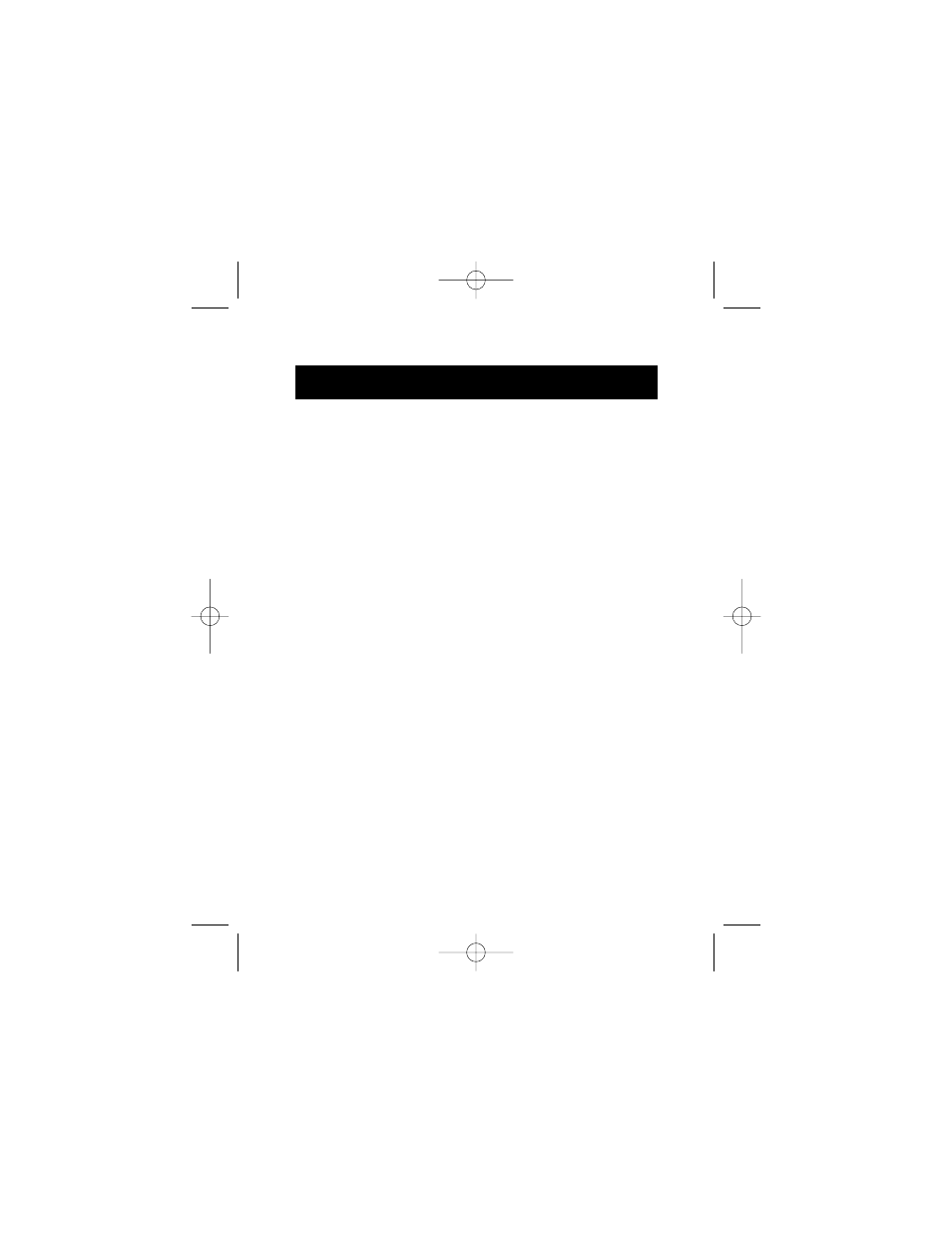
2. Hardware Installation (continued)
1. You may be prompted to insert the Windows
®
Software disk.
2. Insert the disk in the CD-ROM drive.
3. The drive and CD will come up automatically.
Confirm that it is the current drive (for example,
D:\).
4. Click O K.
5. The file needed to support the USB mouse will be
copied to your computer.
d. At this point, your mouse will work with the built-in
Microsoft
®
Operating System. If your mouse does not
respond, please contact the Belkin Technical Support
department at (800) 223-5546, ext. 2263.
To use the extra features of your middle button, you
must
install the included software.
3
P73427-F8E850-OPT-US-man.qxd 1/12/01 12:15 PM Page 3
