Dvd menu options, Using the preference setup menu – Philips DVP3960-37B User Manual
Page 43
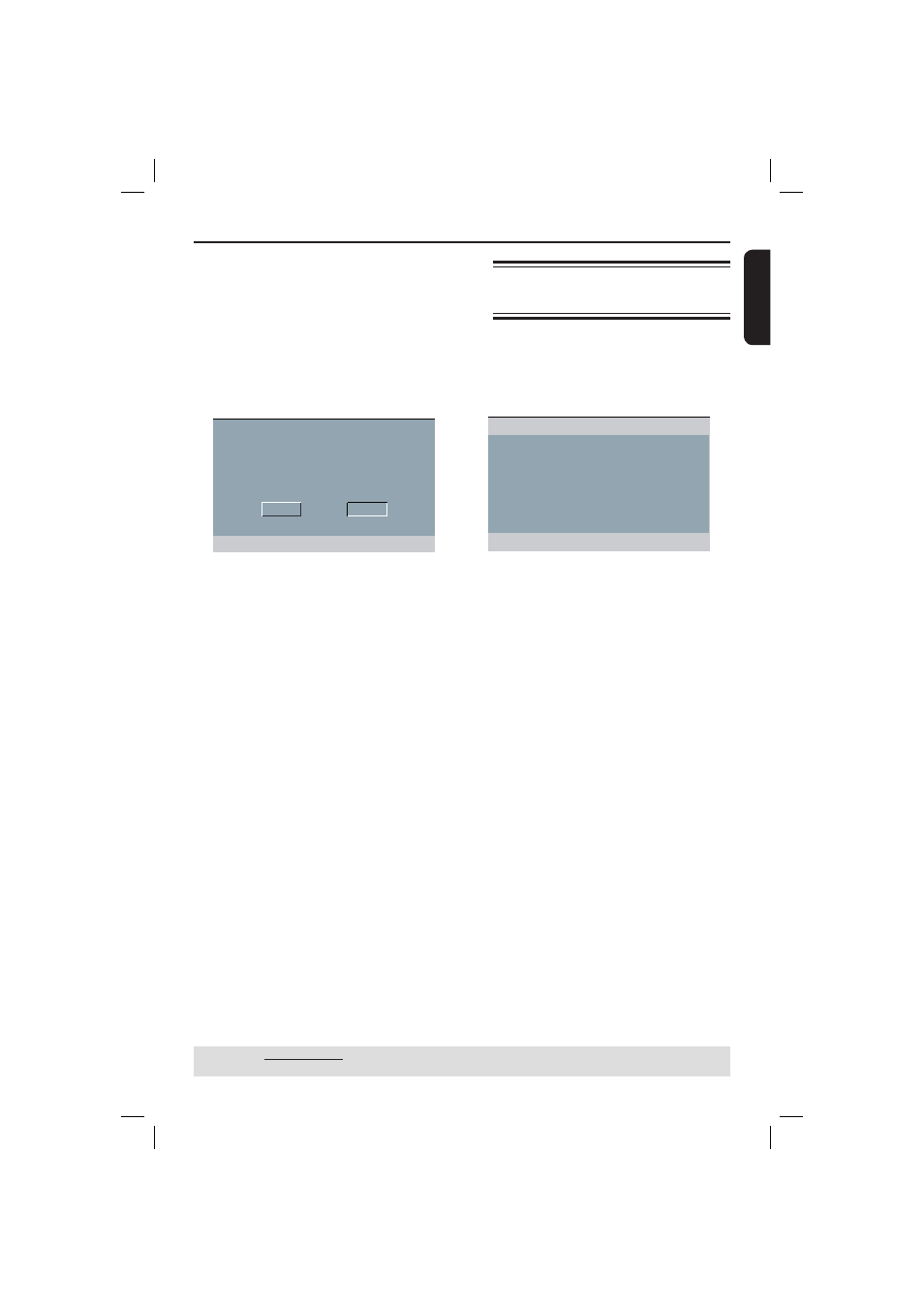
English
43
TIPS:
The underlined option is the factory default setting.
Press
W to go back to previous menu item. Press SETUP to exit the menu item.
DVD Menu Options
(continued)
Using the Preference setup
menu
A
Press STOP Ç twice to stop playback,
(if any), then press SETUP on the
remote control.
The system setup menu appears.
Audio
Subtitle
Disc Menu
Parental
PBC
Mp3 / Jpeg Nav
Password
Preference Page
B
Press X to select { Preference Page }.
C
Press S T to select an item, then press
X to access.
Example:
{
Parental }
The options for the selected item
appears.
If the selection in the menu is greyed
out, that means the feature is not
available or not possible to change at
the current state.
D
Use S T to select a setting and press
OK to confi rm.
Example:
{
8 Adult }
The setting is selected and setup is
complete.
E
To exit, press SETUP.
(For DVI TV only)
If a DVI TV is connected (see page 16) all
above resolution options can be chosen,
including the resolution that are not
supported by the TV.
A
Use S T to select a resolution and
press OK to confi rm.
The menu will appear on the TV.
For resolution supported by the DVI TV,
the picture will be in a normal mode,
press W to highlight { OK } and press
OK to confi rm.
For resolution that are not supported by
the DVI TV, black TV screen appears.
To exit the black screen manually:
Wait for 5 seconds for the auto
recovery.
OR
A
Use the composite video cable (yellow)
to connect the DVD player’s TV OUT
(CVBS) jack to the DVI TV Video In jack
to switch to CVBS mode.
B
Select the available resolution that could
be supported by the DVI TV in the HDMI
setup menu.
01-53_dvp3960_37_eng2.indd 43
01-53_dvp3960_37_eng2.indd 43
2006-12-28 11:24:51 AM
2006-12-28 11:24:51 AM
OK CANCEL
CONFIRM AGAIN TO USE THIS RESOLUTION
