Dvd menu options, Using the general setup menu – Philips DVP3960-37B User Manual
Page 33
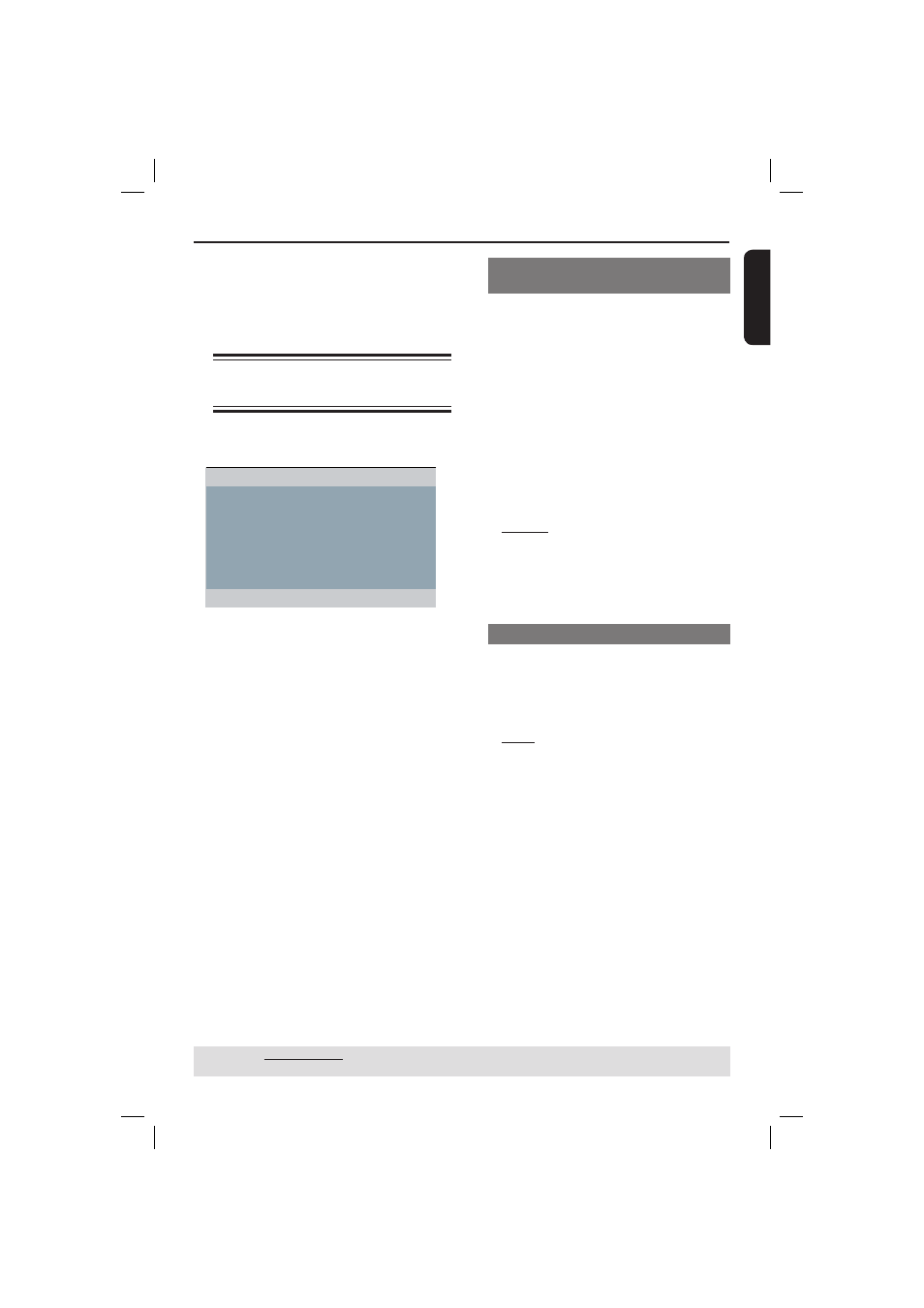
English
33
DVD Menu Options
This DVD Player setup is carried out via
the TV, enabling you to customize the
DVD player to suit your particular
requirement.
Using the General setup
menu
A
Press SETUP on the remote control.
The system setup menu appears.
General Setup Page
Disc Lock
Display Dim
Program
OSD Language
Sleep
Lip Sync
DivX(r) VOD Code
B
Press W X to select { General Setup
Page }.
C
Press S T to select an item, then press
X to access.
Example:
{
OSD Language }
The options for the selected item
appears.
If the selection in the menu is greyed
out, that means the feature is not
available or not possible to change at
the current state.
D
Use S T to select a setting and press
OK to confi rm.
Example:
{
English }
The setting is selected and setup is
complete.
E
To exit, press SETUP.
Locking/Unlocking the disc for
viewing
Not all discs are rated or coded by the
disc maker. You can prevent a specifi c
disc from playing by locking the disc. Up
to 20 discs can be locked.
A
In ‘General Setup Page’, press S T to
select { Disc Lock }, then press X.
{ Lock }
Select this to block the playback of the
current disc. Subsequent access to a
locked disc requires six-digit password.
The default password is '136900' (see
page 45 'Changing the password').
{
Unlock }
Select this to unlock the disc and allow
future playback.
B
Use S T to select a setting and press
OK to confi rm.
Dimming player’s display panel
You can select different levels of
brightness for the display screen.
A
In ‘General Setup Page’, press S T to
select { Display Dim }, then press X.
{ 100% }
Select this for full brightness.
{
70% }
Select this for medium brightness.
{
40% }
Select this for dimming the display.
B
Use S T to select a setting and press
OK to confi rm.
TIPS:
The underlined option is the factory default setting.
Press
W to go back to previous menu item. Press SETUP to exit the menu item.
01-53_dvp3960_37_eng2.indd 33
01-53_dvp3960_37_eng2.indd 33
2006-12-28 11:24:49 AM
2006-12-28 11:24:49 AM
