Use the voice tracer with a computer, Connect the remote control (lfh0898 only) – Philips LFH0884-00 User Manual
Page 9
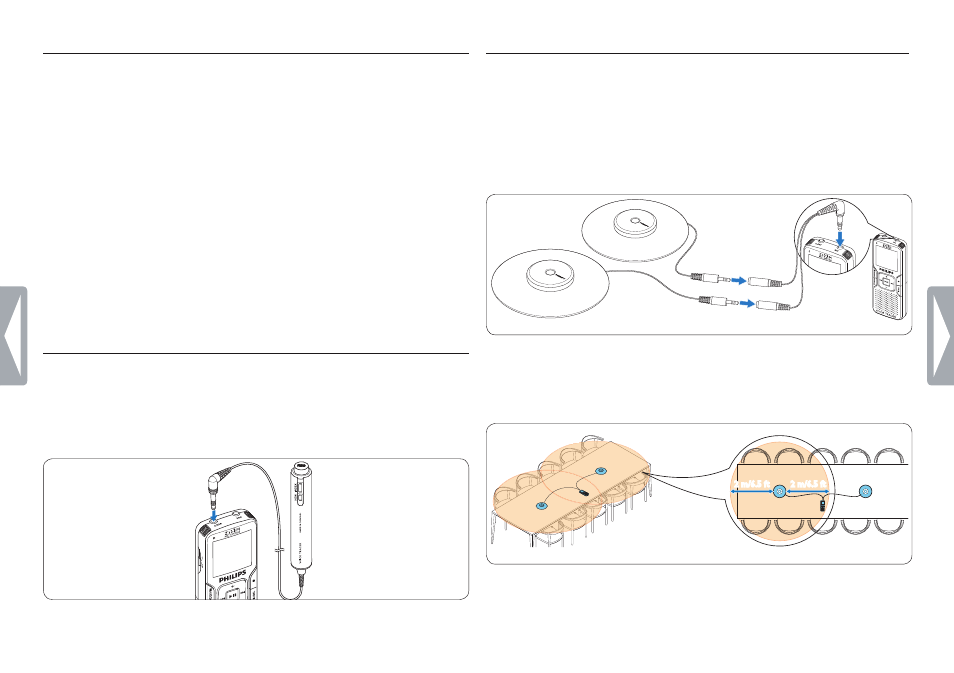
9
Get started
3.7 Use the Voice Tracer with a computer
As a USB mass storage device, the Voice Tracer offers a convenient
way to save, back up and move files. The Voice Tracer connects to
a computer using a USB connection and does not require special
software to be installed. The Voice Tracer is automatically displayed as a
removable drive, allowing you to simply drag and drop files to and from
the unit.
D
Notes
• Do not disconnect the Voice Tracer while files are transferred from
or to the device. Data is still being transferred while the record/play
indicator light is blinking in orange.
• Do not format the drive of the Voice Tracer on a computer.
Formatting on the Voice Tracer uses the correct file system and
automatically creates the required folders.
3.8 Connect the remote control (LFH0898 only)
The remote control can be used to start and pause recording, to add a
new file and to add an index mark.
1
Connect the remote control to the
EAR
jack of the Voice Tracer.
3.9 Connect and position the 360° meeting microphones
(LFH0898 only)
1
Make sure that the recorder is stopped.
2
Connect the plug of the splitter cable to the microphone socket of
the recorder. Connect the plug of each microphone to one socket
of the splitter cable.
3
For optimal recording quality, position the microphones on the
table so that all participants are not more that 2 meters or 6.5 feet
away from the microphone.
2 m/6.5 ft
2 m/6.5 ft
