Record, Record with the built-in microphone, Record with an external microphone – Philips LFH0884-00 User Manual
Page 10: Edit a previously recorded file, 4record
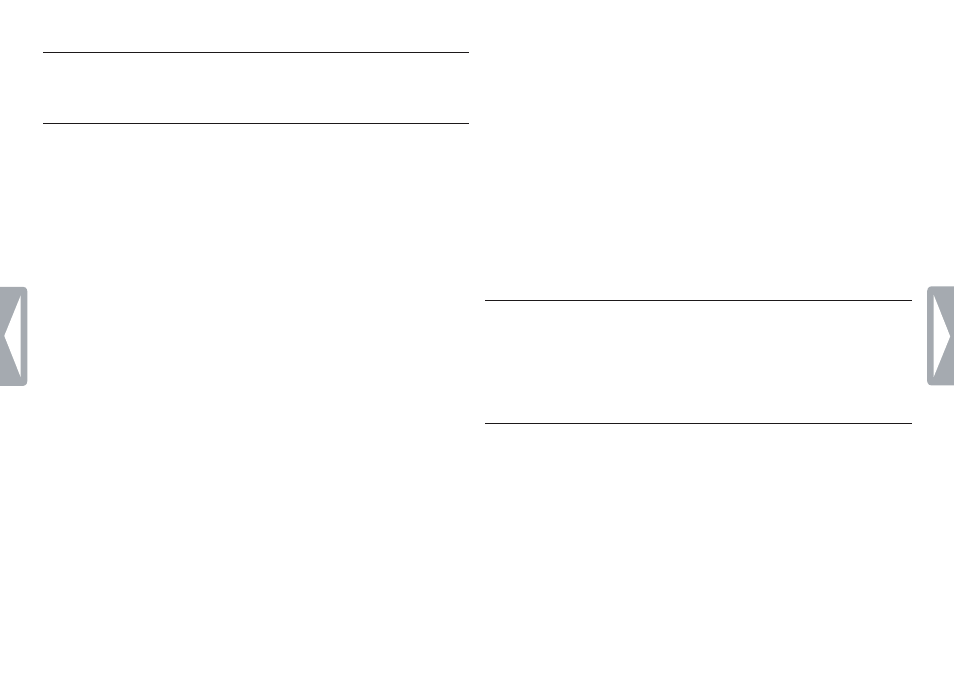
10
Record
• Do not remove the batteries during recording. This may cause the
recorder to malfunction.
• If recording for a prolonged period of time, replace the batteries
before beginning.
• The Voice Tracer can record while powered through a USB cable
without draining the battery. Connect the recorder to a computer
using the USB cable and press the
g
button for 1 second or longer to
start recording.
4.2 Record with an external microphone
To record with an external microphone, connect the microphone to the
microphone socket and follow the same procedure as for the built-in
microphone. The internal microphone is switched off when an external
microphone is connected.
4.3 Edit a previously recorded file
You can edit a previously recorded file by overwriting part of the
recording or appending a recording at the end of the file.
1
Set the desired edit mode (overwrite or append) before starting
recording (see chapter 8, Customize settings on page 18 for more
information).
2
Press the
INDEX /
a
button while the recorder is stopped to select
the desired folder.
3
Press the h or b button to select the file to which the addition
4
Record
4.1 Record with the built-in microphone
1
Press the
INDEX /
a
button while the recorder is stopped to select
the desired folder.
2
Press the
g
button to start recording.
• The record/play indicator lights red. Point the built-in microphone
toward the sound source.
3
To pause recording, press the
g
button.
• The record/play indicator will blink, and
PAUSE
will flash on the
display.
4
Press the
g
button again to resume recording.
5
To stop recording, press the j
/ DEL
button.
D
Notes
• Set the desired voice activation function and recording mode before
starting recording (see chapter 8, Customize settings on page 18 for
more information).
• Make a test recording to make sure that the Voice Tracer settings are
correct.
• Press and hold k during recording to display the remaining recording
time.
• Press b during recording to create a new file.
• The maximum number of files in each folder is 99, for a total capacity
of 396 files (99 files x 4 folders).
• If the recording time exceeds the available capacity or the number of
files reaches 396, recording stops and
FULL will be displayed. Delete
a few recordings or move them to a computer.
