5how to navigate through the menus – Philips flat HDTV 47PFL7432D 47" LCD integrated digital with Perfect Pixel HD Engine and Ambilight 2 channel User Manual
Page 11
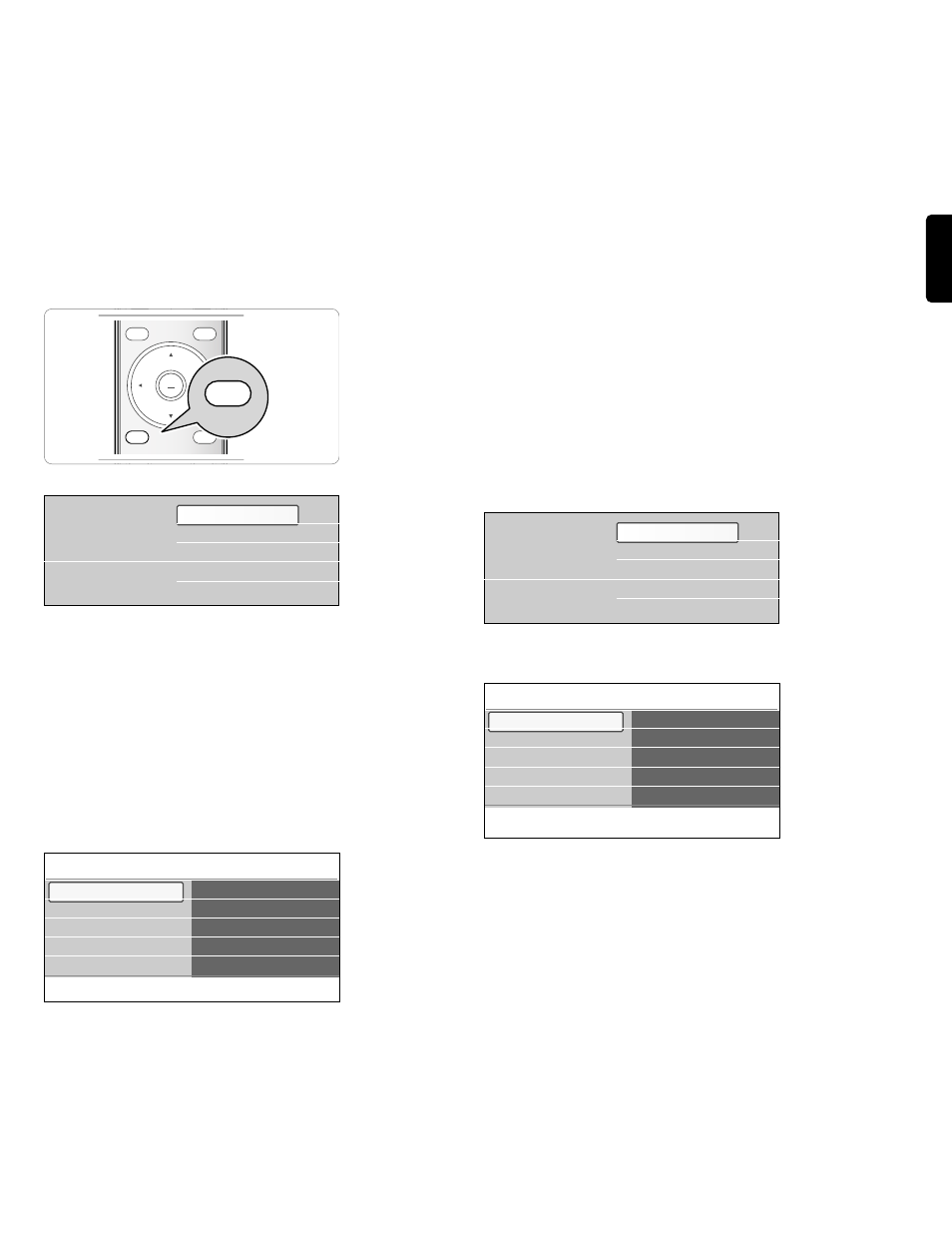
ENGLISH
_________________________
5
How to navigate through the menus
_________________________
5.1 Introduction
A lot of guiding instructions, help texts and messages will be displayed on
your TV when you use the menus or when you try to execute an action.
Read the help texts which are being displayed on the specific item
highlighted.
The color buttons at the bottom of the screen refer to the different
actions which may be executed.
Press the corresponding color button on the remote control to perform
the required or desired action.
‡ Press the
MENU
button on the remote control.
>
The main menu appears on the screen.
- TV menu allows you to access the TV menu. See below.
- Channel list allows you to access the TV channel list and to
create up to four favorite lists with your preferred TV channels. See
Chapter 8 - Create your favorite channel list.
- Program guide allows you to access detailed information about
individual digital TV programs.
- Multimedia allows you to access the Multimedia browser
application. It lets you display your personal multimedia (pictures,
audio) files. Multimedia is only present when a USB device is
connected. See Chapter 10 Multimedia browser.
® Use the cursor up/down to highlight and select a menu item.
Ò Use the cursor right to enter the highlighted menu item.
>
The right panel shows the content of the highlighted menu item.
† Use the cursor up/down to select a menu item.
- TV settings allows you to adjust your preferred picture, sound
and ambilight settings
- Features allows you to control the settings of special TV features
- Installation allows you
- to select your menu language;
- to search for and store your TV channels;
- to do a weak ATSC digital channel installation;
- to set or adjust various special functions;
- to select connected peripheral equipment;
- to reset your picture, sound and ambilight settings to the factory
standard settings;
- to update your TV software.
- Software update allows you to update your current software.
º Press the cursor right to enter the highlighted menu item.
>
The content of the right panel is moved to the left panel and the
right panel now shows the content of the newly highlighted item
in the left panel.
ç In some cases it is important that the picture can be watched while
you adjust the settings.This means that when the highlight is on the
right side panel, the other menu items hide away.When the cursor
left is pressed, the hidden menu items reappear and the highlight
moves to the left panel.
◊Press the
MENU
button to exit the main menu.
_________________________
5.2 Use of the TV menu settings
The TV menu allows you to access and change settings and preferences
in case you want to change the First time installation settings and/or you
want to control the settings of special TV functions, features and
peripheral equipment.
_________________________
5.2.1 Adjust viewing and listening settings
‡ Press the
MENU
button on the remote control.
>
The main menu appears on the screen.
® Select TV menu and press the cursor right.
>
The TV menu is displayed.
Ò Select TV settings and press the cursor right.
>
The TV settings menu is moved to the left.
† Press the
MENU
button to exit the menu.
To make it easier to change the settings of the TV, there are 3 ways of
doing it. See further.
9
MENU
FORMAT
MY CONTENT
DEMO
OPTION
INFO
OK
LIST
MENU
MY CONTENT
Info
TV menu
TV settings
Settings assistant
Reset to standard
Picture
Sound
Ambilight
TV settings
Features
Installation
Software update
Television
Multimedia
TV menu
Channel list
Program guide
USBdevice 1
Television
Multimedia
TV menu
Channel list
Program guide
USBdevice 1
Info
TV menu
TV settings
Settings assistant
Reset to standard
Picture
Sound
Ambilight
TV settings
Features
Installation
Software update
