Philips M100D-37 User Manual
Page 9
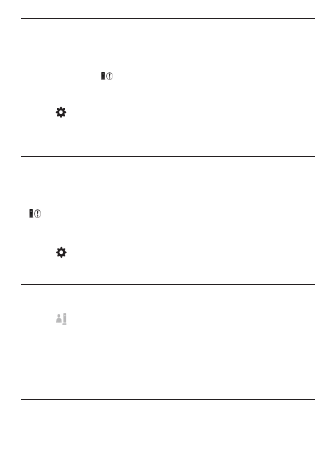
Motion alert
If the monitor detects a movement within a specified range, a
30-second video is recorded to your YouTube account, and you will
receive an alert from your smartphone or tablet. You have an overview
of all alerts in the list. To enable YouTube upload, fill in your YouTube
account details in ‘Settings’ – ‘General’.
Set-up Motion Alert:
1) Tap
, and tap a monitor name, and tap Motion alert.
2) Drag and resize on the screen view to select the area to be
monitored. Use the slider to set a sensitivity level.
Log-in to your YouTube account to look at the recorded alert video.
Audio alert
If the monitor detects noise within a specified range, a 30-second video
is recorded to your YouTube account, and you will receive an alert from
your smartphone or tablet. You have an overview of all alerts in the
list. To enable YouTube upload, fill in your YouTube account details in
‘Settings’ – ‘General’.
Set-up Audio Alert:
1) Tap
, and tap a monitor name, and tap Audio alert.
2) Use the slider to set a sensitivity level.
Log-in to your YouTube account to look at the recorded alert video.
Share your monitor
Share the monitor’s video to your family, friends or colleagues.
1) Tap from the monitor overview page (you can also enable this in
the settings part).
2) Make sure on your friend’s smartphone or tablet, the Philips In.Sight
App is installed and that an Philips In.Sight Account is created.
3) Fill in the email address of your friend you want to share the
monitor with. The email address of your friend must be the same
email address used to create the Philips In.Sight Account.
