5 troubleshooting – Philips M100D-37 User Manual
Page 12
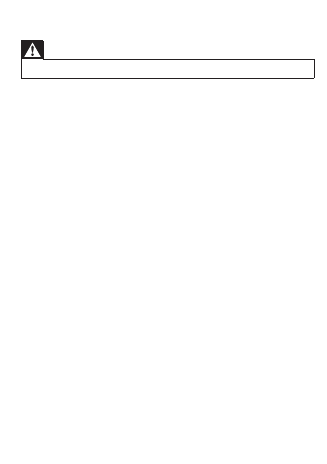
5 Troubleshooting
Warning
•
Risk of electric shock. Never remove the casing of the monitor.
To keep the warranty valid, never try to repair the monitor yourself.
If you have problems using this monitor, check the following points
before you request service. If you still have a problem, register your
monitor and get support at www.philips.com/support.
Cannot connect the monitor to a Wi-Fi network (the monitor light
is blinking amber or green).
• If the monitor blinks amber, you can set-up the monitor again -
repeat ‘3 – Set-up’ of this user manual.
• If the monitor still does not work or is blinking green or amber, you
may need to reset the monitor by pressing the reset button with a
thin object (i.e. paper clip) on the back of the monitor, hold this for
5 seconds. After that, repeat 3 – Set-up of this user manual.
• Philips In.Sight supports general WEP, WPA and WPA2. Philips
recommends using WPA or WPA2 as these are safest Wi-Fi security
settings. The Philips In.Sight does not support WEP Sub Key 2, 3 , 4.
Please change your router settings to WPA or WPA2 if you are not
able to connect, refer to your router’s user manuel.
• To improve wireless performance, avoid using a Wi-Fi channel that
is heavily used (e.g. channel 11) or has overlap with a nearby other
Wi-Fi network.
• Keep away from potential sources of interference which may affect
Wi-Fi signal, such as microwave ovens.
• Unlike legacy solutions, In.Sight does not require port forwarding.
There is no risk from leaving ports open on the network. In.Sight
uses secure peer to peer networking solution which provides a
secure, encrypted connection each time your camera is viewed
from a remote location. To learn more about secure connectivity
with Philips In.Sight, visit http://www.yoics.com.
This method of networking will work with most standard router
