Hookups (cont’d) 9 – Philips DVD782CH99 User Manual
Page 9
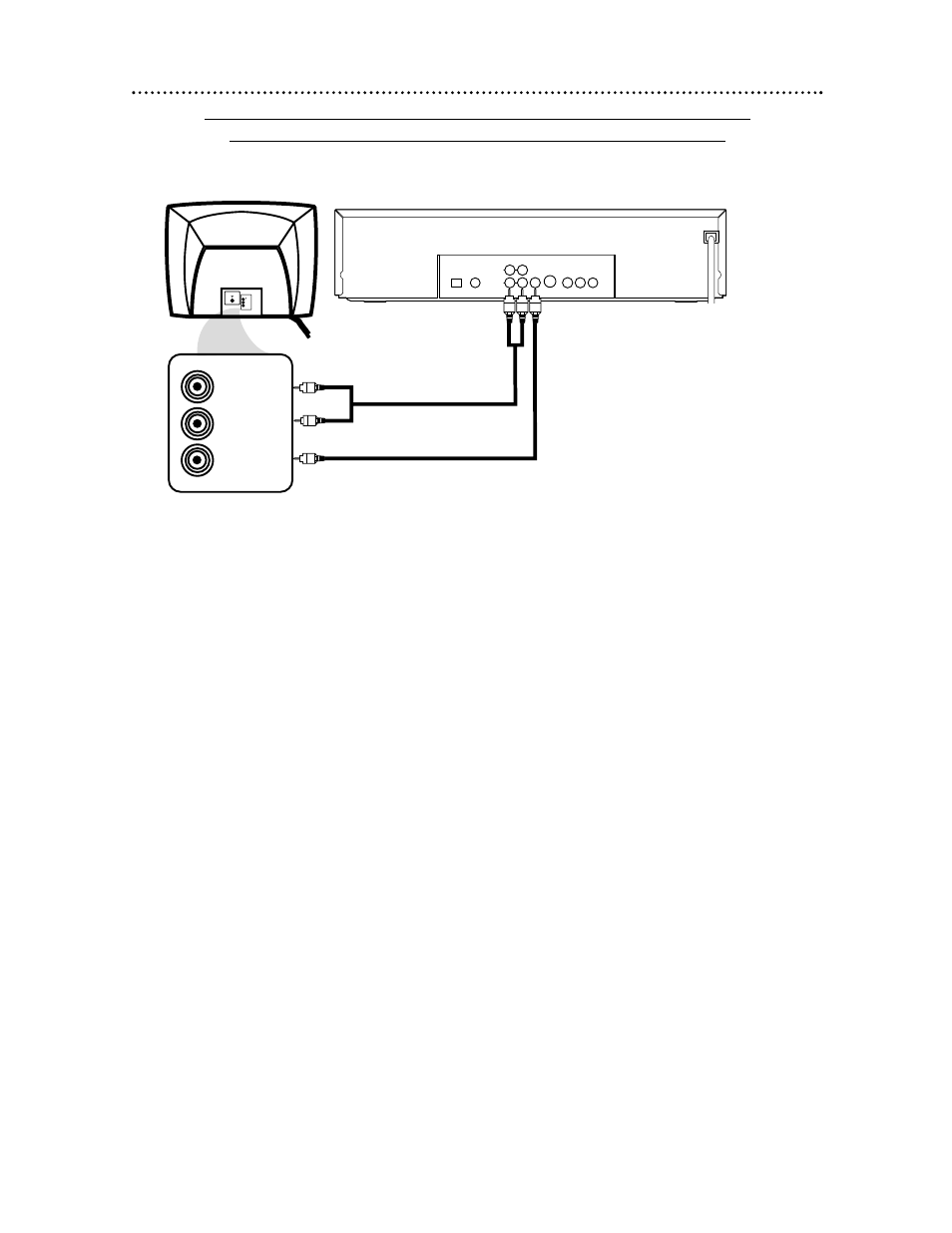
Hookups (cont’d) 9
Connecting the DVD Changer to a TV only (no stereo or Receiver)
TV has AUDIO (red and white) and VIDEO (yellow) IN jacks
DIGITAL AUDIO OUT
OPTICAL
COAXIAL
PCM-DOLBY DIGITAL-DTS
VIDEO
OUT
R
L
AUDIO OUT
1
2
S–VIDEO
OUT
Y
Pb/Cb
Pr/Cr
COMPONENT VIDEO OUT
VIDEO
L/MONO
AUDIO
R
in
1
VIDEO IN
LEFT AUDIO IN
RIGHT AUDIO IN
1
Connect the supplied red and white audio cables to the red and white AUDIO OUT jacks
(either 1 or 2) on the DVD Changer and to the red and white AUDIO IN jacks on the TV.
Match the cable colors to the jack colors. If your TV’s AUDIO IN jacks are not colored, match Left to Left
and Right to Right.
2
Connect the supplied yellow video cable to the VIDEO OUT jack on the DVD Changer and to
the VIDEO IN jack on the TV.
3
Connect the TV’s power cord to a power outlet.
Turn on the TV and set it to the Audio/Video In channel. This may be referred to as A/V In,
Auxiliary In, EXT or External In, Video In, or Source. This channel may be near channel 00. See your TV
manual for details.
4
Connect the DVD Changer’s power cord to a power outlet.
Press the POWER button to turn on the DVD Changer. “P-ON” will appear briefly on the DVD
Changer’s display panel. You should see the DVD logo on the TV screen. If you do not, check your con-
nections and make sure the TV is set to the correct Audio/Video In channel. If you still do not see the
DVD logo or DVD playback, continually change the TV channel until you see the DVD image on the TV.
1
2
Back of TV
(example only)
DVD Changer
