26 on-screen status displays – Philips CCX252AT99 User Manual
Page 26
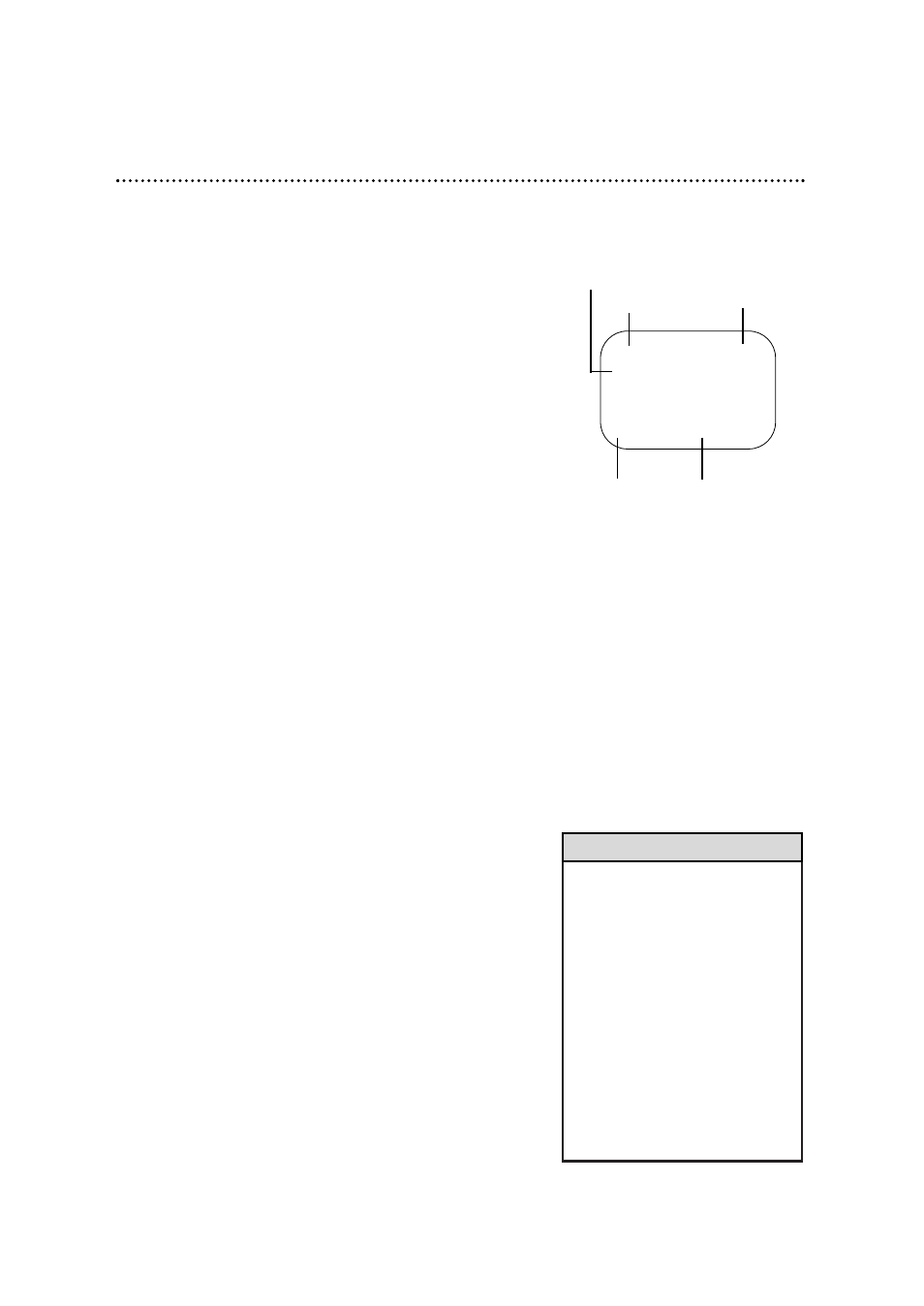
• If the channel you select has no
broadcast, the screen will be solid
blue. The screen will remain blue
until you select an active channel.
• Channel numbers (when tuned)
appear on-screen for a few seconds.
• The channel number will remain on-
screen at all times (except during
tape playback) if REMINDER is set
to ON. Details are on page 27.
• You cannot view closed captioning of
a tape when the TV/VCR is in
Counter Only mode. To view closed
captions of a tape, choose ON or
OFF in the ON-SCREEN MODE
menu. Details are on pages 38 - 39.
Helpful Hints
1
Press the MENU button to display the pop up menu.
Function
Button
Pressed
Time
Channel
Counter
and
Counter
Memory
Tape
Speed
12:00 AM
STOP
CH10
SLP
M 1:23:45
A status display, which includes the current time, channel, and
other information (see illustration of the status display at right),
will appear when you press the STATUS/EXIT button or certain
function buttons. You can bring up the status display at any time
by pressing the STATUS/EXIT button. Remove the status display
by pressing this button again. The contents of the status display
may vary.
ON MODE:
●
Whenever a function button (REW(ind)/-, PLAY/▲, etc.) is
pressed, the status display will appear for five seconds.
COUNTER ONLY MODE:
●
When a function button (REW(ind)/-, Play/▲, etc.) is pressed,
the status display will appear for five seconds. After five sec-
onds, only the counter will remain on-screen. To remove it,
choose ON or OFF in the ON-SCREEN MODE menu. (There
is an exception. When you press the STOP/▼ button, the sta-
tus display will appear for five seconds, then disappear.)
OFF MODE:
●
The status display will not appear when you press a function
button. The channel number will appear briefly when you select
a channel if channels are programmed.
To choose an ON-SCREEN MODE, follow the steps below.
2
Press the PLAY/▲ button or the STOP/▼ button to select
VCR SETUP. Then, press the F.FWD/+ button.
3
Press the Number 3 button to select ON-SCREEN
MODE.
26 On-Screen Status Displays
4
Press the Number 1 button to select ON, the Number 2
button to select COUNTER ONLY, or the Number 3 but-
ton to select OFF. Your selection will appear on-screen.
5
Press the STATUS/EXIT button.
