Other functions, Switching on/off, Dimming system’s display screen – Philips MX5600D-99 User Manual
Page 44: Recording to an external device 1, Using the remote to operate your television, Switching to active mode, Switching to eco power standby mode, Switching to standby mode (view clock), English, Press tv/av
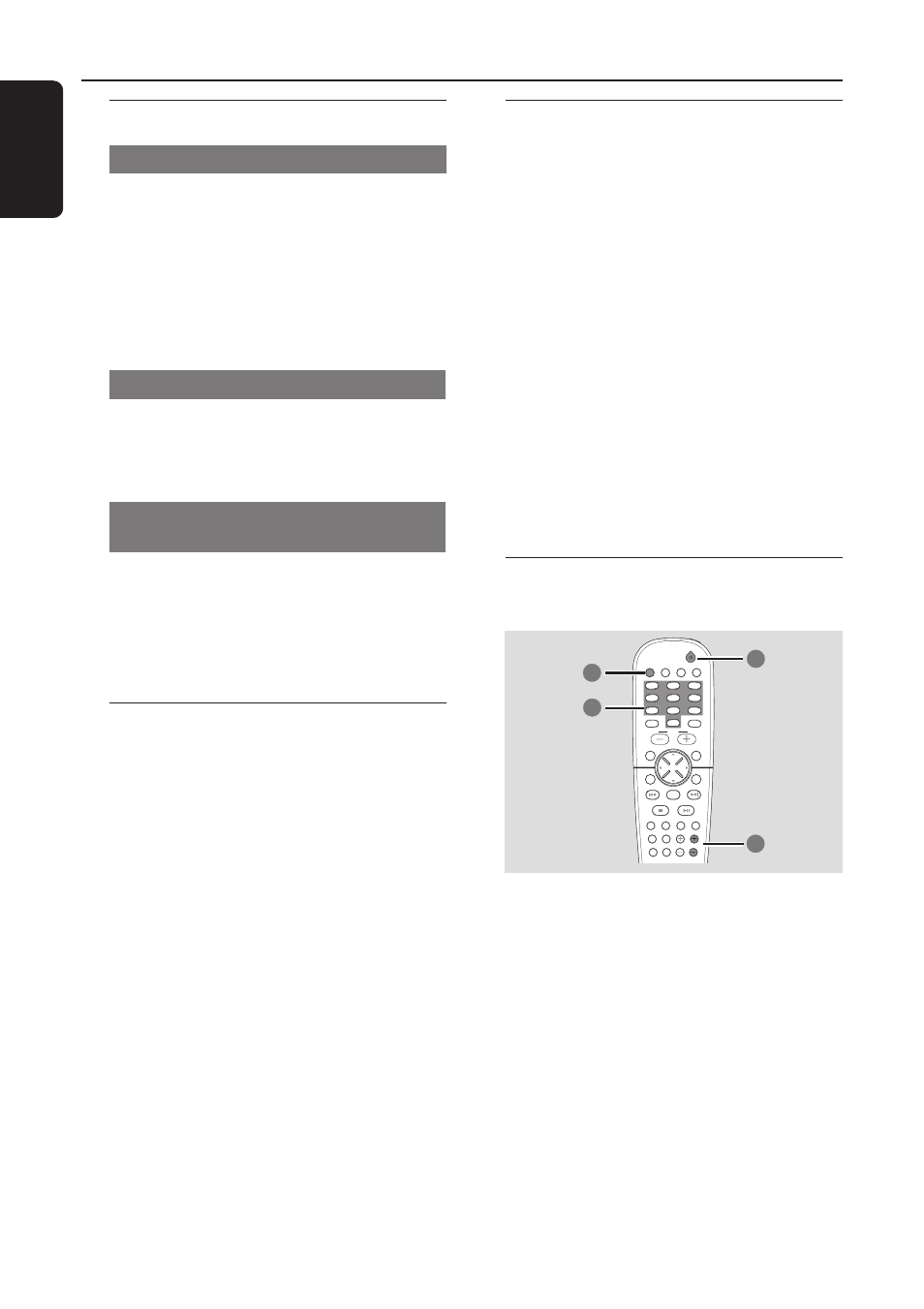
42
English
Switching on/off
Switching to active mode
●
Adjust the SOURCE control to select :
DISC 1....DISC 5
™ FM TUNER ™
AM TUNER
™ TV/AV ™ AUX ™ DI ™
MEDIA SLOT
™ DISC 1....
OR
Press DISC/MEDIA, TUNER, TV/AV or
AUX/DI on the remote.
Switching to Eco Power standby mode
●
Press STANDBY ON (B).
➜
ECO POWER button lights up.
➜
The display screen will go blank.
Switching to standby mode (view
clock)
●
Press and hold STANDBY ON (B).
➜
The clock appears.
➜
While in standby mode, pressing
CLOCK•TIMER button will switch the system to
Eco Power standby mode.
Dimming system’s display screen
●
Press DIM repeatedly to select different levels
of brightness for the display screen.
Recording to an external device
1
Connect the external recording device to
LINE OUT or DIGITAL OUT.
(See page 17 “Connections-optional“.)
2
Select the source to record from your DVD
system (DISC/MEDIA SLOT, TUNER, TV/AV or
AUX/DI) and start playback (if necessary.)
➜
You can only record from DISC if using
DIGITAL OUT to connect the external
recording device.
3
Start recording on the external recording
device.
Notes:
– All the sound control features are available for
selection.
– Refer to the owner’s manual of the connected
equipment for details.
Using the remote to operate
your television
4
2
TV/AV
DISC/
MEDIA
TUNER
AUX/DI
REPEAT
REPEAT
DISC SKIP
DISC MENU
PROGRAM
SYSTEM MENU
DIM
SLEEP
SUBW
TV VOL
VOICE
MUTE
SEATING
ZOOM
PREV
NEXT
STOP
PLAY/PAUSE
A-B
VOL
OK
SOUND
SURR.
4
5
6
1
2
3
7
8
9
0
1
3
1
Press TV/AV.
2
Press
S / T or use the numeric
keypad (0-9) to select the TV’s channel.
3
Press TV VOL +/- to adjust the TV’s volume
level.
4
Press B to turn off your TV.
Other Functions
