Tuner operations, Selecting a preset radio station, Automatic presetting – Philips MX5600D-99 User Manual
Page 40: Manual presetting, Deleting a preset radio station, English, Press program again to store
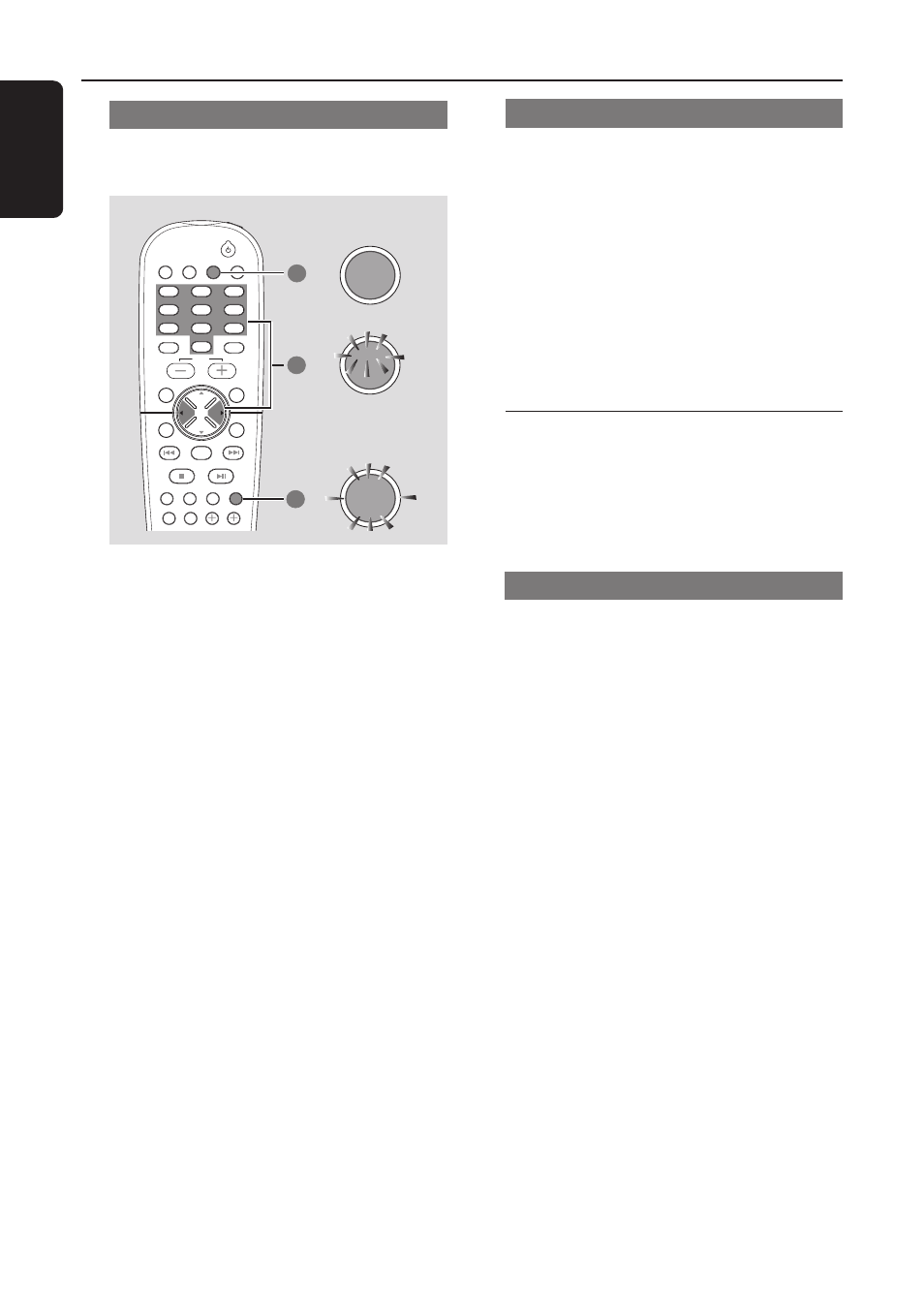
38
English
Automatic presetting
You can start the automatic presetting from a
selected preset number.
1
2
TV/AV
DISC/
MEDIA
TUNER
AUX/DI
REPEAT
REPEAT
DISC SKIP
DISC MENU
PROGRAM
SYSTEM MENU
DIM
SLEEP
SUBW
TV VOL
VOICE
MUTE
SEATING
ZOOM
PREV
NEXT
STOP
PLAY/PAUSE
A-B
VOL
OK
SOUND
SURR.
4
5
6
1
2
3
7
8
9
0
3
FM TUNER
P01
FM 98:00
AUTO
PROGRAM
1
Press TUNER on the remote (or adjust
SOURCE control on front panel) to select
“FM TUNER” or “AM TUNER.”
2
Press 1 2 or use the numeric keypad (0-9)
to select a preset number to begin.
●
If you use
S / T on the front panel for
preset tuning, make sure the system is in preset
tuning mode. If not, press TUNING.
➜
"PRESET MODE" appears.
3
Press and hold PROGRAM (or PROG on the
front panel) until "AUTO PROGRAM" appears.
➜
If a radio station is stored in one of the
presets, the same radio station will not store
under another preset number.
➜
If no preset number is selected, automatic
preset will begin from preset (1) and all your
former presets will be overridden.
Tuner Operations
Manual presetting
You can choose to store only your favorite radio
stations.
1
In tuner mode, press PROGRAM (or PROG
on the front panel.)
2
Press 1 2 or use the numeric keypad (0-9)
to select a preset number.
3
Press
S / T on the remote to select a
radio station.
4
Press PROGRAM again to store.
Selecting a preset radio station
●
Press 1 2 or use the numeric keypad (0-9)
to select a preset number.
➜
The preset number, radio frequency, and
waveband will appear.
Deleting a preset radio station
●
Press and hold Ç until “PRESET DELETED”
appears.
➜
The current preset radio station will be
deleted and the next available preset radio
station will take its place.
➜
All other preset radio stations with higher
numbers will decrease by one.
DVD system’s
display panel
