Philips DCD778-37B User Manual
Page 19
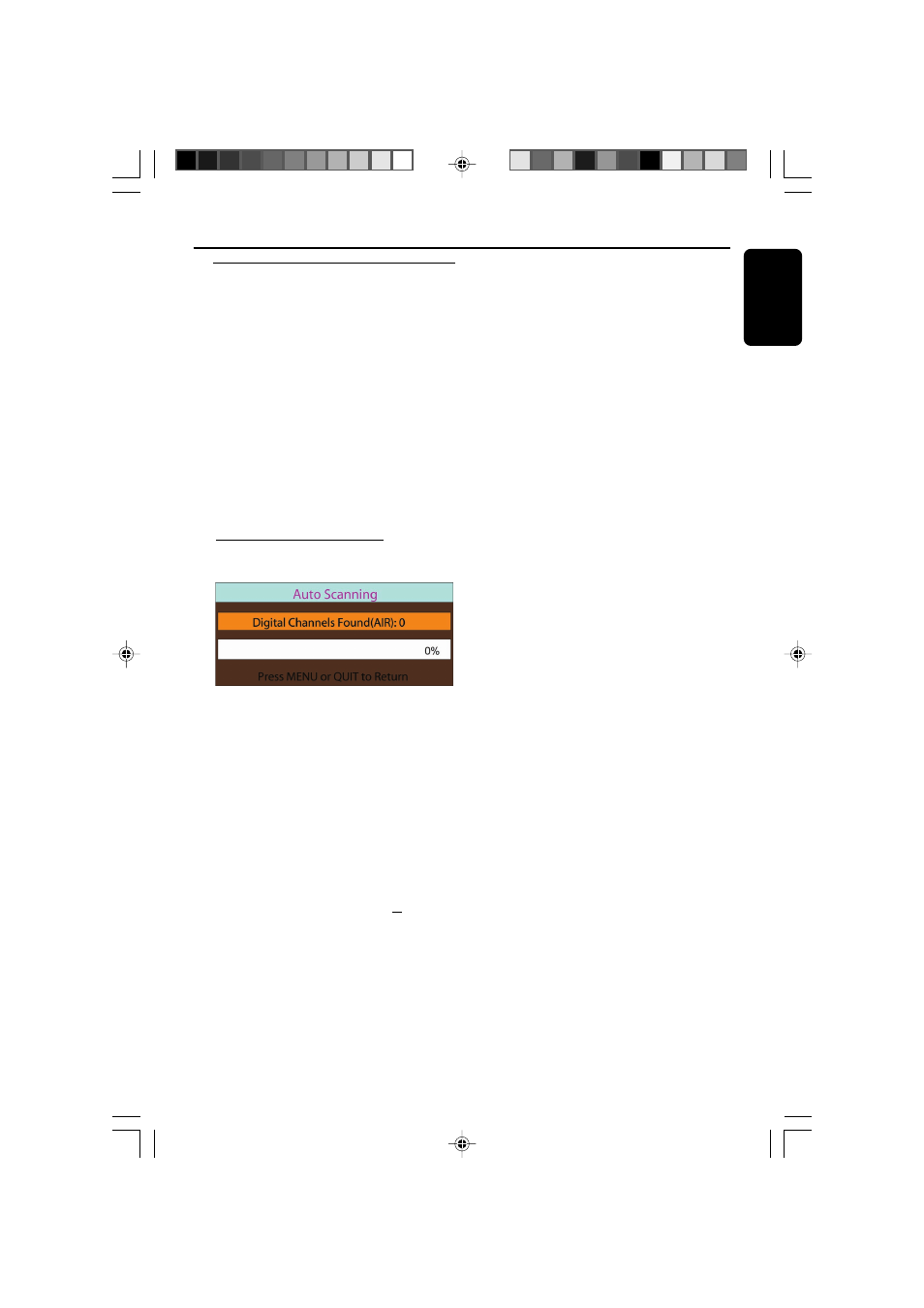
English
19
TV
Watching TV
The set can receive both Digital TV (DTV) and
Analog TV (ATV).
1
Check your TV set has been properly connected
and placed. (see Installation, Connecting TV
antenna/CATV
and Using the TV Screen)
2
Press DTV / ATV on the remmote control to
select DTV ( Digital TV ) or ATV (Analog TV) (or
SOURCE
on the set).
●
Pressing SOURCE can select either digital TV or
analog TV only, depending on the last selected TV
source.
3
To receive cable channel, select HRC, IRC or
STD through the TV Menu Operation on the
next page (See “Setting up TV”).
4
The first time you use the TV, press and
hold PROG until the auto scann progress bar
(digital TV or analog TV) appears.
➜
Available channels (DTV or ATV) are
programmed,
➜
After all channels are stored, the first
autostore channel will then automatically play.
5
Press PRESET / CHANNEL 3 4 to select
your desired channel (on the remote control, O
P
CH
)
or
Use the Numeric Keypad (0-9) on the
remote control to select the channel number
directly. e.g.
Channel 2: Press 0 and then, 2
Channel 10, Press 1 and then, 0
●
For Digital TV, you also need to press /GOTO
on the remote control to enable sub-channel
selection, then input your desired sub-channel
number.
Helpful hints:
– To receive the cable channels, you must connect
your TV to the cable TV outlet using a CATV cable
(not supplied), and program your TV by select TV
source (HRC, IRC or STD) in the TV menu
according to your region.
Using EPG (Electronic Program Guide) -
Digital TV only
In Digital TV, you can access EPG content which
may include program availability, backgroud
information, etc..
1
In Digital TV, press EPG on the remote control
to turn on EPG information.
2
If necessary, use 3 / 4 /
à / áand OK on
the remote control to select and confirm your
selection.
3
To turn off EPG, press EPG again.
Turning on/off TV caption
●
Press CC / SUBTITLE once or more to turn
on or off TV caption (if available), or display
various caption displaying effects.
Selecting audio language (Digital TV
only)
●
Press AUDIO on the remote control to select
language spoken on the TV (if available).
Using ERASE/WRITE button on the
remote control
To skip a stored channel
1
Selelect the channel you want to skip.
2
Press once ERASE/ WRITE on the remote
control.
➜
The current channel number appears in red.
● The channel will skip when using 3 or 4 to
select a TV channel.
To restore a skipped channel to be selectable
1
Use the Numeric Keypad (0-9) on the
remote control to enter the skipped channel
number.
2
Press ERASE/ WRITE on the remote control.
➜
The skipped channel will be selectableusing 3
or 4.
To store a new channel (Analog TV only)
1
When a new analog channel is found, use the
Numeric Keypad (0-9)
on the remote
control to enter a desired channel number.
2
Press ERASE/ WRITE on the remote control.
● The new channel will be stored.
pg018-pg035_DCD778_37-EngB
9/2/07, 18:50
19
