Remote control buttons – Philips 55PL9774-37B User Manual
Page 21
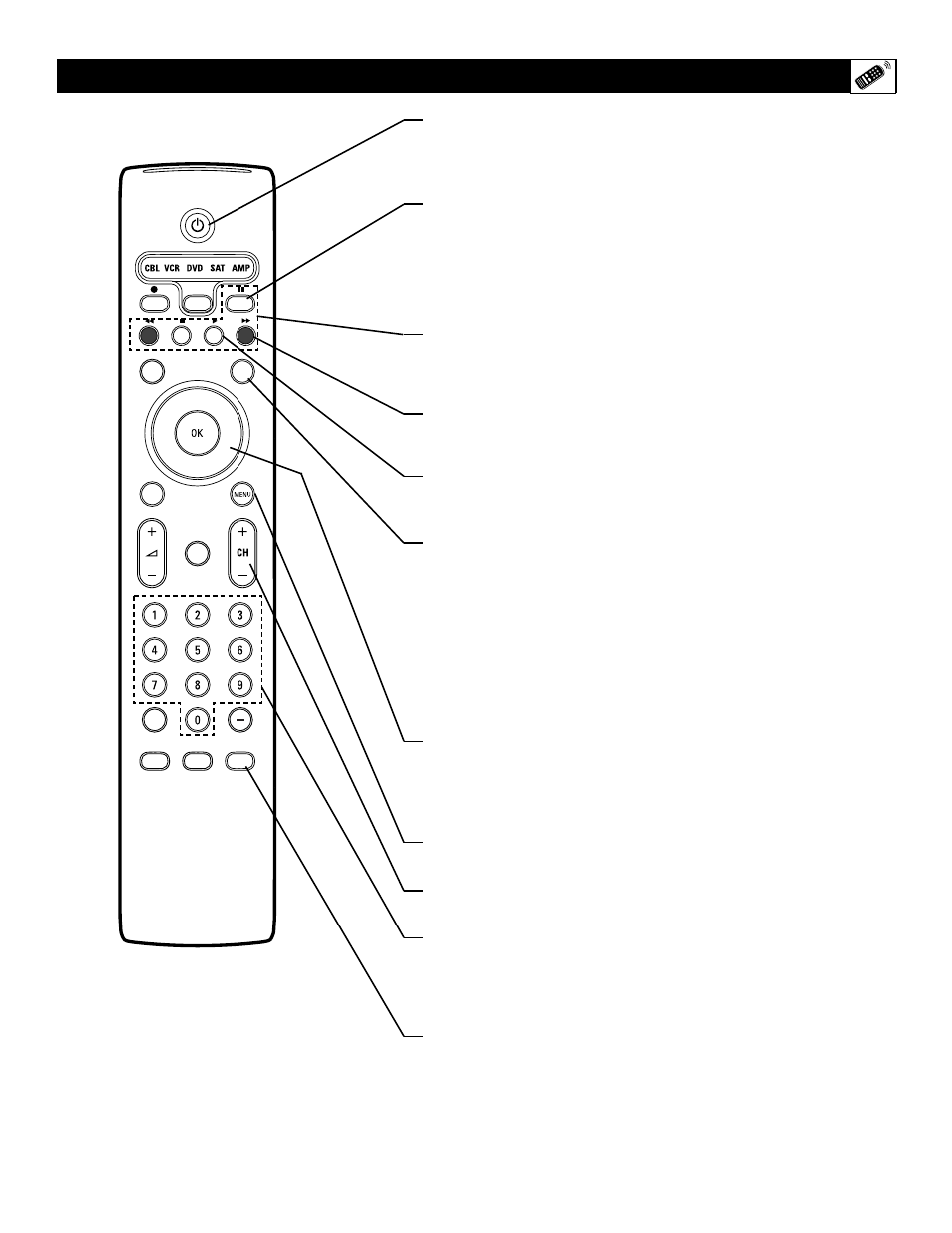
21
Standby–On
Press to turn the TV on or off.
NOTE: The TV is never powered off completely unless it is physically
unplugged from the power source.
Pixel Plus™ Demo
Press to activate the demo, which illustrates the benefits of Pixel Plus™.
Press again to turn the demo off. Press and the TV screen will be divided
in half displaying the Pixel Plus™ Demo. The left side will show the pic-
ture with Pixel Plus™ switched off. The right side of the screen will
show the picture with Pixel Plus™ switched on. (See page 30 in the
Directions for Use manual.)
VCR/DVD Functions
When the remote is in the VCR mode, these buttons will allow you start
a recording (
●), rewind a tape (ᮤᮤ), stop the playback of a tape (■),
play a videotape (
ᮣ), or fast-forward a videotape (ᮣᮣ).
HD
Press to activate the AV6 (High Definition) jacks and place the TV in the
High Definition Mode of operation.
Surround Sound
Press to display a list of available sound modes. Choose from Incredible
Surround™ and Dolby* Virtual settings. (See page 41)
Screen Format
Press to display a list of available picture formats for showing video
images in the traditional 4:3 proportions. Press this button repeatedly to
select a picture format. Choose from Automatic, Super zoom, Panoramic,
4:3, Movie expand 14:9, Movie expand 16:9, 16:9 subtitle, and Wide
screen. See pages 35–36 in the Directions for Use manual.
NOTES:
• With AV3–AV6 connections, the Automatic picture
format option is not available.
• In Dual Screen mode, press the Screen Format button to switch
between a full or 4:3 letterbox picture format.
Cursor Up, Down, Right, Left
Use to navigate the on-screen menu and make control adjustments or set-
tings.
Additionally, use these buttons to pan the screen up or down to show any
excluded parts of the picture.
Menu On/Off
Press to display the TV’s on-screen menu or to turn it off.
CH (Channel Selection)
Press to browse through the TV channels.
Digit (Number Buttons)
Press to directly access a specific TV channel. For a two- or three-digit
channel, enter all numbers. Press a single- digit button and hold a bit
longer to directly access a single-digit channel. These buttons can also be
used to enter values in certain on-screen menu controls.
Time Display (Clock)
Press to display the current time on the TV screen. (See page 64 in the
Directions for Use manual to set the clock)
®
®
®
®
SAP
CONTROL
ACTIVE
CLOCK
AV+
MUTE
PIP
SCREEN
FORMAT
SURF
TV
SURR
HD
INFO
SELECT
PIXEL PLUS
CC
Remote Control Buttons
