Loading your own personal start-up screen, Operation on screen display menu, English user guide bsure1 / bsure 2 – Philips bSure XG1 LCD Projector User Manual
Page 26
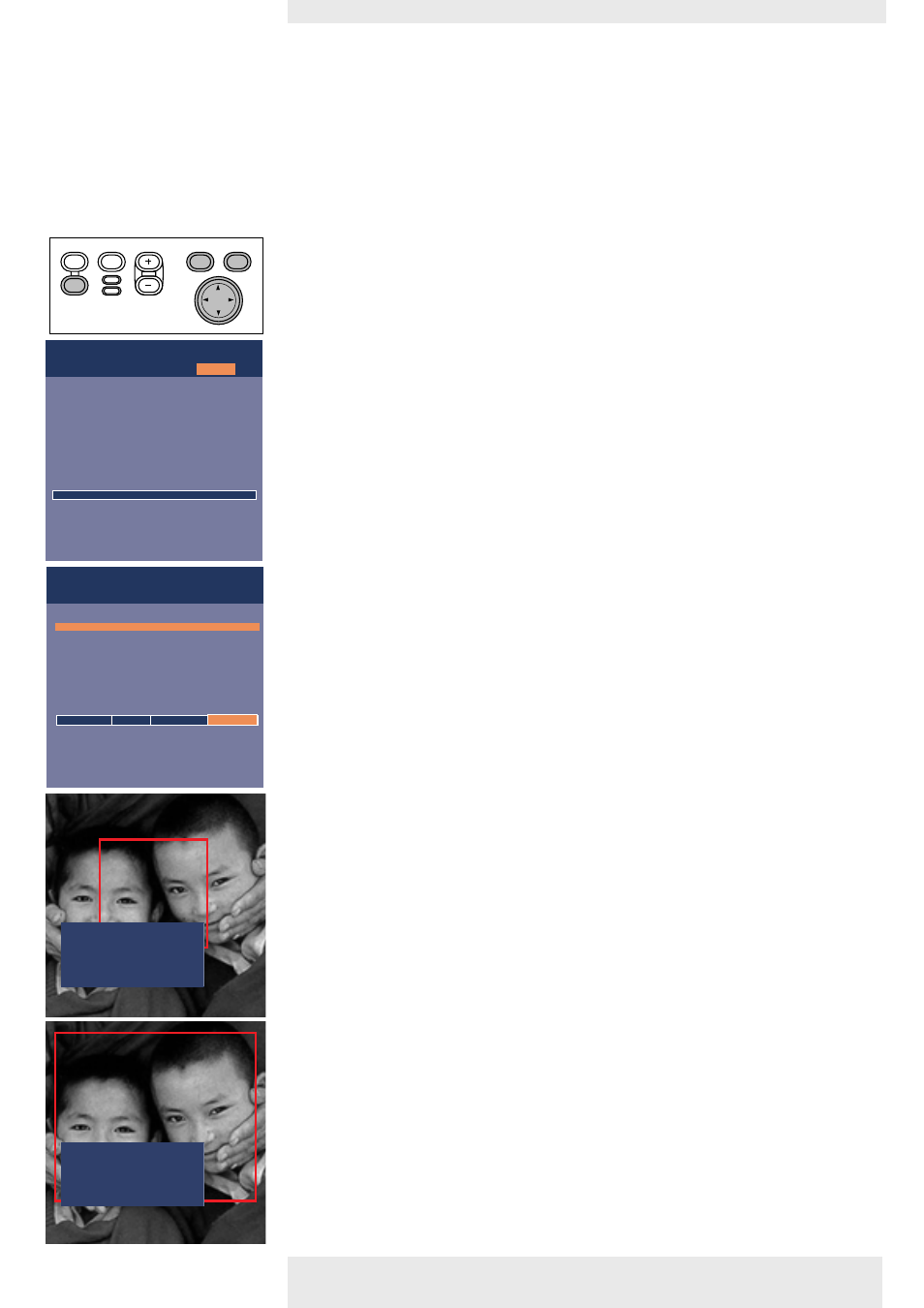
Loading your own personal start-up screen
(for bSure2 Brilliance projectors only)
All settings described under ‘Other settings’ can be made according to the instructions under
‘On Screen Display Menu - General explanation’. Loading your own personal start-up screen
however follows a slightly deviant procedure which we will describe hereafter.
You can load any image as long as the size of the image does not exceed 128 Kb.The more
detailed the image is the larger its size will be.The image must be projected on the screen.
1
Press Menu.
–
The menu bar appears on the screen.
2
Use Cursor Control to move the cursor to Settings.
3
Select Start-up screen by using Cursor Control.
4
Select Load if you wish to load the currently shown image and store it as start-up screen.
–
The menu bar disappears and the image is shown.
5
Press OK to display the capture window.
The capture window (red oblong) shows you what part of the image will be loaded.
6
With Cursor Control you can move the window to select the part of the image you wish
to load.
•
Press OK if you wish to resize the capture window in order to make the image fit in the
window.You can use Cursor Control to adjust the size of the window.
7
Keep OK pressed for 3 seconds to confirm.
–
‘Capturing’ appears on the screen and the image will now be loaded.The loading time is
dependent on the size of the image and may take up to a few minutes.
–
When the image is loaded ‘Capture complete’ and ‘Please reset projector’ appear on the
screen.
8
You will now have to reset the projector. For this see ‘Resetting the projector’ hereafter.
Philips Multimedia Projector
26
English User guide bSure1 / bSure 2
5. Operation
On Screen Display Menu >
Settings
Display
Language
Keystone correction
Monitor out
System information...
Factory reset
Key lock
(more)
Picture
Audio
Default
Settings
Picture
Audio
Press Ok to display the capture window.
Display
(previous)
Start-up screen
Lamp counter
Auto Standby
Auto Source
Feedback
Default
Off
Custom
Load...
Menu
OK
AV
Mute
Source
Stand
by
Lamp
Temp
Menu
OK
AV
Mute
Source
Stand
by
Lamp
Temp
Move window to select the area to be captured.
Press OK key to resize the capture window.
Keep OK key pressed for 3 seconds to confirm
capture of (new) Custom image.
Press Menu key to return to the menu.
Capture complete.
Please reset projector.
