Installation, General information, Computer input – Philips bSure XG1 LCD Projector User Manual
Page 12: Universal serial bus usb, External monitor connection, Video input, Installation < general information
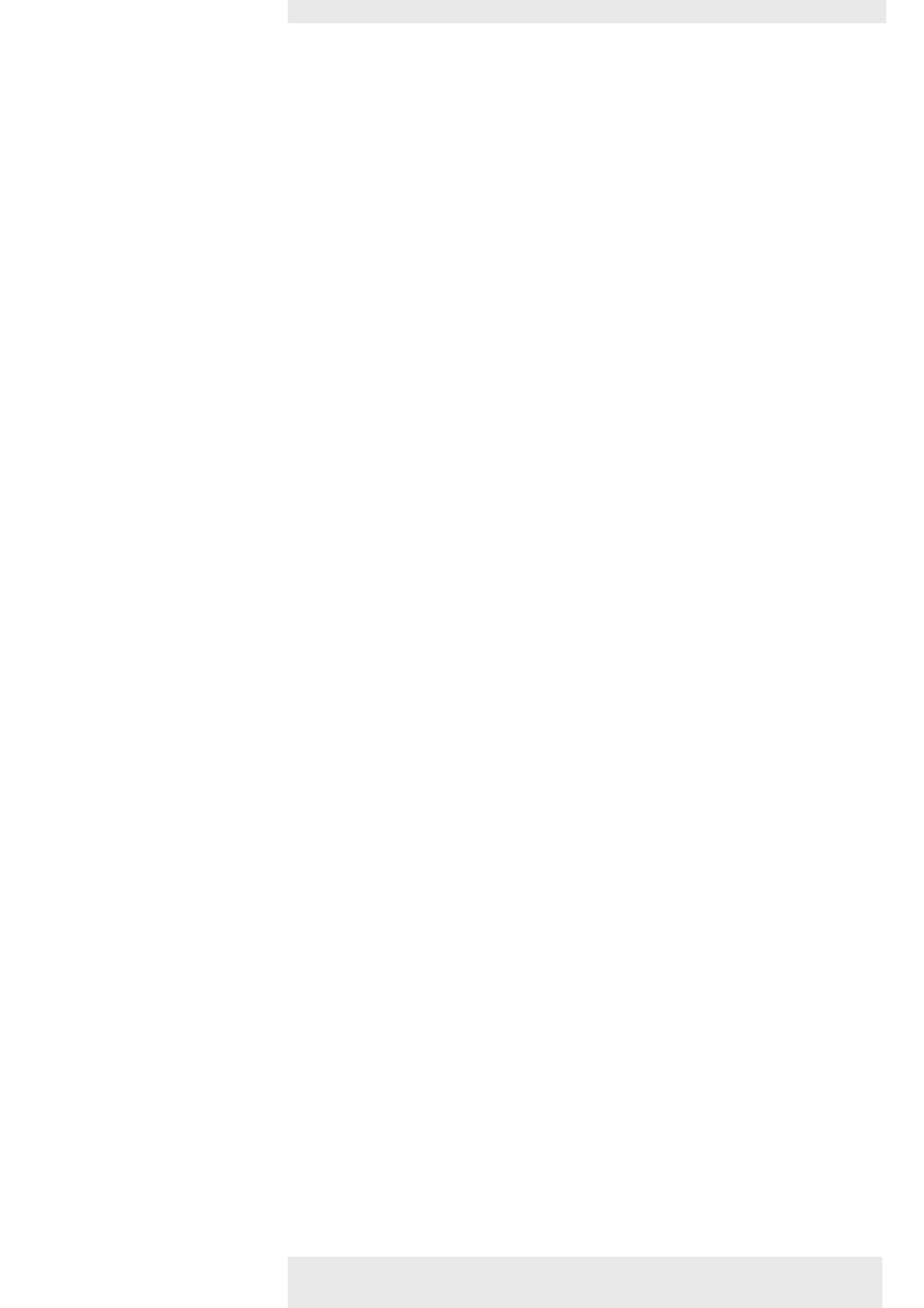
Computer input
The computer input is suitable for both Apple Macintosh computers (Power Book and Power Mac) as
well as for IBM compatible PCs.The projector is Microsoft (R), Windows (R) 95/98/ME/2000/XP
compatible and accepts input signals from all computers that meet following specifications:
•
Multi scan VGA-SXGA
•
Horizontal scan rate: 15-108 kHz
•
Vertical refresh rate: 50-120 Hz
•
Bandwith: 140 MHz
•
Display Data Channel DDC: 1/2B
The data output of IBM compatible PCs can be connected directly to the projector using standard data
cables. When connecting the projector to a Macintosh computer equipped with a 2 row, 15 pin
connector a VGA/MAC adaptor (available at your PC store) is required. If your computer is equipped
with a 3 row connector no adaptor is needed.
Universal Serial Bus (USB)
The Universal Serial Bus (USB) connector allows you to connect to computers equipped with a USB
interface, resulting in real hot plug and play presentation.
Mouse control:
By connecting USB, the mouse function on the Remote Control automatically gets installed.
You can now manipulate the mouse cursor on the computer and on the screen, using Cursor Control
on the remote control.The Mouse Left/Right keys on the remote control function as Left and Right
mouse keys of your pc.
Audio (only with bSure2 Brilliance version):
Audio information from the computer will be heard via the projector speaker.
Drag and drop facility:
Drag and drop via the remote control works slightly different than via the pc mouse. Here’ how:
•
Use Cursor Control to select the item to be moved.
•
Press and keep pressed Mouse Left.
•
Use Cursor Control to move the selected item.Then release Mouse Left.
–
The item will now be moved.
•
Press Mouse Left when the item reaches the required location.
–
The item will now be dropped.
Theft deterrence
The SecurityMax™ application, supplied on the CD-ROM, allows you take a number of precautions
against unauthorized use of your projector. Once the application is installed, you can, for example, set
your own code protected personal start-up screen and shutdown timer which make theft unattractive
to any potential thief.You only need to run the Security Max™ software on the pc that is connected to
your projector via the Universal Serial Bus. For this see the ‘Security Max’ user guide on the
CD-ROM.
–
Mouse control and ‘drag and drop’ is also possible when PS/2 connection has been made.
–
Based on the specific hardware and software configuration available, Apple Macintosh computer users
could experience incomplete or erratic USB -functionality.These problems are not related to the
performance of your projector.
External monitor connection
A separate external monitor (or a second projector) can be connected to the projector.The image
projected is simultaneously shown on the monitor, even when the projector is in Power/Standby or Off
mode.
Video input
The projector accepts the input signal of all major video formats, including NTSC 3.58, 4.43, PAL B, G,
D, H, I, N, M and SECAM signals.The projector will recognize these standards and adapt to them
automatically. With the ‘Picture format’ feature you can select one of five picture format options 4:3,
16:9, 16:9 enlarged, 4:3 on a 16:9 screen or 16:9 on a 4:3 screen.
Always switch off projector and external equipment before making any connections.
General information
Notes
CAUTION
Philips Multimedia Projector
12
English User guide bSure1 / bSure 2
4. Installation
<
General information
