Computer adjustments, Display adjustments, Some examples – Philips bSure XG1 LCD Projector User Manual
Page 22: Digital zoom/magnification, Auto image, Horizontal size, Operation, On screen display menu, English user guide bsure1 / bsure 2
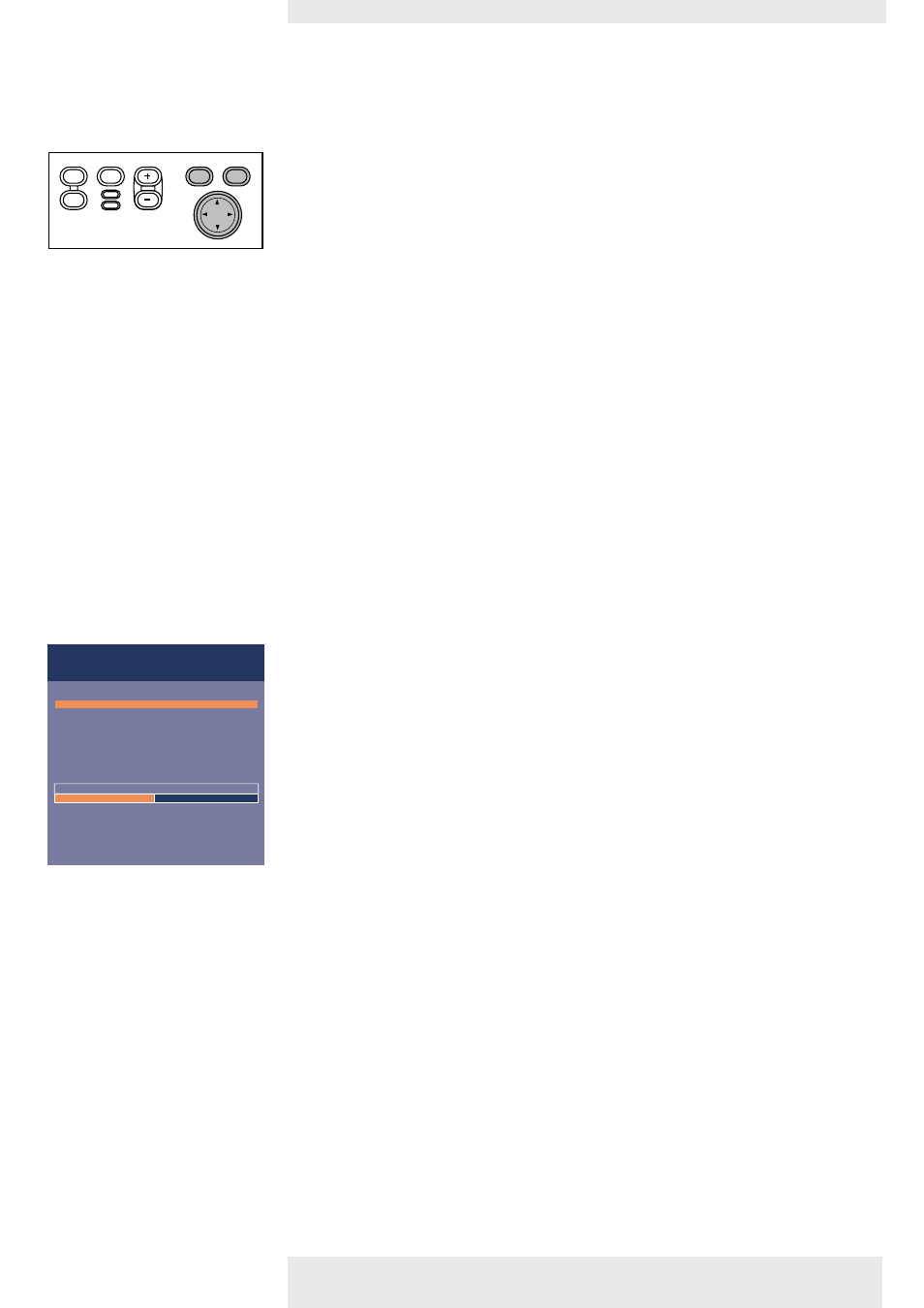
>
For computer signal input, the following ‘Display’ and ‘Picture’ adjustments can be made.
Display adjustments
•
Press Menu and select ‘Display’ in the menu bar.The following ‘Display’ adjustments can now
be made according to the instructions under ‘General explanation’:
– Digital Freeze
captures a moving picture (still picture);
– Digital Zoom
enlarges a part of the picture;
– Magnification
adjusts the zoom factor;
– Auto image
automatically sizes and positions the image to fit optimally in the screen picture;
– Horizontal size
adjusts the computer image in a horizontal direction to make the image completely fill the
screen;
– Phase
minimises picture imperfections. When connecting the projector to your PC for the first
time, be sure to adjust the phase control for optimal readability of the projected text;
– Shift
adjusts the computer image in horizontal and vertical direction to centre it on the screen.
Some examples
The following ‘Display’ adjustment procedures, follow a slightly different sequence of actions, or
may need some further explanation.
Digital Zoom/Magnification
‘Digital Zoom’ is used to enlarge a part of the picture.
1
Press Menu.
–
The menu bar will appear.
‘Display’ is highlighted and its sub menu is shown.
2
Use Cursor Control to move the cursor to ‘Digital Zoom’.
3
Select ‘On’ to switch ‘Digital Zoom’ on.
• Press OK to continue, or
• Press Menu to exit and continue with the previous Zoom settings.
4
Use the zoom target to select centre of the screen area you wish to enlarge.
• Press OK to confirm.
5
Use the Magnification slider to adjust the Zoom factor.
• Press OK to confirm and exit the menu.
6
Use Cursor Control to select another section of the enlarged area (‘Panning’).
By pressing the D(igital) Zoom button on the remote control you enter directly into the zoom centre
selection screen (step 4). When Digital Zoom is already active, pressing the D(igital) Zoom button will
show the Magnification slider; pressing the D(igital) Zoom button twice will turn off Digital Zoom.
Auto image
The Auto Image function automatically sizes and positions the image to fit optimally in the
screen picture. In addition it takes care for phase adjustment. It does not affect the selected
picture format. When Auto Image is set to On, the Horizontal size, Shift and Phase options are
greyed out.
Horizontal size
The Horizontal size function is used to size a computer image to make it fit the projected
picture. When the OSD menu is active and the horizontal size option is selected, the level will
be indicated graphically on a linear scale (slider).
Computer adjustments
Tip for Windows users
To adjust size and phase correctly
1 Select ‘Start’ and then ‘Shut down’
from the Windows Taskbar.
2 Adjust the projectors size
control, so that no vertical
bars are visible.
3 Now adjust the projectors phase
control for maximum brightness
of the projected image.
4 Press ‘No’ in the Windows
shutdown screen to cancel
the shutdown action.
Note
Philips Multimedia Projector
22
English User guide bSure1 / bSure 2
5. Operation
Menu
OK
AV
Mute
Source
Stand
by
Lamp
Temp
Menu
OK
AV
Mute
Source
Stand
by
Lamp
Temp
off
on
Display
Digital Freeze
Digital Zoom
Magnification
Auto Image
Horizontal size
Phase
Shift...
Digital Zoom is used to enlarge part of the picture.
Audio
Settings
Picture
On Screen Display Menu
