Wired installation, Wi-fi ready – Philips 40PFL7605H-12 User Manual
Page 40
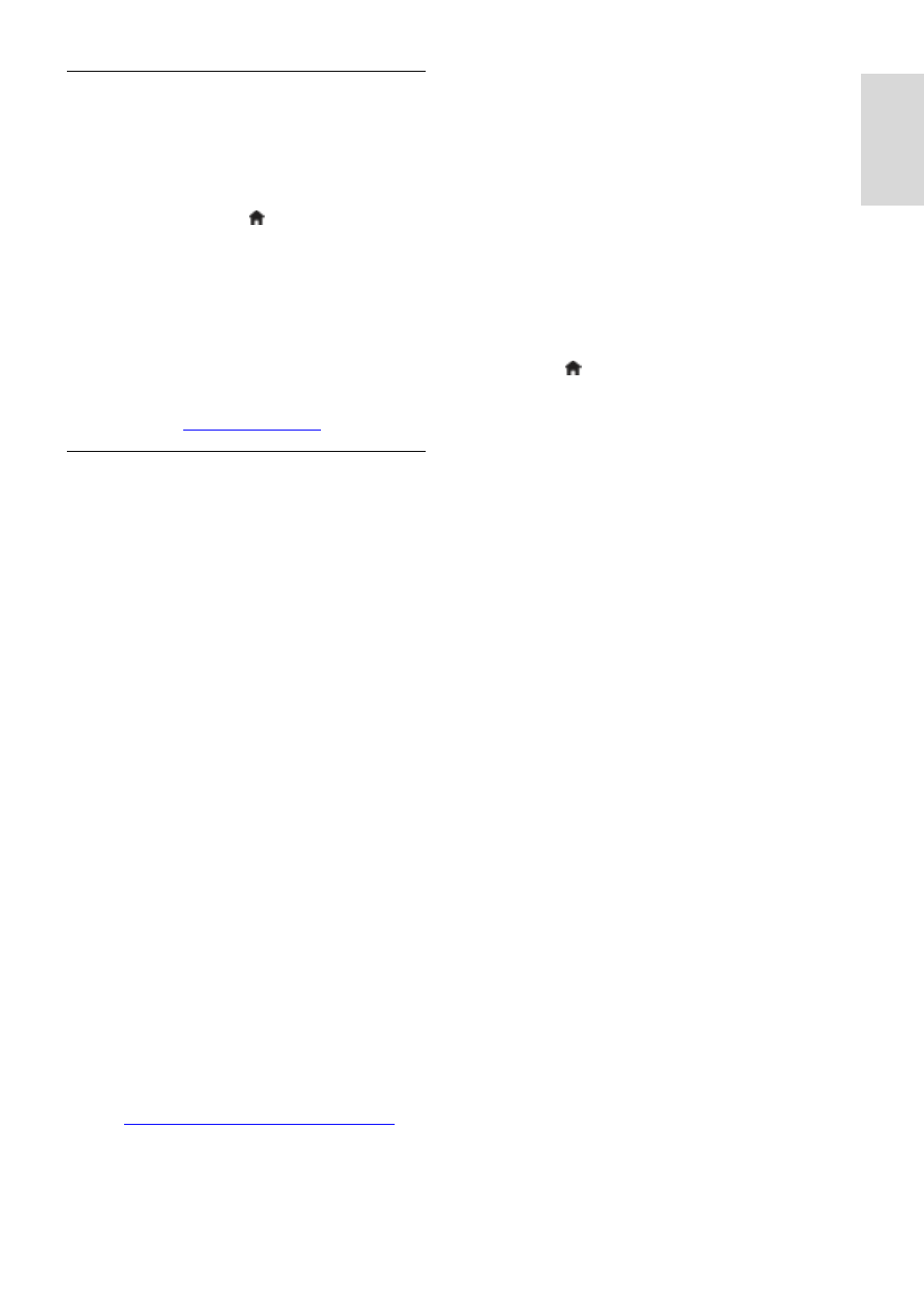
EN 39
En
glish
Wired installation
NonPublish
Connect the router to the TV using a
network cable and switch on the router
before you start the network installation.
To start the wired network installation, close
the user manual, press > [Setup] >
[Connect to network] and press OK.
Follow the instructions on screen to install
the wired network.
The TV constantly searches for a network
connection.
If asked for, agree to the End User License
Agreement. Find the latest End User License
Agreemen
Wi-Fi Ready
Project your PC: Introduction
This TV is Wi-Fi Ready*. With the Wireless
USB adapter PTA01 accessory (sold
separately), you can connect the TV to your
network wirelessly. With the free Wi-Fi
MediaConnect software, you can project
your PC screen on the TV. Video, music, or
presentations that you play on your PC can
be projected.
*Available on certain models only.
What you need
To use Wi-Fi MediaConnect, you need to
connect the TV to your home network. You
need a wireless router.
Read more about connecting to a network
in Help > Setup the TV > Setup network
(Page
Project your PC: Install Wi-Fi
MediaConnect
1. Find the Wi-Fi MediaConnect CD-ROM
that comes bundled with the PTA01
adapter.
2. Insert the CD-ROM in your PC.
3. Your PC starts your Internet browser and
opens the Wi-Fi MediaConnect download
page -
On the website, you can check the
necessary PC system requirements.
4. Enter the code printed on the CD-ROM
envelope.
5. Click the 'Download now' button to
download the free Wi-Fi MediaConnect
software.
6. Once downloaded, start the file 'Wi-Fi
MediaConnect_setup.exe'.
7. Follow the on-screen instructions.
Project your PC: Name your TV
If you have two or more TVs in your home
network, differentiate them with unique
names.
1. Press , then select [Setup] > [Network
settings] > [TV network name].
2. Press OK to open the on-screen
keyboard.
3. Enter the TV name with the on-screen
keyboard, then press OK.
Project your PC: Help
To read the Wi-Fi MediaConnect Help, right
click the program icon in the notification tray
of the PC and select Help.
Specifics
You can project high definition (HD) or
standard definition (SD) video,
depending on the processing power of
your PC.
Certain commercial DVD/Blu-ray discs
may not be projected to the TV due to
output content protection.
The TV shows PC media files with a
small delay.
Wi-Fi MediaConnect is only available
for PC.
Project your PC: PC requirements
Minimum specifications
Windows XP, Vista, Windows 7 (PC
only)
Intel Pentium Core 2 Duo 1.8GHz
512MB RAM
200MB free hard disk space
Wi-Fi 802.11g
Internet connection
Project your PC: PC requirements
Recommended specifications
Windows XP, Vista, Windows 7 (PC
only)
