Listen to digital radio, Use scenea, Activate scenea – Philips 40PFL7605H-12 User Manual
Page 32: Set a picture as scenea
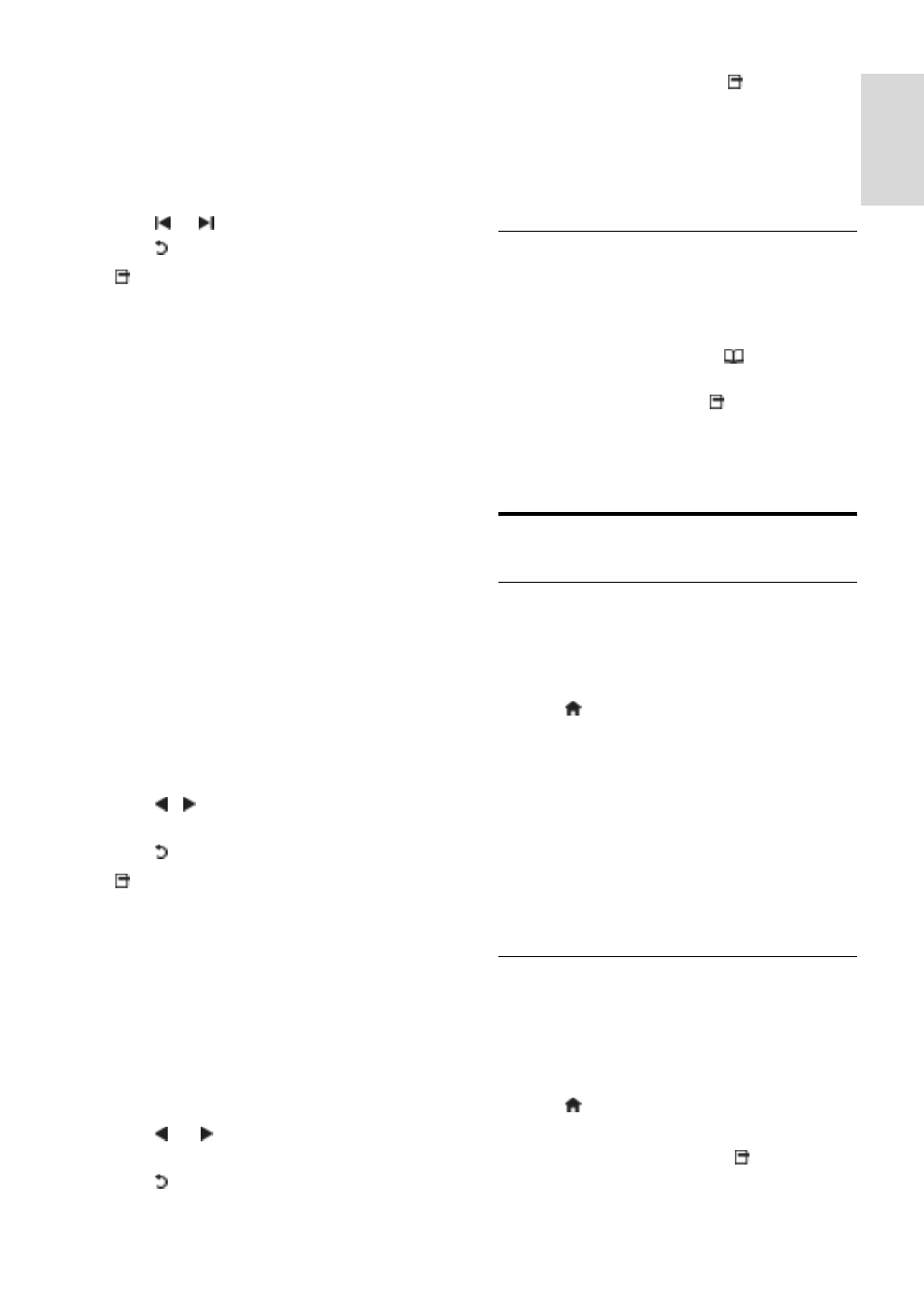
EN 31
En
glish
View slideshow
Press the Navigation buttons to select a
picture, then press OK.
To pause or stop playback, press OK
again.
To jump to the previous or next file,
press or .
Press to exit content browser.
Press to access or exit the following
settings:
[Show info]: Displays the file
information.
[Stop]: Stops slideshow.
[Rotate]: Rotates the file.
[Repeat]: Repeats the slideshow.
[Play once]: Plays the file once.
[Shuffle off] / [Shuffle on]: Enables or
disables random display of pictures in
the slideshow.
[Slideshow speed]: Sets the display
time for each picture in the slideshow.
[Slideshow transition]: Sets the
transition from one picture to the next.
[Set as Scenea]: Sets the selected
picture as wallpaper on TV.
Listen to music
Press the Navigation buttons to select a
music track, then press OK.
Press / to fast rewind or fast
forward a track.
Press to exit content browser.
Press to access or exit the following
settings:
[Stop]: Stops audio playback.
[Repeat]: Repeats a song or an album.
[Play once] Plays the file once.
[Shuffle on] / [Shuffle off]: Enables or
disables random play of songs.
Watch video
Press the Navigation buttons to select a
video file, then press OK.
Press or to rewind or fast forward
a file.
Press to exit the content browser.
During video playback, press to access the
following settings:
[Stop]: Stops playback.
[Repeat]: Repeats a video.
[Shuffle on] / [Shuffle off]: Enables or
disables random play of videos.
Listen to digital radio
NonPublish
If digital broadcasting is available, digital radio
channels are installed automatically during
installation.
1. While watching TV, press .
2. Select [Channel list:], then press OK.
3. In the channel list, press .
4. Select [Select list] > [Radio], then press
OK.
5. Select a radio channel, then press OK.
Use Scenea
Activate Scenea
NonPublish
You can use Scenea to display a picture as
wallpaper on your TV. Make sure that the
location of your TV is set to [Home] mode.
1. Press .
2. Select [Scenea] , then press OK.
The default or pre-loaded picture is
displayed.
Note: If the sleeptimer is off, the wallpaper is
displayed for 240 minutes. Otherwise, it is
displayed for the duration of the sleeptimer.
For more information on the sleeptimer, see
Use more of your TV > Use timers and
locks > Sleeptimer (Page
Set a picture as Scenea
NonPublish
Note: The file size of the picture must not
be more than 1MB.
1. Connect the USB storage device to the
TV.
2. Press .
3. Select [Browse USB], then press OK.
4. Select a picture, then press .
5. Select [Set as Scenea], then press OK.
6. Select [Yes], then press OK.
7. Press any key to exit Scenea.
