Using the usb serial adapter – Belkin F5U103 User Manual
Page 8
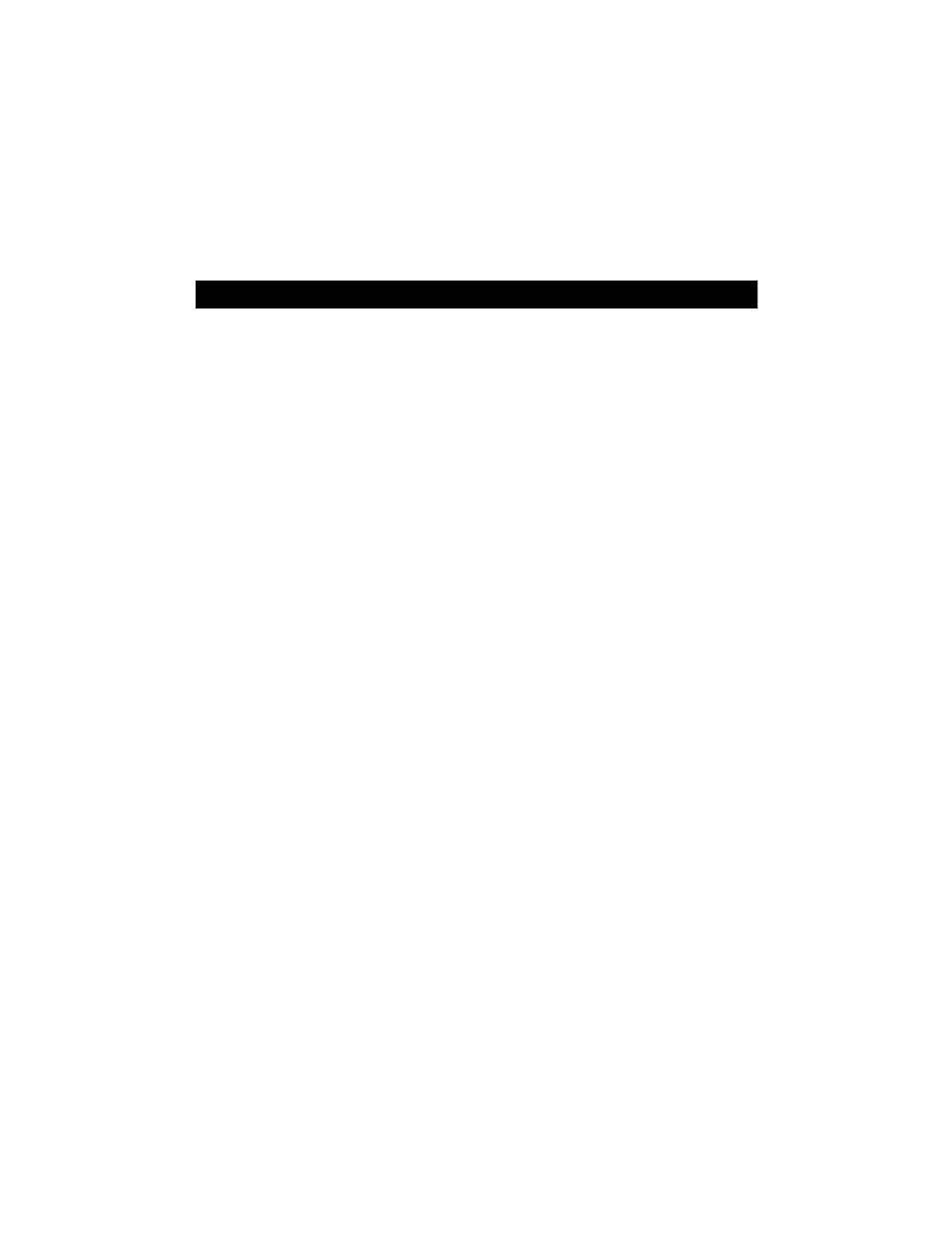
4. Using the USB Serial Adapter
3.4. Uninstalling the USB Serial Adapter Drivers
1. Unplug all USB Serial Adapter devices from the USB ports.
2. Open the “Control Panel” and double-click on “Add/Remove Programs”.
3. On the Install/Uninstall page, click on “USB Serial Adapter”
software from the list box and click “Add/Remove”.
4. You can choose to uninstall the USB Serial Adapter driver and
installation files, the mouse driver and installation files, or both. Choose
whatever you would like to remove (a check mark will appear in the box
next to each item to be uninstalled) and click “OK”.
5. A list of activities will appear in the “Results:” box. Click “Done” to exit
the uninstaller.
4. Using the USB Serial Adapter
4.1. Serial Plug-and-Play Device Detection
A Plug-and-Play device, such as a modem, can be detected in one of
two ways:
1. Attach the serial device to the USB Serial Adapter. Unplug the cable
and plug the USB B connector to the USB Serial Adapter.
2. Attach the serial device to the USB Serial Adapter.
Note: The DB9 and MiniDIN8 port cannot be used at the same time.
Connect only one device to either port. Do not attempt to connect
devices on each port at the same time.
3. Right-click the “My Computer” icon on your desktop.
4. Click “Properties” from the menu that appears.
5. Click the “Device Manager” tab on the System Properties page.
6. Click “Refresh”.
Your Plug-and-Play device should be detected and you may be asked for a
device driver if it has not been previously installed. Follow the instructions that
came with your serial device to complete the installation.
6
