0 restoring e4 microcontroller code, Important – Bose FREESPACE E4 User Manual
Page 15
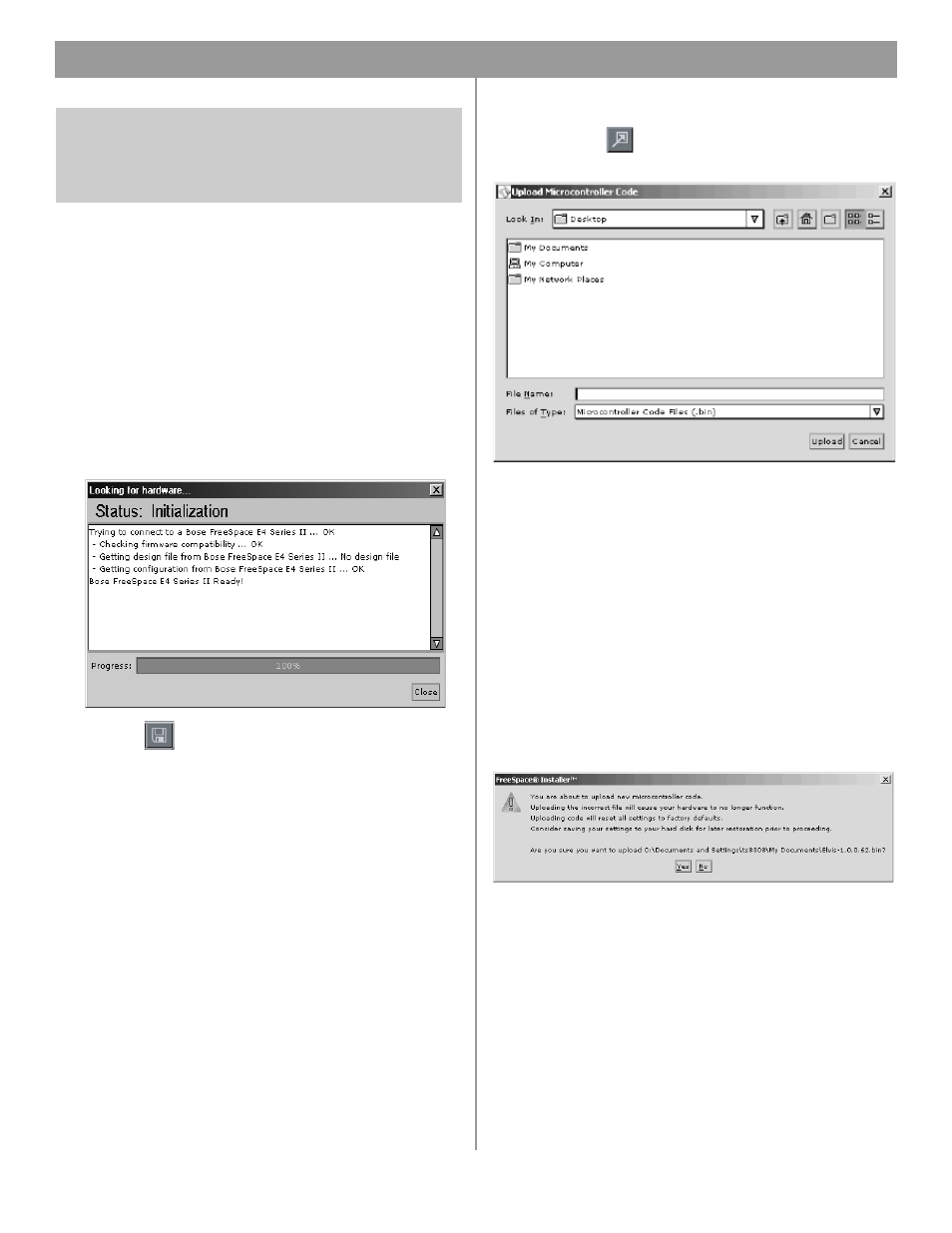
72 of 80
9.0 Restoring E4 Microcontroller Code
The microcontroller code residing in the E4 system hardware can
be restored using the Installer™ software.
1.
Using the E4 front panel STANDBY button, place the unit in
standby mode (the STANDBY indicator should be amber).
2.
Press the STANDBY button again to place the unit in operat-
ing mode (the SYSTEM STATUS indicator should be green).
3.
If not already done, connect your PC to the E4 unit using a
serial data cable.
4.
Launch the version of Installer software that was last used to
configure the system. As the software activates the connec-
tion with the E4 unit, a status dialog window appears. Once
the connection is made, the E4 front panel (block diagram)
appears on your screen.
5.
Click the
(Save File) button and save the design file to
your PC. This ensures that all of your settings and events will
be available later.
6.
Press and hold the Ctrl and Alt keys on your PC keyboard
and click the
(Flash Configuration) button. The Upload
Microcontroller Code dialog appears:
7.
Locate the appropriate microcontroller code file in the
installation directory on your computer. Typically, this file
is located in,
C:\Program Files\FreeSpace Installer 2.0\Firmware
If the OUTPUT VOLTAGE of your E4 system is set to 70V,
select,
BoseE4Uctlr70V-#.#.#.#
If the OUTPUT VOLTAGE of your E4 system is set to 100V,
select,
BoseE4Uctlr100V-#.#.#.#
(#.#.#.# represents the code version number.)
8.
When you are asked to confirm that you are about to upload
new firmware, click Yes.
IMPORTANT!
DO NOT use this procedure to upgrade the firmware in your
FreeSpace
®
E4 Series II system to any version other than the
version running at the time that the design file was created.
