Importing a graphics file – Brother PT-9200 User Manual
Page 24
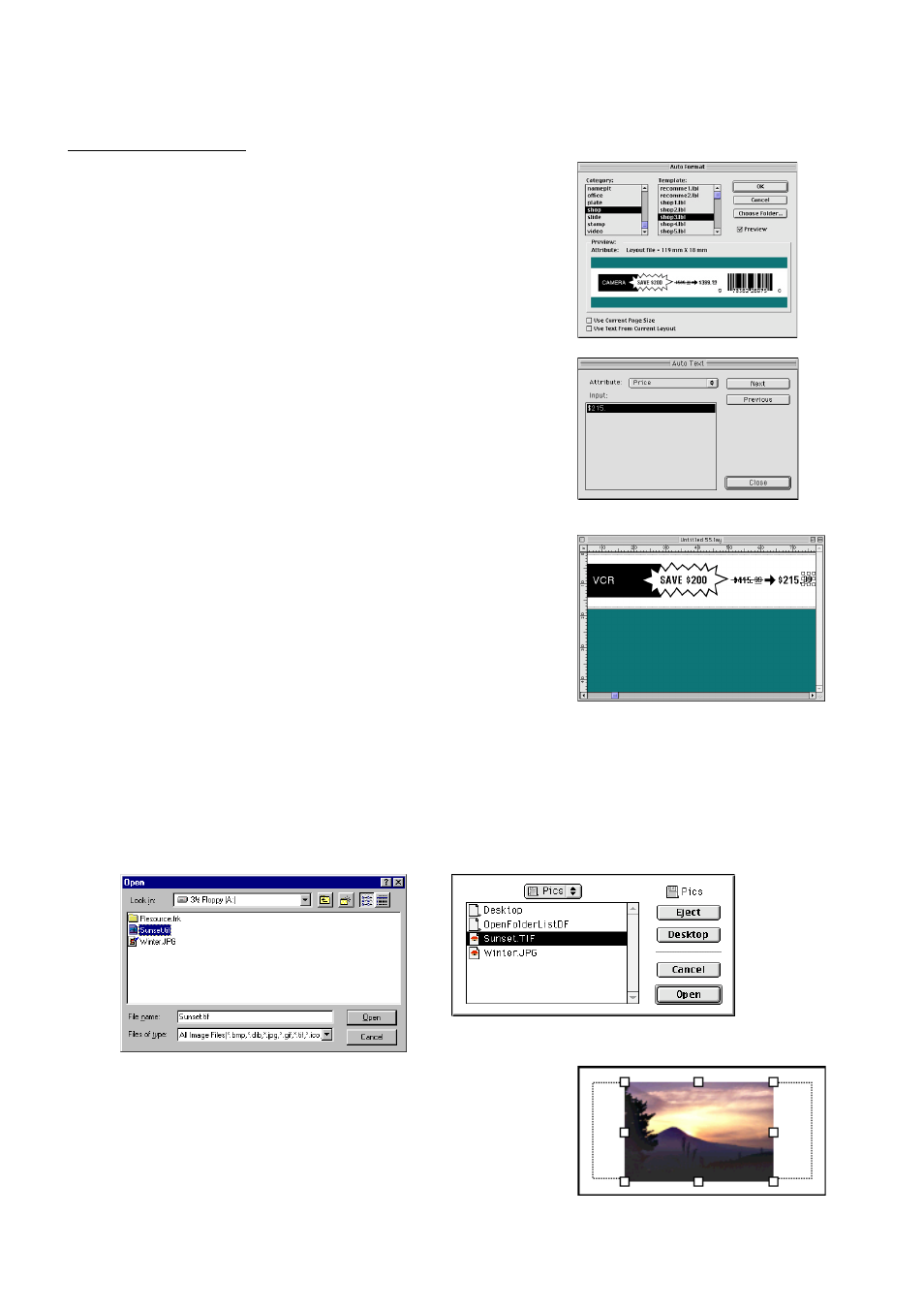
22
On a Macintosh computer:
1 Select the [Auto Format] command in the [File] menu to display the
Auto Format dialog box.
2 In the “Category:” list box, select the category containing the template
that you wish to use. For this example, let’s select “shop”.
3 In the “Template:” list box, select the template that you wish to use.
Let’s select the one named shop3.lbl.
4 Click the OK button. A new layout containing the selected pre-
formatted text is created and the Auto Text dialog box is displayed.
5 Click the Next or the Previous buttons until the text that you wish to
change appears in the “Input:” edit box. Here, the first line of text that
we wish to change, “CAMERA”, is already displayed.
6 Change the text so that the desired text is entered. We can start by
changing the product name to “VCR”.
7 Repeat steps 5 and 6 until all of the text is entered in the way that
you want, and then click the Next button. Let’s finish editing the text
by changing the original price to “$415.” and the sale price to “$215.”
8 Click the Close button. The text in the layout is replaced by the newly
entered text.
Importing a graphics file
With the P-touch Editor application, you can also import images files in a variety of formats (.bmp, .dib, .jpg, .tif, .ico, and
.wmf on the PC or PICT, JPEG, TIFF and BMP on the Mac) into your layout.
1 With a layout document displayed, select the [Image] command in the [Insert] menu (in the PC software) or the
[Object] menu (in the Mac software). A dialog box that allows you to select the image file appears.
When using the P-touch Editor for the PC:
When using the P-touch Editor for the Mac:
2 Select the graphic file that you wish to add to the layout and double-click
it. The image appears in the layout.
!!AutoFormat!!
