Controls and functions, Projector – BenQ W100 User Manual
Page 10
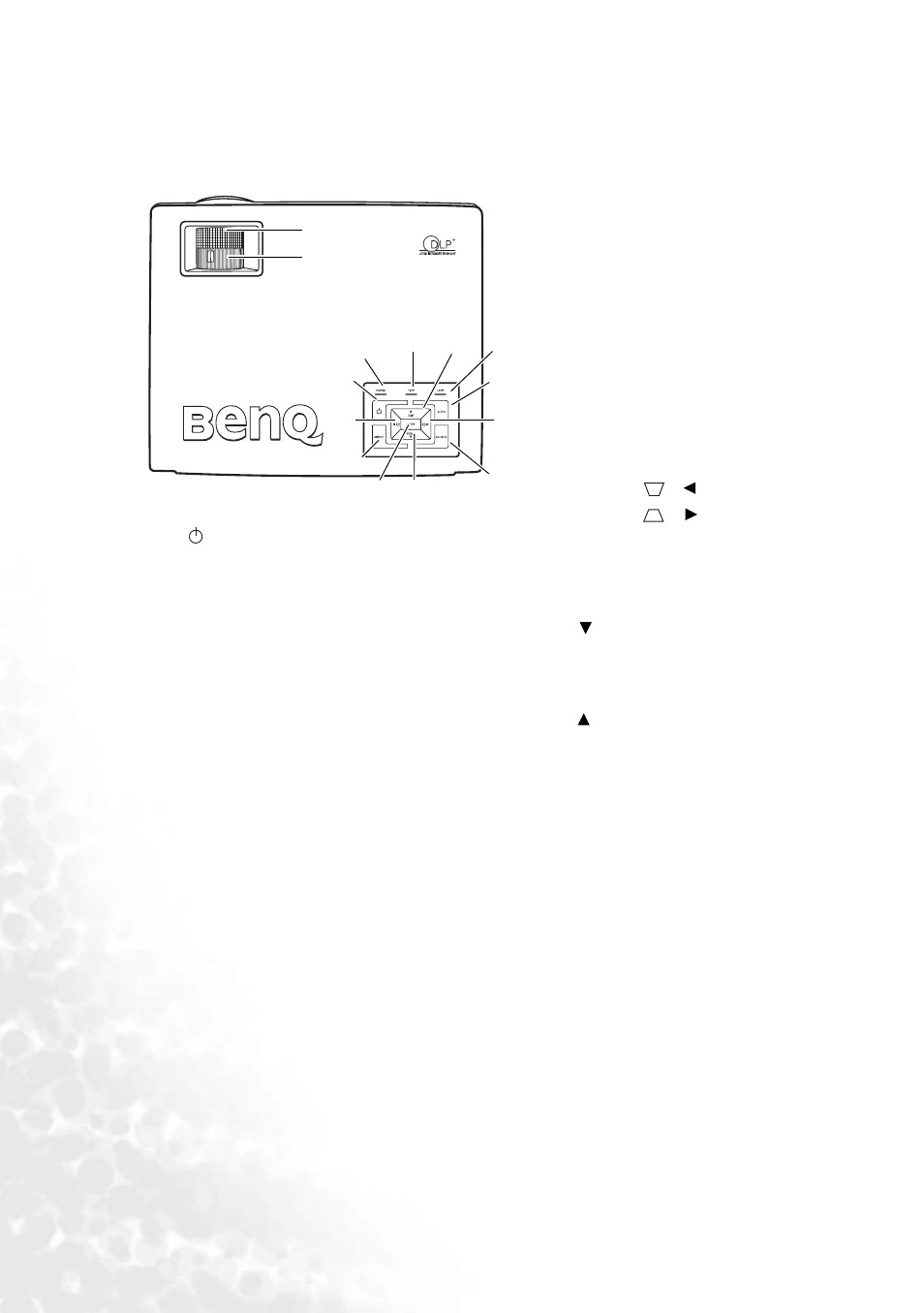
10
Introduction
Controls and functions
Projector
6.
Lamp indicator light (See
for details.)
Indicates the status of the lamp. Lights up
or flashes when the lamp has developed a
problem.
7.
Temperature warning light (See
for details.)
Flashes red if the projector’s temperature
becomes too high.
8.
for details.)
Lights up or flashes when the projector is
under operation.
9.
Keystone
/
Left
10.
Keystone
/
Right (See
for details.)
When the on-screen menu is not activated,
#9 and #10 function as Keystone
correction hot keys.
11.
MENU (See
for details.)
Turns on the on-screen display control
menu.
12.
EXIT
Exits and saves the menu settings.
When the on-screen menu is activated, the
#9 to #12 buttons are used as directional
arrows to select the desired menu items
and to make adjustments.
13.
Focus ring (See
for details.)
Adjusts the focus of the projected image.
14.
Zoom ring (See
for details.)
Adjusts the size of the image.
1.
and
Selecting the aspect ratio" on page 27
for details.)
Toggles the projector between standby mode and
on. When the projector is in standby, press once to
turn the projector on.
When the projector is on, press twice to turn the
projector to standby.
2.
"1. Selecting the aspect ratio" on
for details.)
Selects an image aspect ratio to suit the input
signal.
3.
details.)
Depending upon which input signal is selected,
there are several picture setup options available.
4.
SOURCE (See
"Switching input signal" on page 23
for details.)
Sequentially selects the input signal Video, S-
Video, DVI-A, DVI-D, Component Video 1,
or
Component Video 2.
5.
"Auto-adjusting the image" on page
for details.)
Automatically determines the best picture timings
for the displayed image. This function only works
when a computer source is connected.
1
2
9
8
7
12
6
5
10
4
11
3
13
14
I
