Installation, Supplying power to a poe-compatible airstation, Supplying power to non-poe-compatible airstations – Buffalo Technology WLE-POE-S User Manual
Page 2: Connect the ac adapter to the ac outlet
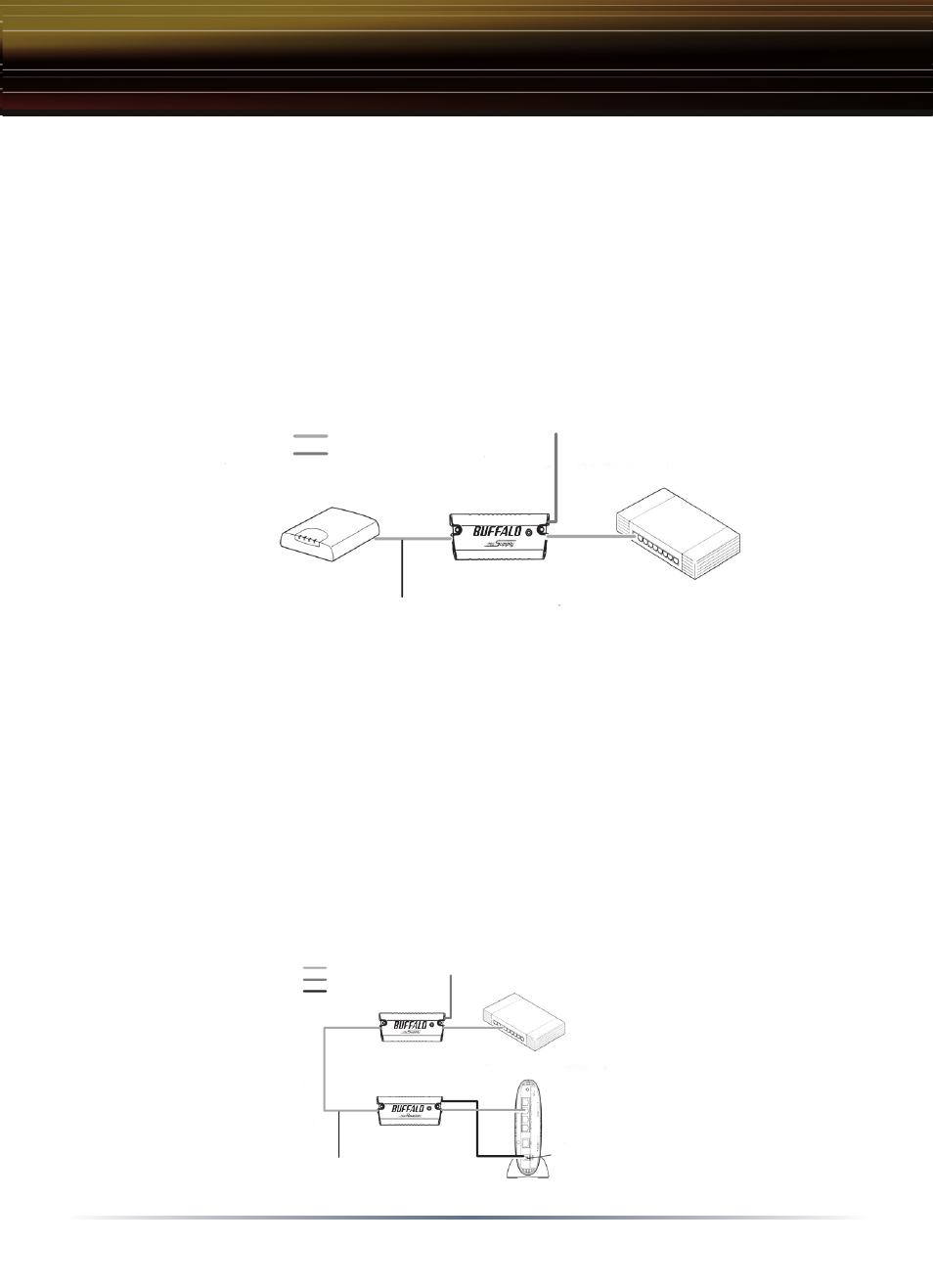
2
■
NOTE: DO NOT connect a hub or PC to the product's POE port. Doing so
may result in damage or burnout of the hub or PC Connect a POE-compatible
AirStation or a compatible POR Receiver Adapter to the POE port.
Supplying Power to a POE-compatible AirStation
◗
Connect the POE-compatible AirStation to the POE port using CAT5 cable.
◗
Connect the hub or PC to the Power Supply Adapter's LAN port.
◗
Connect the AC adapter to the AC outlet.
Installation
LAN cable
AC adapter
WLE-POE-S
(power supply adapter)
AC outlet
Hub, etc.
LAN port
WAN port
Use CAT 5 cable
POE- compatible
AirStation
Supplying Power to non-POE-compatible AirStations
◗
Connect the hub or PC to the LAN port of the WLE-POE-S Power Supply
Adapter.
◗
Connect CAT5 cable between the POE ports of the WLE-POE-S Power Supply
Adapter and the WLE-POE-R33/R7 Receiver Adapter.
◗
Connect the AirStation to the LAN port of the WLE-POE-R33/R7 Receiver
Adapter.
◗
Connect the AC adapter of the WLE-POE-S Power Supply Adapter to the
power outlet.
DC Connector
AirStation
LAN port
LAN port
AC outlet
POE port
POE port
Use CAT 5 Cable
Hub, etc.
LAN cable
AC adapter
DC cable
WLE-POE-S
(power supply adapter)
WLE-POE-R Adapter
